WordPress Questions and Answers (CMA) - Integration - Gemini Support
Gemini Support
This feature is available in the Pro version of WordPress Questions and Answers since the version 4.8.1.
Introduction
The WordPress Questions and Answers supports integration with Gemini. It allows to post automatically generated by AI answers to questions in certain categories.
Gemini, also known as Bard, is a friendly artificial intelligence chatbot created by Google. It is built on the large language model (LLM) of the same name and was developed as a direct response to the rapid growth of OpenAI's ChatGPT. Gemini was introduced in a limited capacity in March 2023 and later expanded to other countries in May. It was previously built on PaLM and initially belonged to the LaMDA family of large language models.
Front-End Example
Example of the automatically generated by Gemini answer:
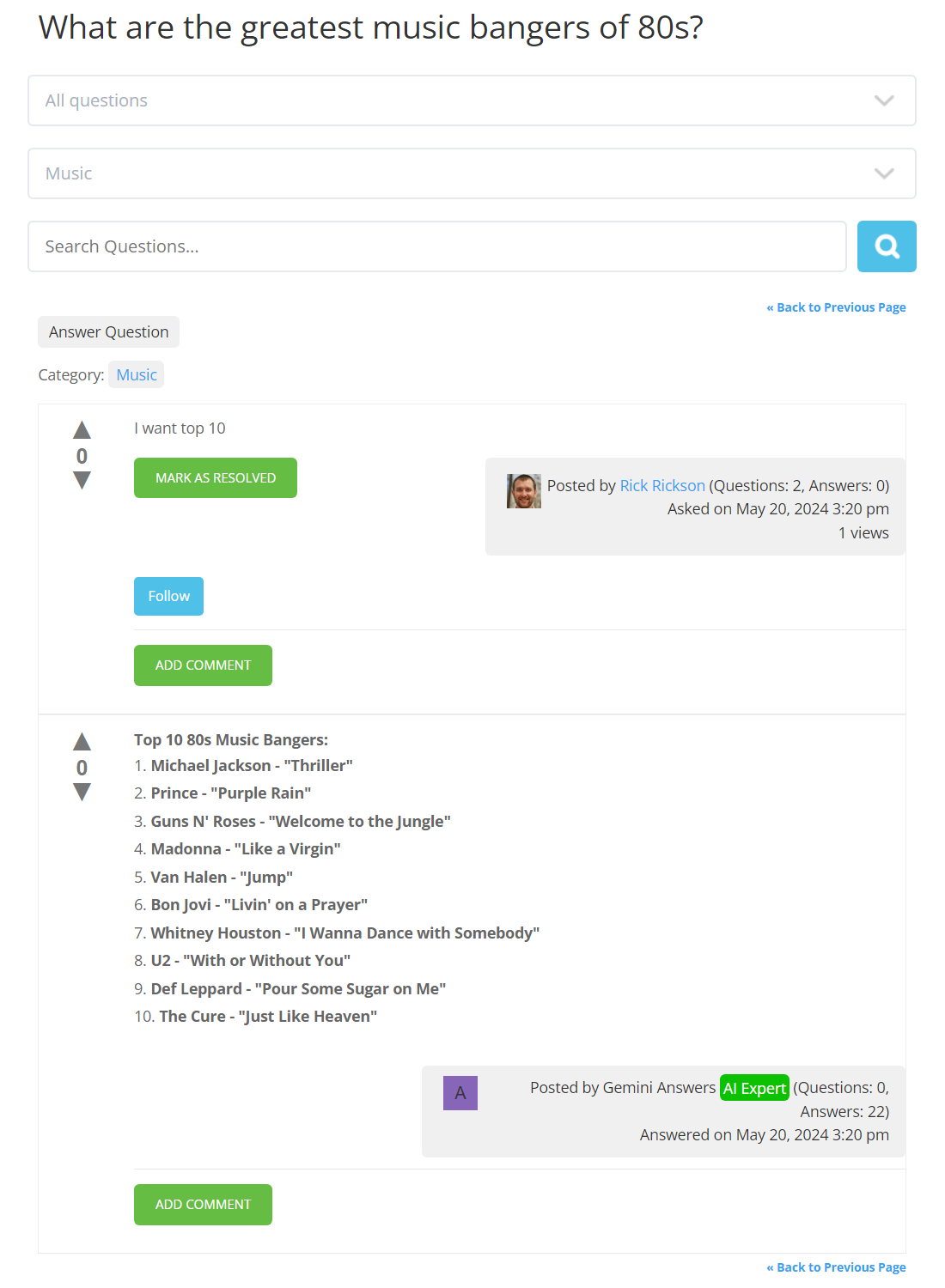
Enabling Gemini Integration
When the WordPress Questions and Answers is install and activated, it creates a new user role on your site with the name AnswersGeminiUser. The plugin uses this user account to post automatic answers.
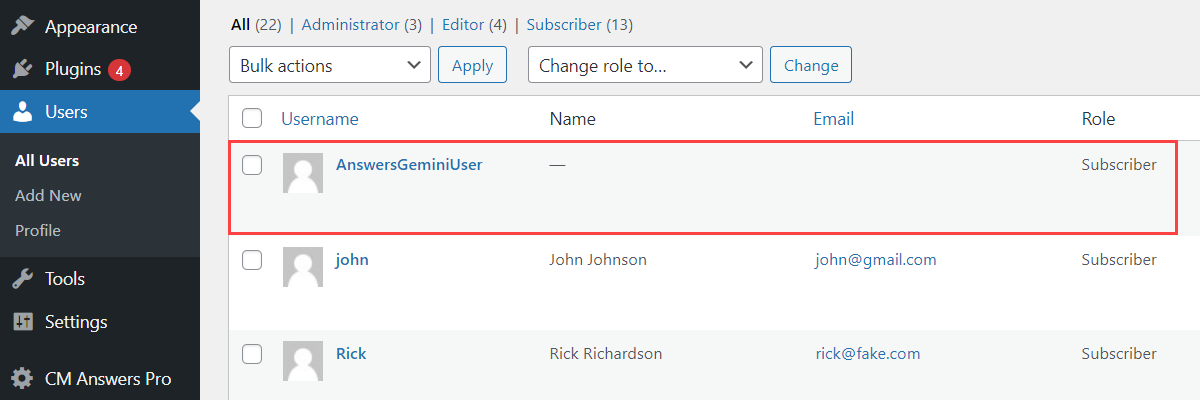
Settings
Navigate to Admin Dashboard → CM Answers Pro → Settings → General tab → Gemini section.
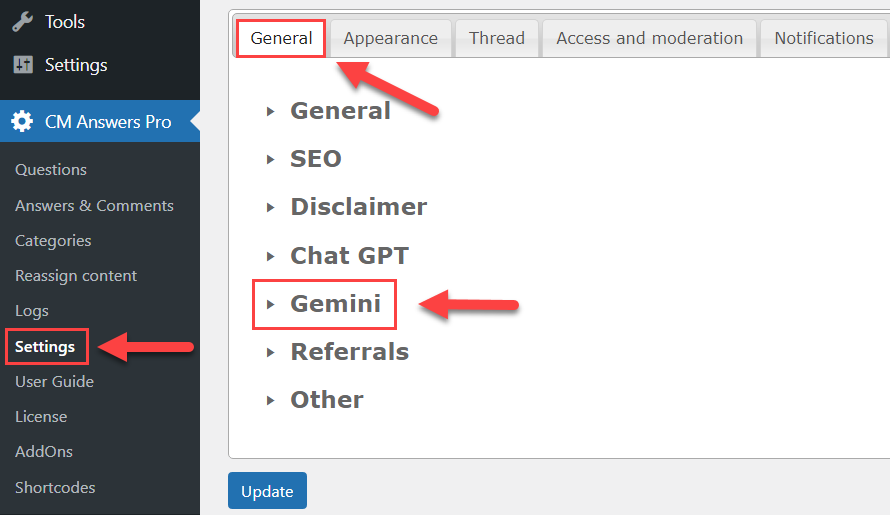
The options in this section are:
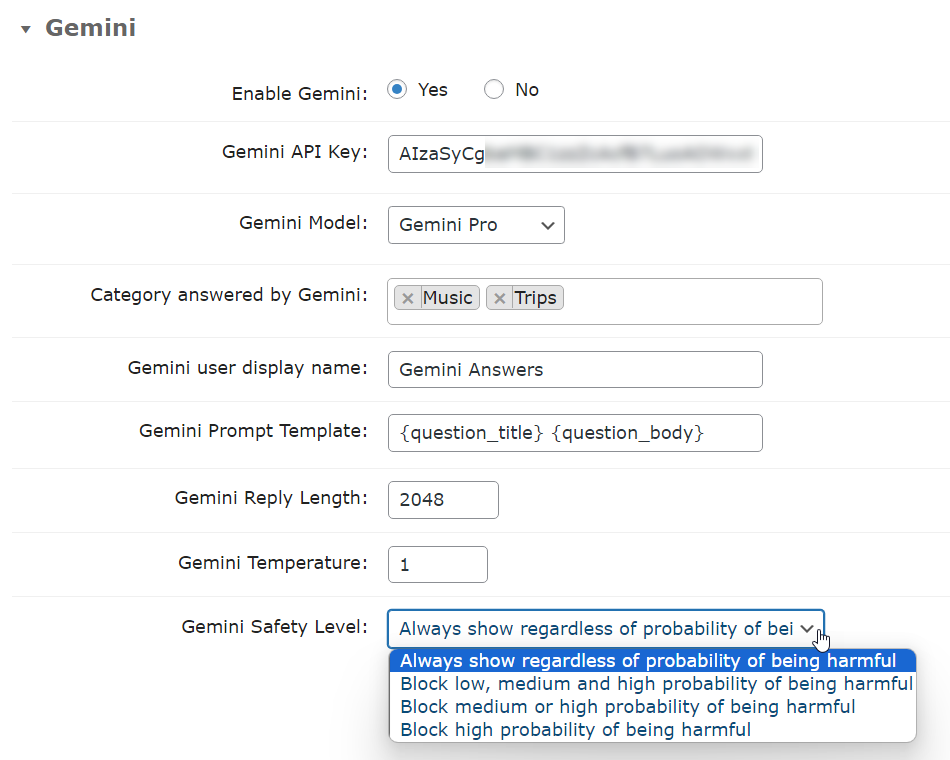
- Enable Gemini - Turn on this option to activate the Gemini feature.
- Gemini API Key - In order to make the feature work, you need to enter Google AI Studio and obtain there an API key. It's simple - head to the site, sign up and follow the instructions.
Gemini Model - This option allows you to choose a Gemini model. This option is inactive until you enter your API key in the option above and save the changes. Once it's done, you will be able to choose any model supported by your API in the dropdown. Note: this option was updated in version 4.8.7.

Choosing Gemini model - Category answered by Gemini - Choose forum categories where Gemini can give automatic answers.
Gemini user display name - Choose a name for the Gemini User, which will be displayed for answers.

Example of the front-end username of a user for automatic Gemini answers Gemini Prompt Template - Specify the request which the forum plugin will be sending to Gemini for getting answers. Important: this template must contain one or both of the following placeholders: {question_title} and/or {question_body}. These placeholders correspond to the fields of the question title and body.

Placeholders which correspond to the submission forms fields - Gemini Reply Length - Set the maximum length of the reply requested from the Gemini. This value is set in tokens. Have a note that Gemini Pro replies are limited by 2048 tokens, while Gemini Pro 1.5 can be unlimited.
- Gemini Temperature - This option allows to define how accurate the generated forum answer will be. This value ranges from 0 to 2. Lower temperatures are good for prompts that require a more deterministic and less open-ended or creative response, while higher temperatures can lead to more diverse or creative results.
- Gemini Safety Level - The Gemini API blocks content based on the probability of content being unsafe. By default, safety settings block content (including prompts) with medium or higher probability of being unsafe across any dimension. You can change safety level to the one is appropriate for your use case:
- Always show regardless of probability of being harmful
- Block low, medium or high probability of being harmful
- Block medium or high probability of being harmful
- Block high probability of being harmful
When you finished configuring the settings, click the button Update at the bottom of the page to save the changes.
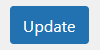
Result On the Front-end
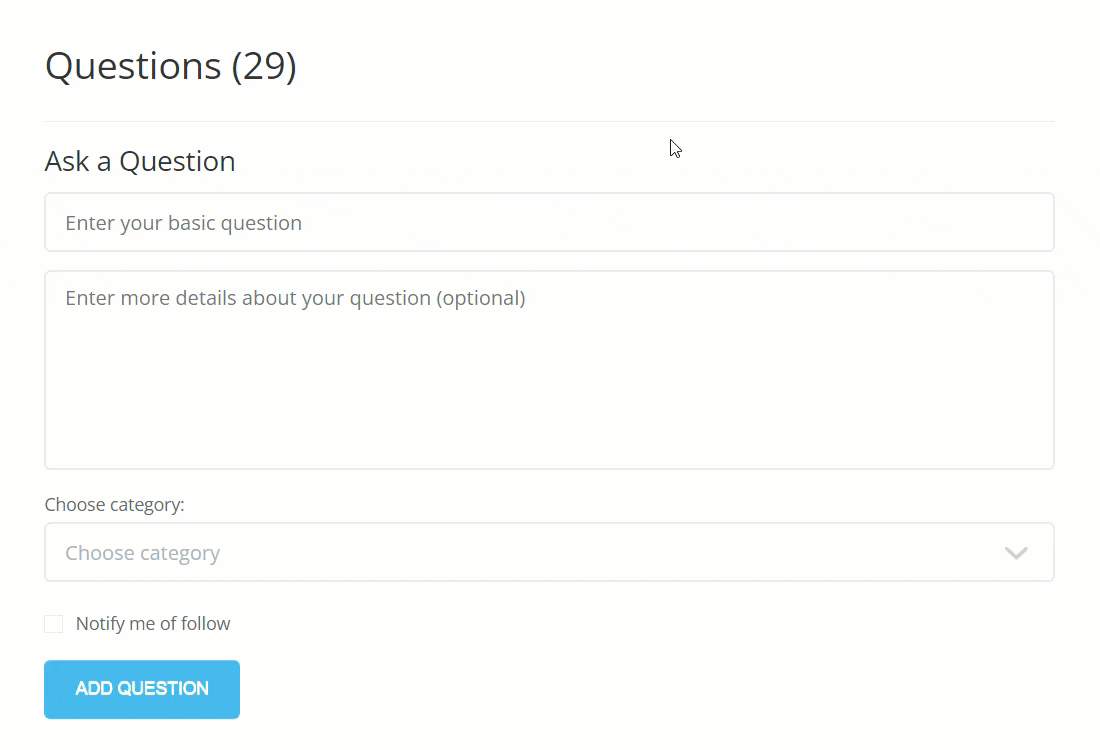
Gemini Prompt Template for Category
It is also possible to override the Gemini prompt template for each category.
When creating a new category or editing the existing one, you can find the field Gemini prompt template for category. If it is empty, then the value from the global plugin setting is used.

 |
More information about the WordPress Questions and Answers plugin Other WordPress products can be found at CreativeMinds WordPress Store |
 |
Let us know how we can Improve this Product Documentation Page To open a Support Ticket visit our support center |



