WordPress Registration Form Plugin (CMREG) - Invitation Codes - Creating and Sending Referral Codes and Links
Letting Users Create Referral Codes and Send Them to Emails
Since the version 3.4.6 of WordPress Registration Form Plugin, logged-in users can create their referral code and invite new users to register on your site. It can be done via the following form:
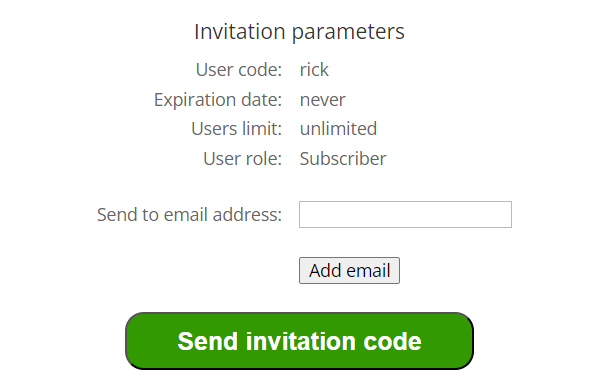
Showing The Form
To display the form, place the following shortcode to a page:
[cmreg-send-invitation-code]
When the user first visits the page with the form, an invitation code is automatically created using a corresponding username as a code. It can be found in the dashboard with all created invitation codes:
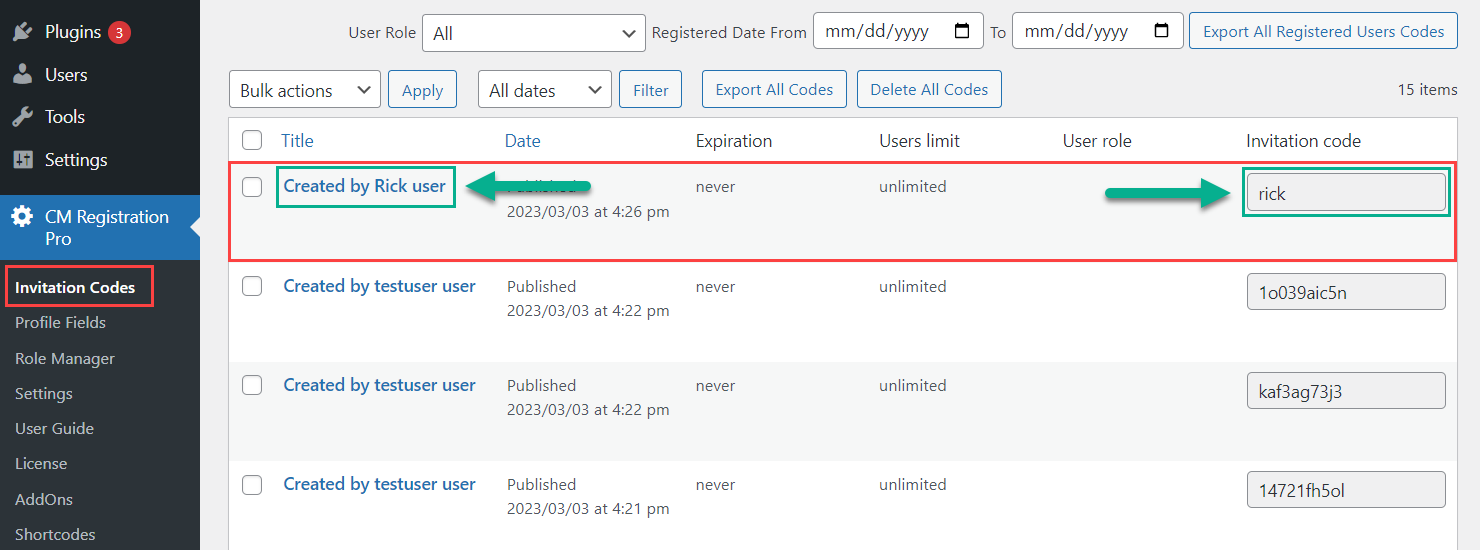
So, when the user visits the page with the form, he can see and do the following:
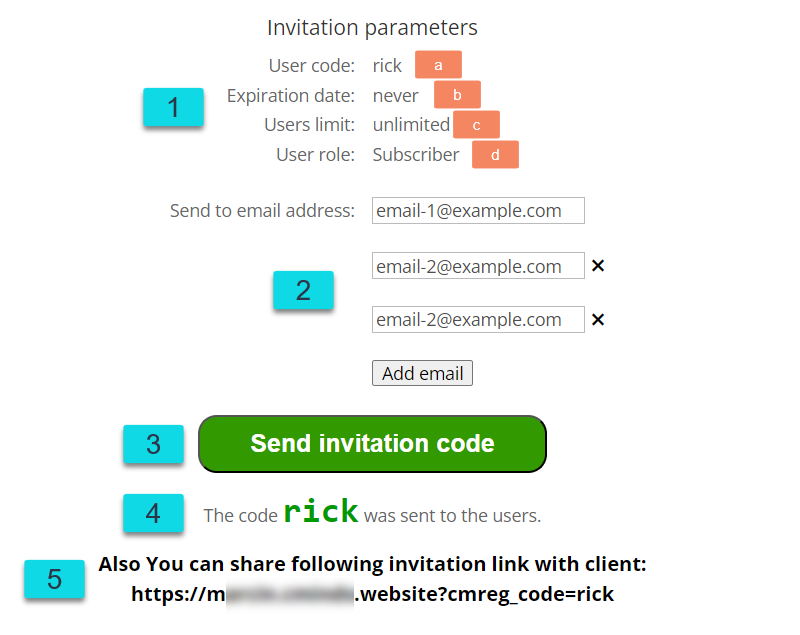
- Invitation parameters:
- User code - The referral code itself based on the username of the sender.
- Expiration date - It shows "never" as referral invitation codes don't have time limits.
- User limit - It shows "unlimited" as referral invitation codes don't have limits for registrations.
- User role - This role the user will have after registration using the referral code. This parameter can be changed in plugin settings - learn more about it: WordPress Registration Form Plugin (CMREG) - Settings - Registration Settings
- Send to email address - The sender can define one or multiple emails where to send the invitation referral codes. To add a new email, click the button "Add email".
- Send invitation code - Click this button to send the invitation code and link to specified emails.
- The code - The user can see the code which was sent to specified emails.
- Invitation link - The user can also see the invitation link which includes the code. When the user uses this link, the invitation code will be automatically filled in the corresponding field during the registration process.
Email Notification
The user email owner will recieve an email with the link. The link includes the referral invitation code, and it also includes the email of a receiver.
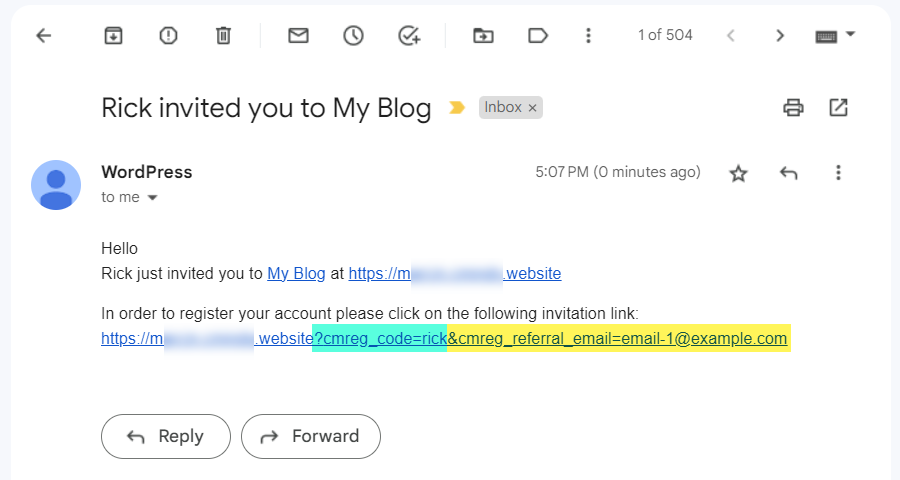
So, when the user uses this link for registration, the fields for invitation code and email will be filled automatically. The email field will be hidden in that case. The field for invitation code can be displayed or hidden depending on the plugin settings.
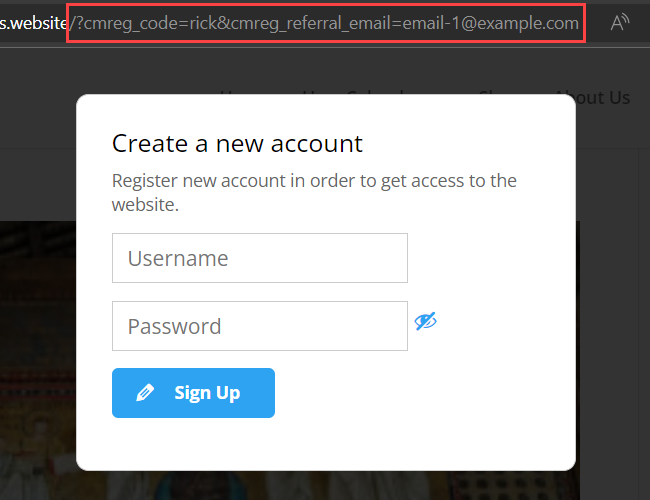
Learn more about editing the email template in this guide: WordPress Registration Form Plugin (CMREG) - Settings - Invitation Codes
To see the full list of shortcode in the plugin check WordPress Registration Form Plugin (CMREG) - Shortcodes
More About Shortcodes
Shortcodes are simple codes contained within square brackets such as [example-shortcode] .
Some have parameters, which can be written before closing the bracket, as in [example-shortcode parameter="value"]
To learn about them, navigate to Admin Dashboard → CM Registration Pro → Shortcodes.
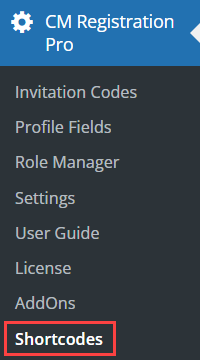
Track Who Invited the User
You can check who the user was invited by.
Navigate to the All Users dashboard.
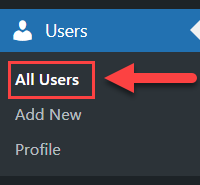
If the user was invited by someone, you can see the invitation code and who created it in the column Invitation Code.
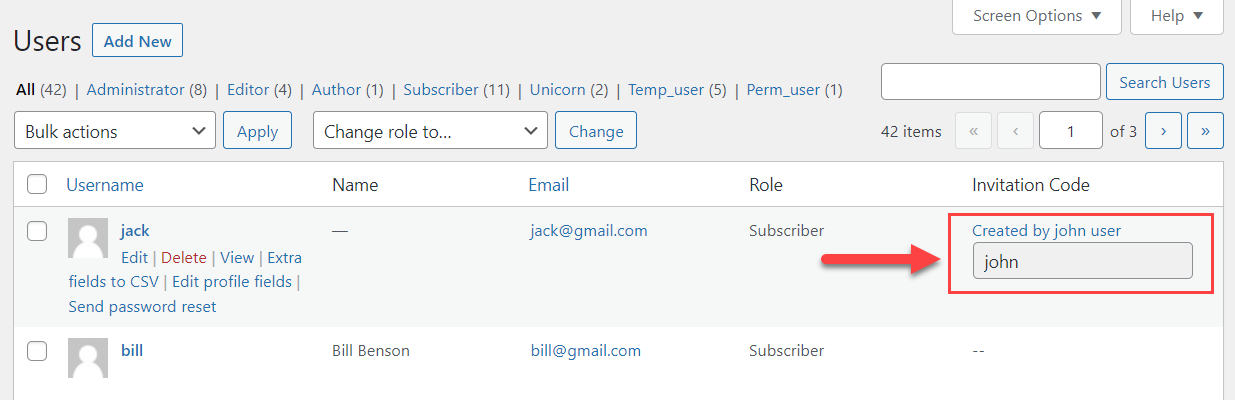
 |
More information about the WordPress Registration Form Plugin Other WordPress products can be found at CreativeMinds WordPress Store |
 |
Let us know how we can Improve this Product Documentation Page To open a Support Ticket visit our support center |
