WordPress Email Registration Blacklist (CMRB) - Installation
Installation
Prefer a Complete Step-by-Step?
Check our use case guides:
- WordPress Email Registration Blacklist (CMRB) - Use Case - How to Secure Your Site Registration Process (List All Methods by Email, by Domain, by IP)
- WordPress Email Registration Blacklist (CMRB) - Use Case - How to Restrict Posting Comments for Non Registered Users Based on Email or Domain
- WordPress Email Registration Blacklist (CMRB) - Use Case - How to Prevent Fake User Registrations with ChatGPT Integration
- WordPress Email Registration Blacklist (CMRB) - Use Case - How to Block Reserved Usernames During Registration
The WordPress Email Registration Blacklist plugin enables you to blocks users whose domains have been blacklisted from registering on your Wordpress website. This allows your Wordpress site to stay free of spam, malware and viruses.
Keep track of every failed registration and update the blacklist or whitelist for users. This user guide will help answer any questions you have about the plugin.
Initial Plugin Installation
Here are the steps needed to install the plugin
1) Download - To manually install the plugin, you first must download it from the WordPress.org (free version) or Client Dashboard (Pro version) to your computer. Navigate to the Plugin tab on the Wordpress Admin Panel to install the plugin.

2) Hover over the Plugin tab and click on Add New.
3) Select Upload from the options shown and find the file you downloaded.
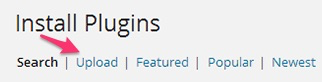
4) Install the plugin.
5) Once the plugin is downloaded it will appear on the Plugin tab for you to activate and use.
6) For the Pro version you will need next to activate the license. Navigate to to the License section which is found under the CM Email Blacklist and add the license which you have received from CreativeMinds Save it first and then Activate it. A green label will shows that the plugin license was successfully activated.
 |
More information about the WordPress Email Registration Blacklist plugin Other WordPress products can be found at CreativeMinds WordPress Store |
 |
Let us know how we can Improve this Product Documentation Page To open a Support Ticket visit our support center |
