WordPress Email Registration Blacklist (CMRB) - General Settings (Selecting Lists)
General Settings
To find the WordPress Email Registration Blacklist plugin settings, navigate to Admin Dashboard → CM E-Mail Registration Blacklist → General tab.
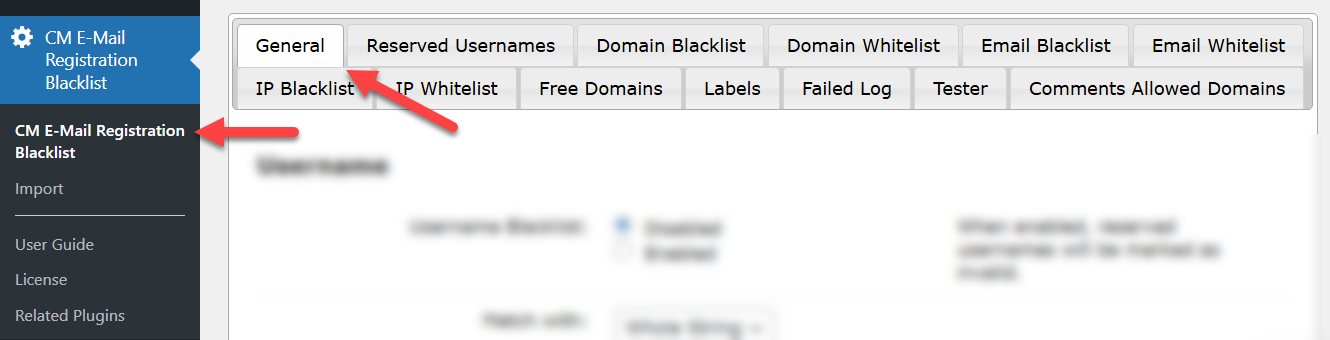
The are a few sections with options.
Username
Note: this section with options was introduced in version 1.8.4.
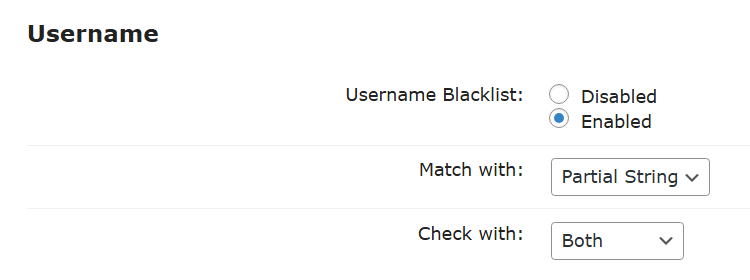
- Username Blacklist - If Enabled, the plugin will check usernames during the registration process and block the ones that are reserved by the admin.
- Match with - Defines how the reserved username should be matched. Allows to choose between:
- Whole String - Blocks registration only when the username exactly matches a reserved name. Example: if the reserved username is "britney", only "britney" will be blocked. Variations such as "britney123" will still be allowed.
- Partial String - Blocks registration when the reserved username appears as part of a longer value. Example: if the reserved username is "britney", both "britney" and "britney123" will be blocked.
- Check with - Defines which registration fields will be checked. Allows to choose between:
- Username - Only the username field will be checked.
- Email - The reserved username will be checked only within the email address. Example: if the reserved username is "britney", the email "britney@example.com" will be blocked.
- Both - Both the username field and the email address field will be checked for reserved usernames.
TIP
Learn more about using the reserved usernames feature in this use case guide:
Domain
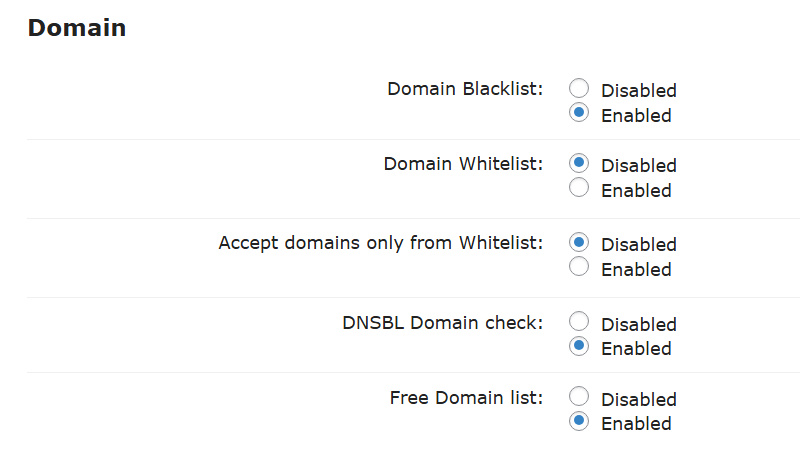
- Domain Blacklist - Blocks emails of domains added to the Black List.
- Domain Whitelist - Protects emails of certain domains added to the White List from being blocked while the registration attempt.
- Accept domains only from Whitelist - Self-explanatory.
- DNSBL Domain check - DNSBL Information provides a single place where you can check that blacklist status of your mail server's IP address on more than 100 DNS based blacklists. This is an additional filter you can add on top of all the existing filters to prevent domains registration to your site. it does not replace the Free Domains list but can come in addition to it based on the general setting you define for your domain registration behavior.
- Free Domain list - Fetches list of spam addresses from Spam Assassin. Read more. Learn more about Spam Assassin.
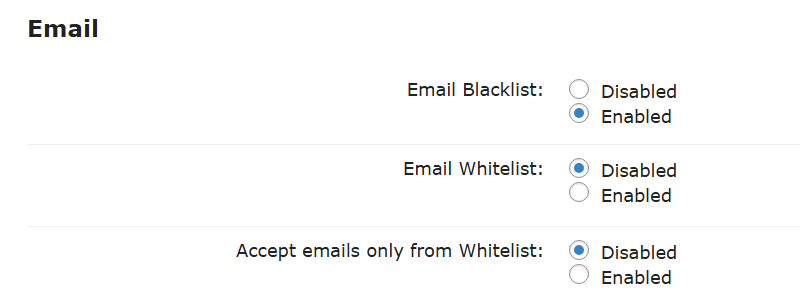
- Email Blacklist - Enable it to block the registration attempts which are done with emails added to the Black List. Read more.
- Email Whitelist - Enable it to prevent blocking registration attempts which are done with emails added to the White List. Read more.
- Accept emails only from Whitelist - Self-explanatory.
IP
Note: this section with options was introduced in version 1.6.8.
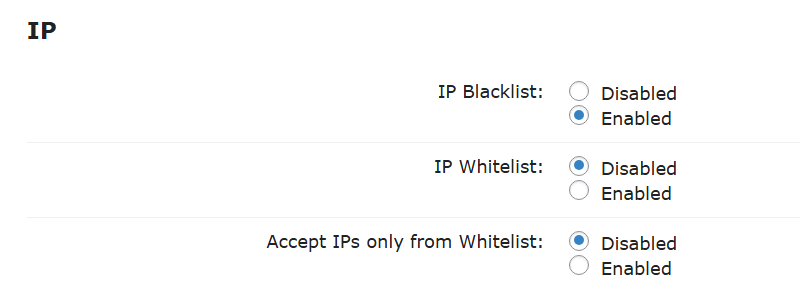
- IP Blacklist - Enable it to block the registration attempts which are done from blacklisted IP addresses. Read more.
- IP Whitelist - Enable it to prevent blocking registration attempts which are done from whitelisted IP addresses. Read more.
- Accept IPs only from Whitelist - Self-explanatory.
Others
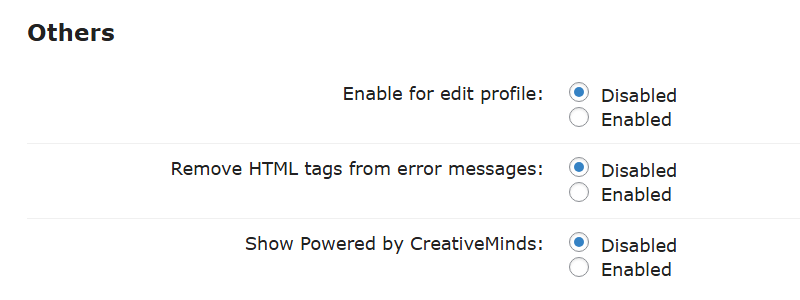
- Enable for edit profile - Applies filters when the user updates the email from the edit profile section. This prevents users from updating their emails to blocked ones. Currently only works on:
- Default WordPress profile form editor
- WordPress Registration Form Plugin profile form editor
- Remove HTML tags from error messages - Removes any tags (such as links or formatting) from error messages.
- Show Powered by CreativeMinds - Show or hide "Powered by CreativeMinds" in the registration screen.
Google ReCaptcha
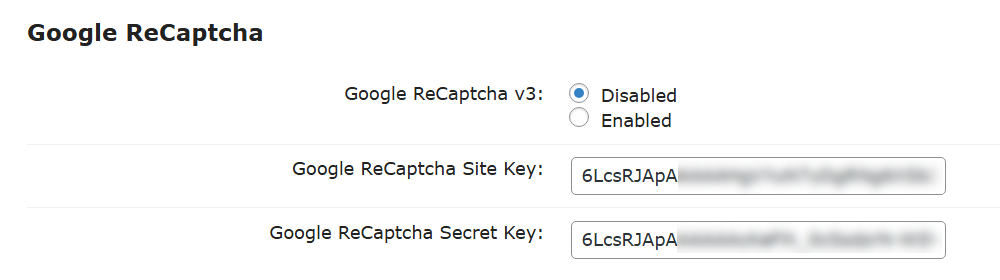
- Google reCAPTCHA - Enables verification via reCAPTCHA. You need to provide:
- Google ReCaptcha Site Key
- Google ReCaptcha Secret Key
Learn more: General Support - reCAPTCHA - What is It and How to Enable.
Restriction

- Enable special characters restriction on email - Enable this option if you want to prevent emails which have more than X amount of special characters (.,#$%+-!^*) in the email. Note: this option was introduced in version 1.6.6.
- Amount of special characters - Here you can set the amount of special characters. This will work when you enable the previous option. Note: this option was introduced in version 1.6.6.
Contact Form 7 Integration

Contact Form 7 - Enable this option if you want to filter emails which can be entered in forms provided by the plugin Contact Form 7. Note: this option was introduced in version 1.6.5.

Integration with Contact Form 7
ChatGPT Integration
Note: this section with options was introduced in version 1.8.1.
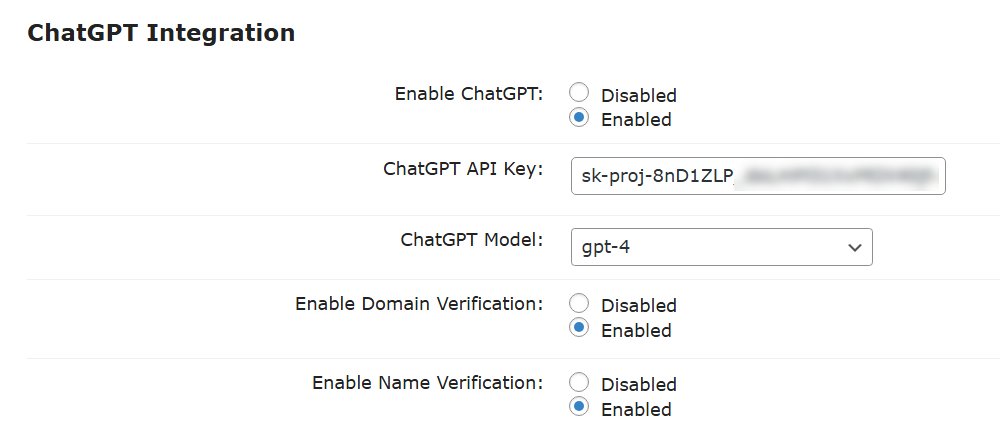
- Enable ChatGPT - Enabling this option allows ChatGPT to check if the email domain or First and Last name entered by user in the registration form look like real.
- ChatGPT API Key - In order to make the feature work, you need to enter OpenAI API. It can be obtained on OpenAI site. It's simple - head to the site, sign up and follow the instructions.
- ChatGPT Model - This option allows you to choose a ChatGPT model. You can see the list of supported models after entering the API key and saving the changes.
- Enable Domain Verification - Turn on this option if you want ChatGPT to check if the email domain looks like real. It allows to prevent entering fake emails with random characters. Example: if the user enters the email "jack@difvnjkn.jdf", he will not be registered, as ChatGPT will consider the domain of that email as fake.
- Enable Name Verification - Turn on this option if you want ChatGPT to check if the First name and Last name entered by user look like real. Have a note that the standard WordPress registration form doesn't contain these fields by default, so you might need a third-party plugin to add these fields to the registration form. These fields should correspond the meta keys "first_name" and "last_name".
Example
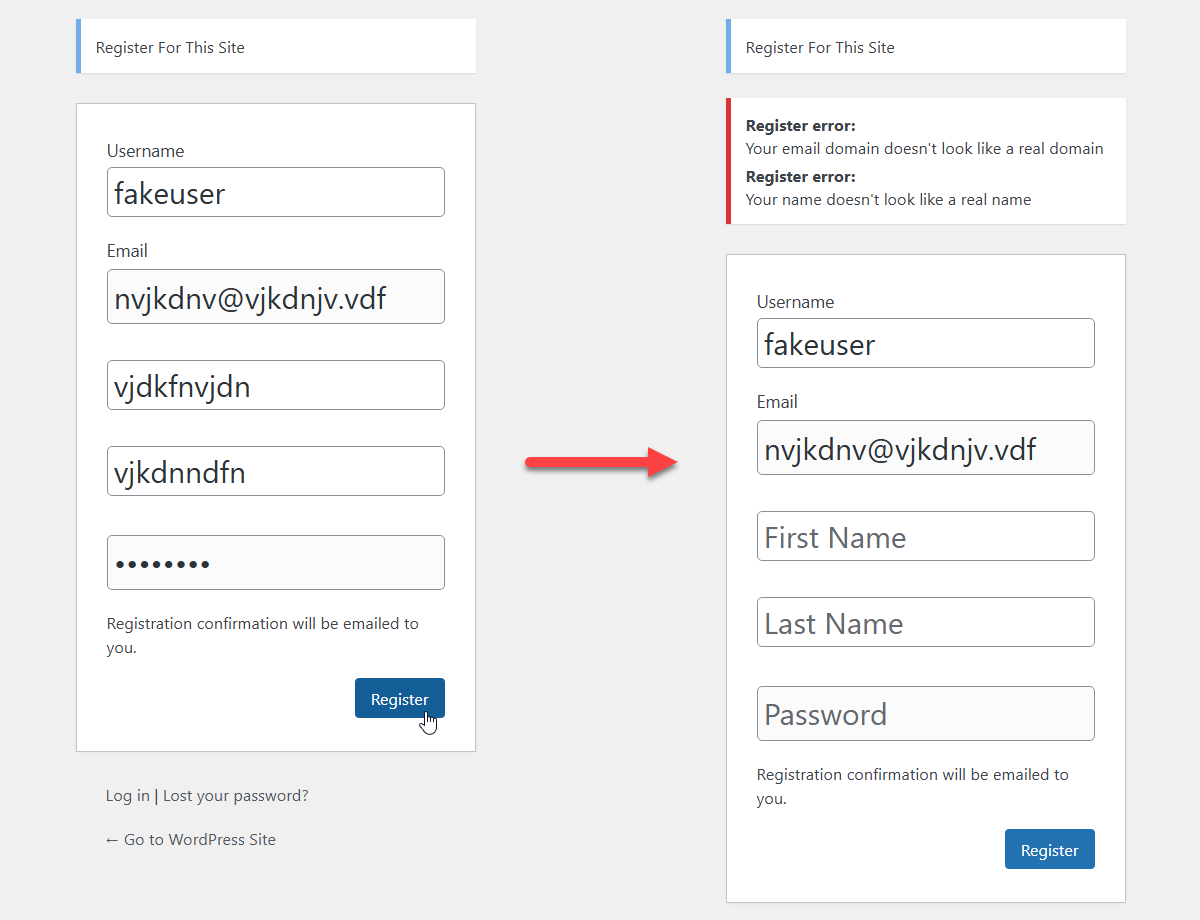
 |
More information about the WordPress Email Registration Blacklist plugin Other WordPress products can be found at CreativeMinds WordPress Store |
 |
Let us know how we can Improve this Product Documentation Page To open a Support Ticket visit our support center |

