WordPress File Manager Plugin (CMDM) + PeepSo - Use Case - Letting Users Manage Their Downloads in PeepSo Profile
Use Case – Letting users manage their downloads in PeepSo Profile.
Note: This guide covers features from:
- WordPress File Manager Plugin - This document uses version 4.5.2.
- PeepSo Integration Add-on - This document uses version 1.1.9.
- PeepSo
Video Use-Case
Introduction
This WordPress File Manager plugin creates a secure directory of files. Users can download and upload files, all moderated by the admin.
With the PeepSo Integration add-on the WordPress File Manager plugin allows members to share files with specific members and groups within their social network.
Use Case Front-End
File Management plugin links in profile's page/widget and activity post:
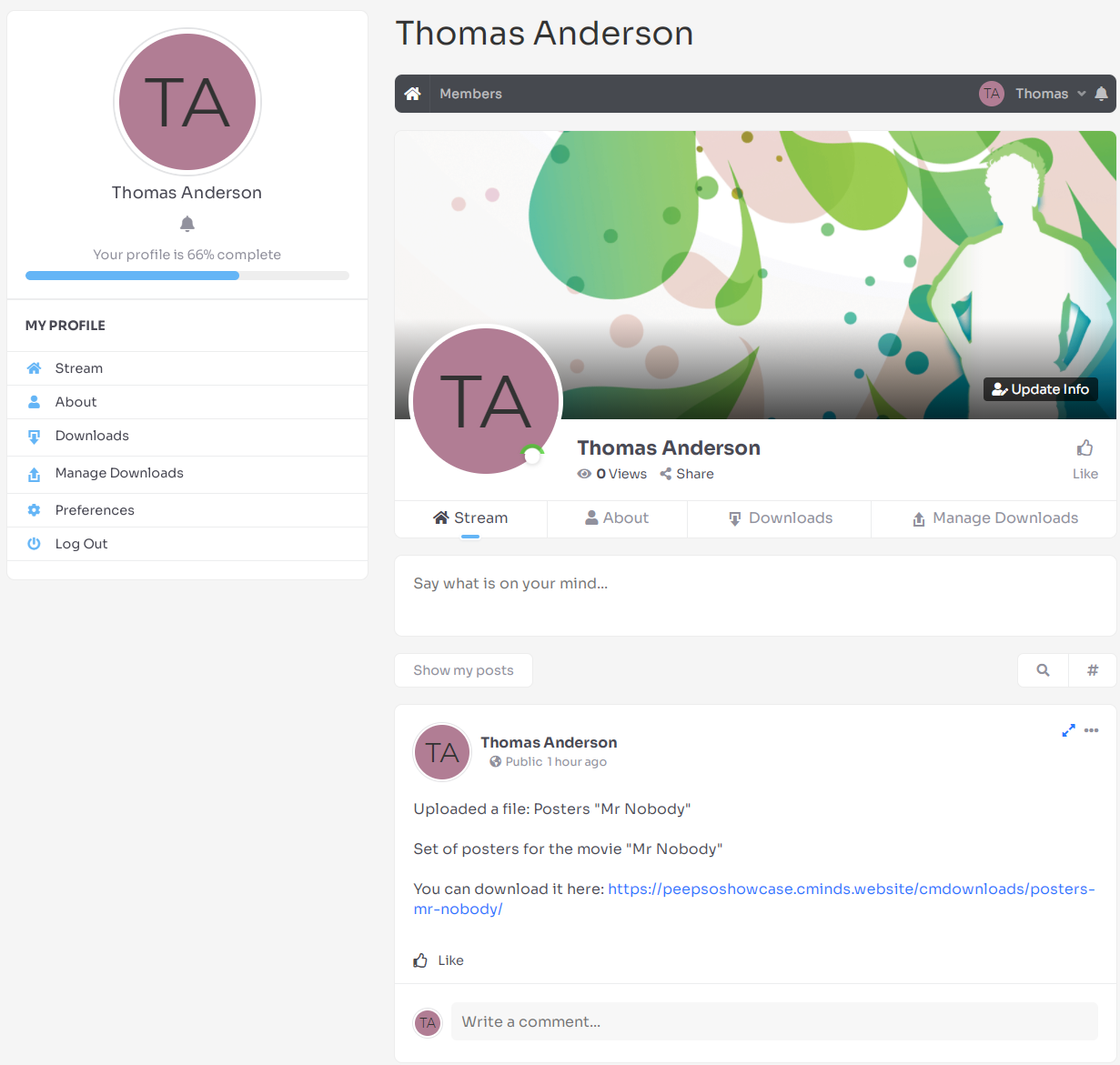
Downloads tab:
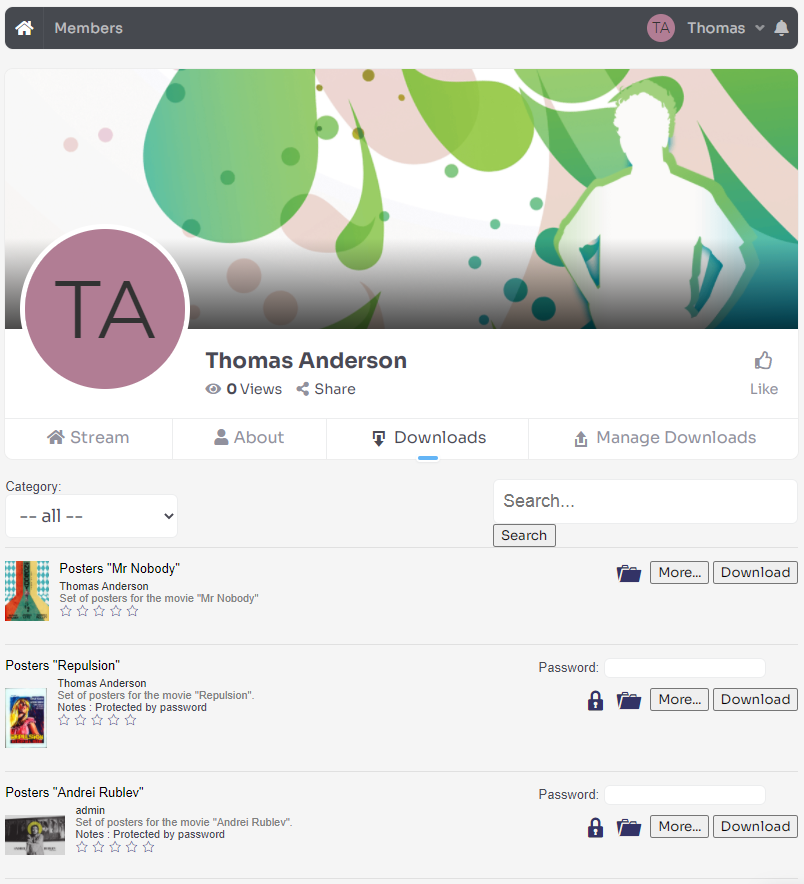
Manage Downloads tab:
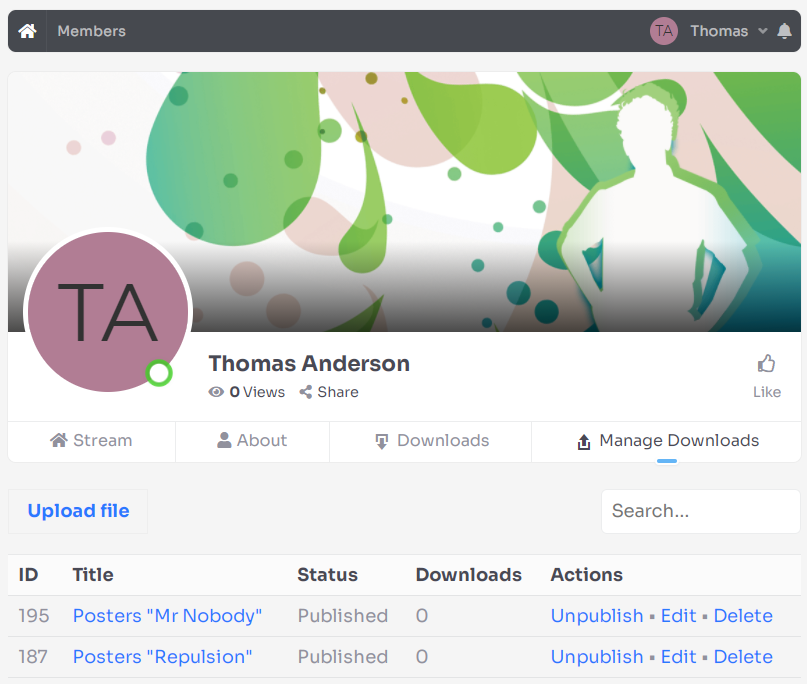
Adding new files:
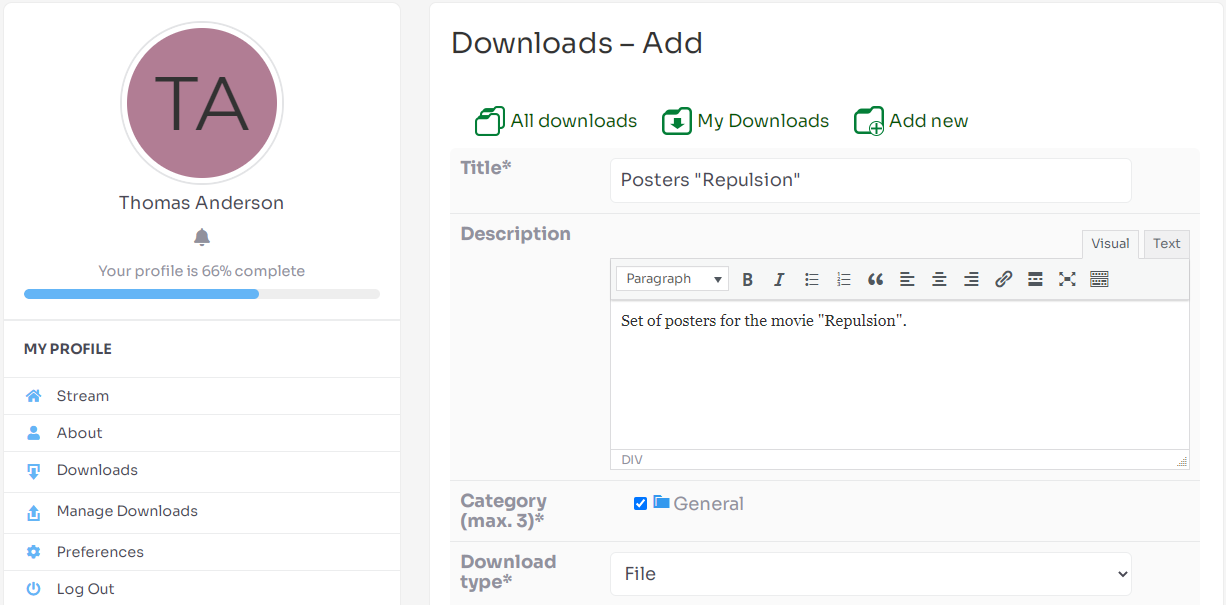
Use Case Assumptions
In this example we will consider how to let your users manage their downloads straight from their PeepSo profiles.
We consider that you have already bought and configured the base WordPress File Manager plugin and PeepSo, but not installed the PeepSo integration add-on yet.
TIP: Still New to WordPress File Manager Plugin?
This article focuses on the social platform integrations. If you haven't already created your site with a forum, check these guides:
It follows:
Installing the plugin
The process is the same for all CM plugins and add-ons.

- Download the plugin from your customer dashboard.
- Log in to WordPress and navigate to the WordPress Admin → Plugins settings.
- Click on Add New.
- Activate it and add the license.
Learn more: Getting Started - Plugin Overview
Quick Recap
If you need help with these:
- Adding first download
- Choosing allowed file types
- Admin - Adding directory content to the site
- Shortcodes
- Widgets
- Enabling notifications for new downloads
- Translating the interface
- Improving SEO
- Adding a disclaimer
Then check the relevant article:
WordPress File Manager Plugin (CMDM) - Use Case - Creating Library of Content From Scratch
Initial Setup - PeepSo
What is PeepSo?
PeepSo is a free WordPress plugin that allows you to create a social platform similar to Facebook.
How Do I Install PeepSo?
PeepSo can be downloaded from the WordPress back-end.
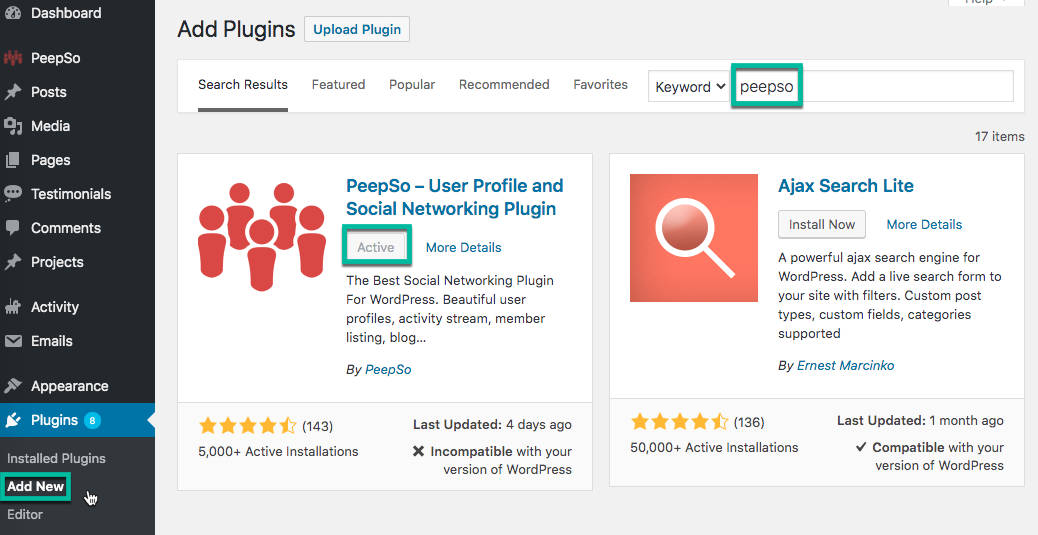
Once installed, follow its documentation for the initial setup.
Integration Settings
Then you need to install and activate PeepSo Integration add-on. Upon activating the Integration Plugin and installing the license for it new settings will become available in the PeepSo settings on the WordPress dashboard.
The PeepSo Integration add-on can be configured to add two new tabs to the user's Profile page for adding and managing downloads via the WordPress File Manager plugin.
Navigate to Admin Dashboard → PeepSo → Configuration.
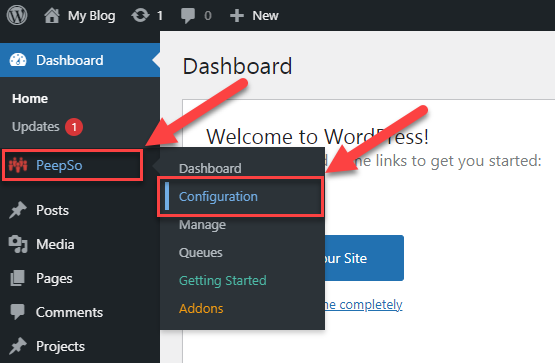
Click on the CM Download Manager tab.

You will find there a few sections with the options. Let's consider them all one by one.
Profile Page
The first section is Profile Page. The options are:
Show "Downloads" tab in the user's profile shortcode - Enable it to display the Downloads tab in the widget and each user's profile that shows the files uploaded by the specific user.

Option for displaying the Downloads tab in PeepSo Profile Front-end:

Downloads tab in the PeepSo profile Show user's downloads in "Downloads" tab - If enabled, Downloads tab in user's profile will display files uploaded by the specific user. Otherwise downloads list will contain user's own and commonly shared downloads.

The option for displaying user's downloads in the Downloads tab Front-end:
The option is disabled - the user can see all downloads (his and by other users):

Displaying all downloads in the Downloads tab The option is enabled - the user can see only his downloads:

Displaying only user's downloads in the Downloads tab Show "Manage Downloads" tab in the user's profile shortcode - If enabled user will see the Manage Downloads tab in the widget and profile that displays his uploaded files and allow to edit/delete it.

The option for displaying the Manage Downloads tab in the PeepSo profile Front-end:

The Manage Downloads tab in the PeepSo profile
Activity Feed
The second section is Activity Feed. The PeepSo Integration add-on can automatically post to the User's Profile and activity stream when a new upload has been posted.
Create PeepSo activity when user uploaded a file - If enabled, then the activity post with the user's resource link will be added to his Stream (wall) in his profile.

The option for creating a PeepSo activity when the user uploads new files - Activity post template for new upload - Template for the activity post on the user's activity feed added after user uploaded a file. You can use the following shortcodes:
[fullname]- user's display name[title]- download's title[permalink]- permalink to the download page[excerpt]- excerpt of the download's description
The activity post template when new downloads are created Front-end example:

Example of the PeepSo activity when a new download is created
Profile Widget
The third section is Profile Widget. The options are:
- Downloads link icon CSS - Contains the CSS code for the Dashicons icon for the Download link Icon, entering a different Dashicons CSS code here will replace this icon with another.
Manage Downloads link icon CSS - Contains the CSS code for the Dashicons icon for the Manage Downloads link Icon, entering a different Dashicons CSS code here will replace this icon with another.

Options for changing dashicons for Downloads tabs in PeepSo profile Front-end:

Example of Downloads tabs dashicons in PeepSo profile
Visit the Dashicons WordPress page to view the available icons and their corresponding CSS code.
At the end of configuring don't forget to click the button Save Settings.

Labels
You can change the names of the front-end labels - tabs and buttons. To do this, navigate to Admin Dashboard → CM Downloads Pro → Settings → Labels.
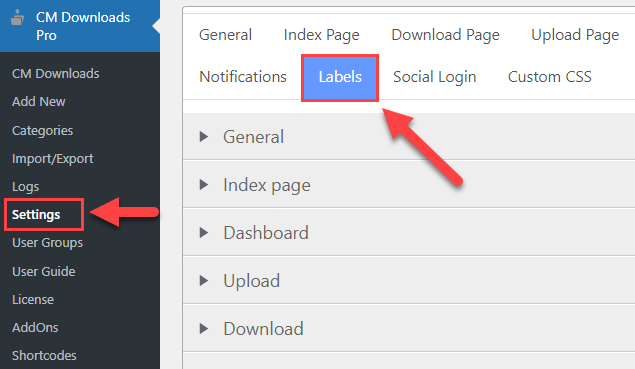
The labels related to PeepSo Integration add-on are located in the corresponding section:
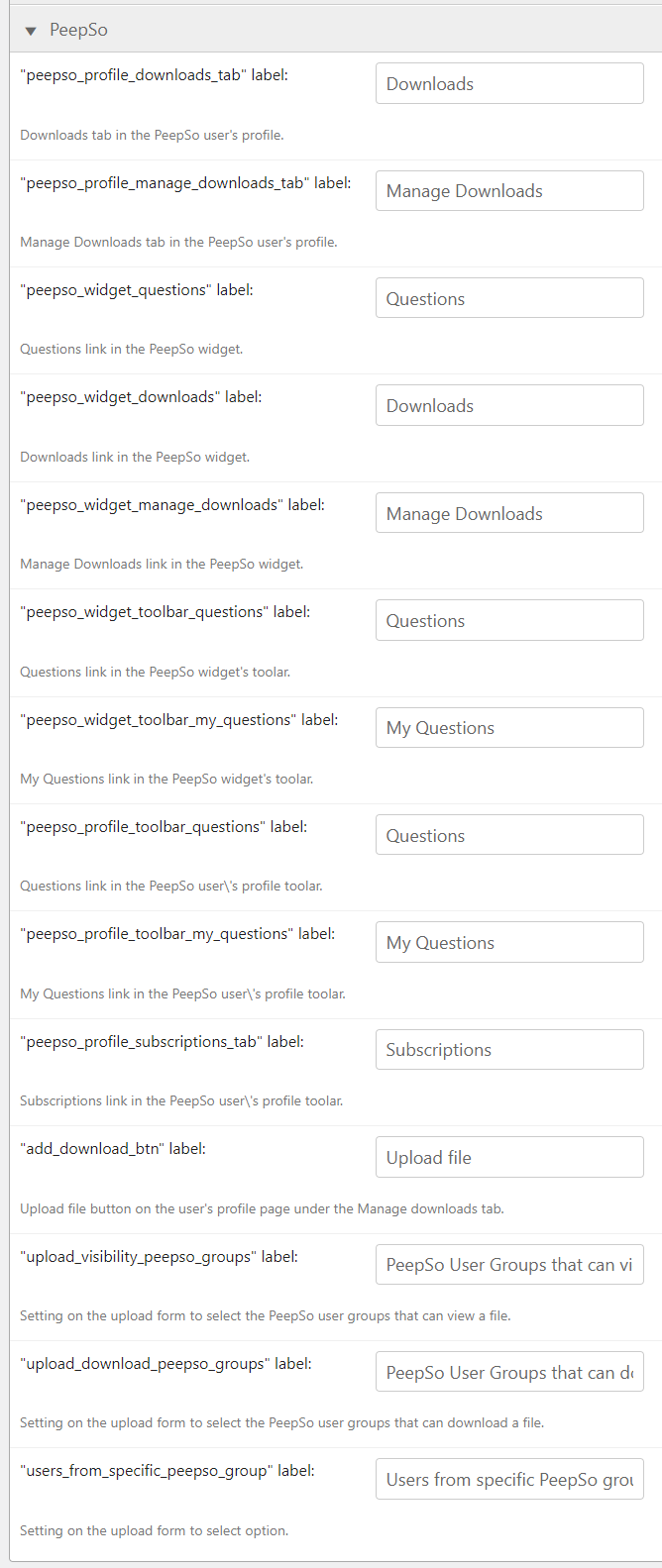
End Result
Following instructions found in the plugin and guides, you and your users should be able to manage downloads straight from PeepSo profiles.
Use Case Front-End
File Management plugin links in profile's page/widget and activity post:
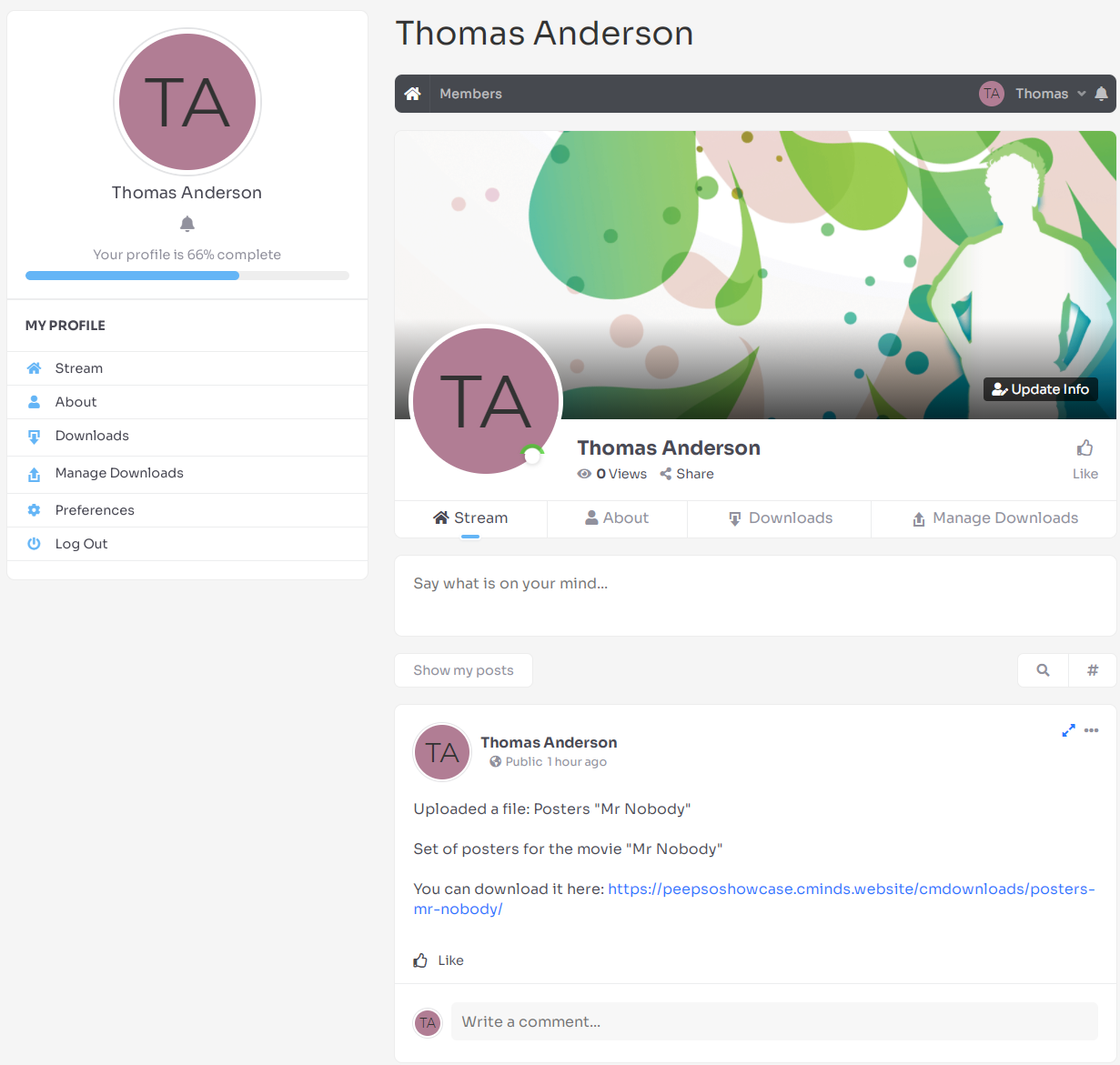
Downloads tab:
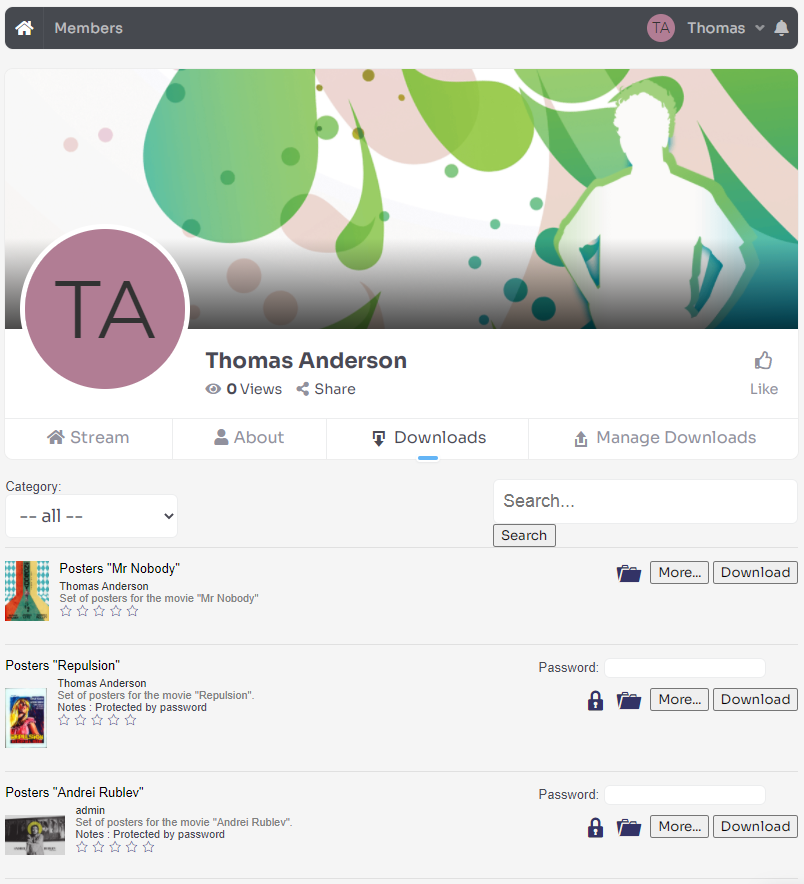
Manage Downloads tab:
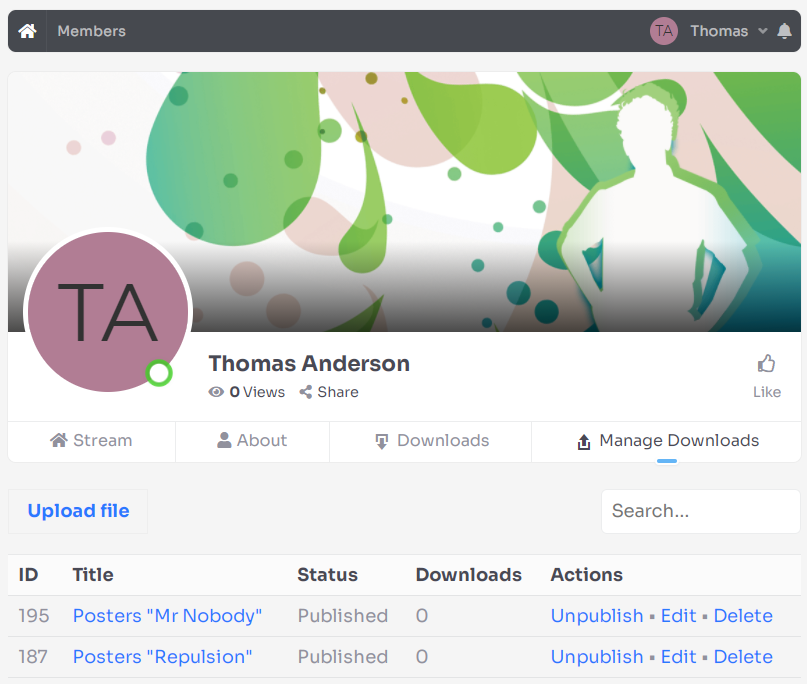
Adding new files:
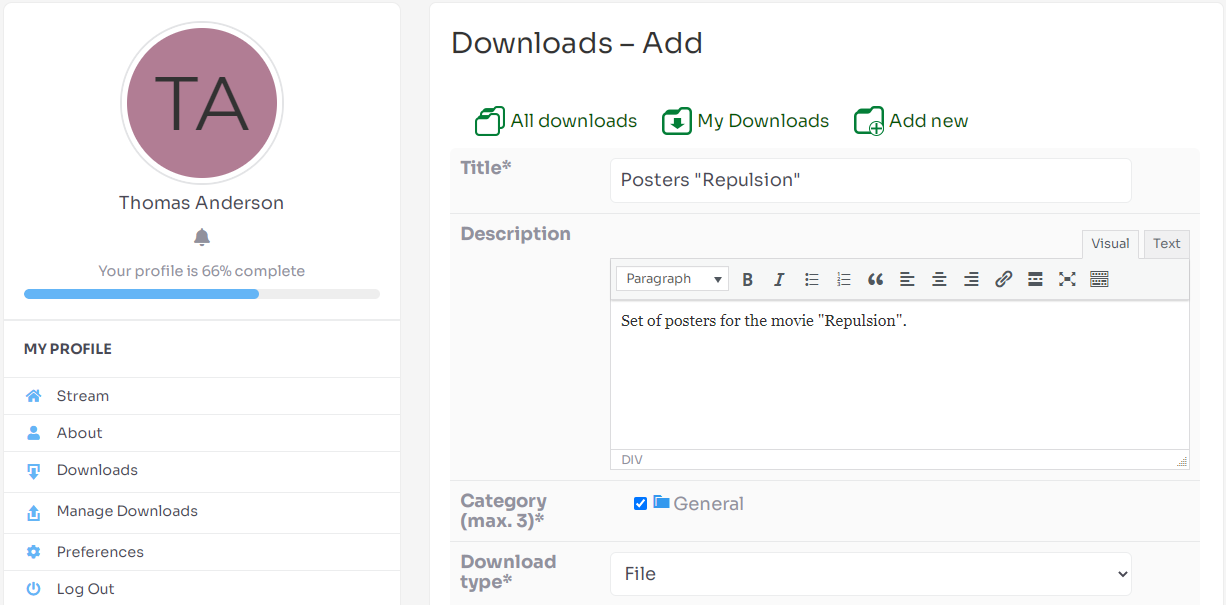
 |
More information about the Download Manager PeepSo Integration WordPress Add-on Other WordPress products can be found at CreativeMinds WordPress Store |
 |
Let us know how we can Improve this Product Documentation Page To open a Support Ticket visit our support center |












