WordPress Course Catalog Plugin - Troubleshooting
WordPress Course Catalog Plugin - Troubleshooting
What is this Article
A list of common issues you might face when using the WordPress Course Catalog plugin.
Convert the Date Format
When you update the old version of the plugin to version 1.3.0 or newer you will need to convert all of your dates to a single format. Previous versions of the plugin were made a certain way so that users could enter the date in different formats for different periods, but this could lead to errors. In new versions of the plugin you need to convert all dates to a single format - this is done to avoid errors and improve the plugin.
After updating the plugin you will be automatically redirected to the page with the date conversion.
At the top you can see the list of your courses with their periods that have the wrong date format.
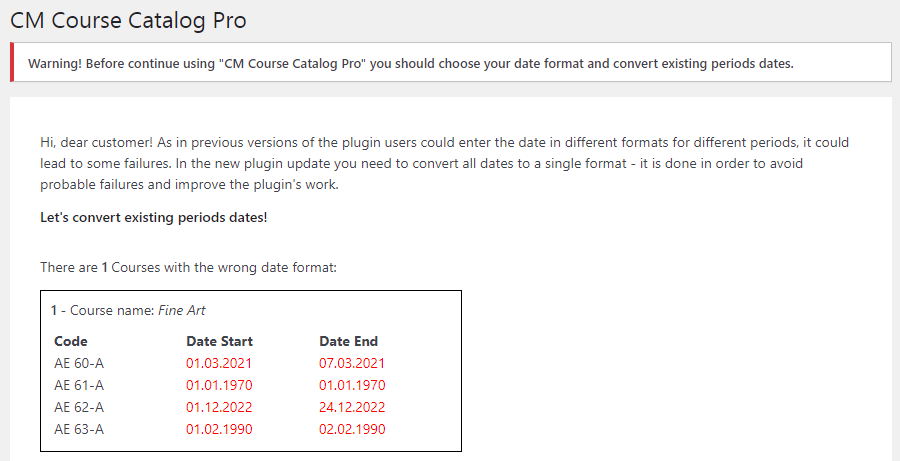
You need to choose the date format that you want to use and then click Convert. You can change the date format at any time in settings.
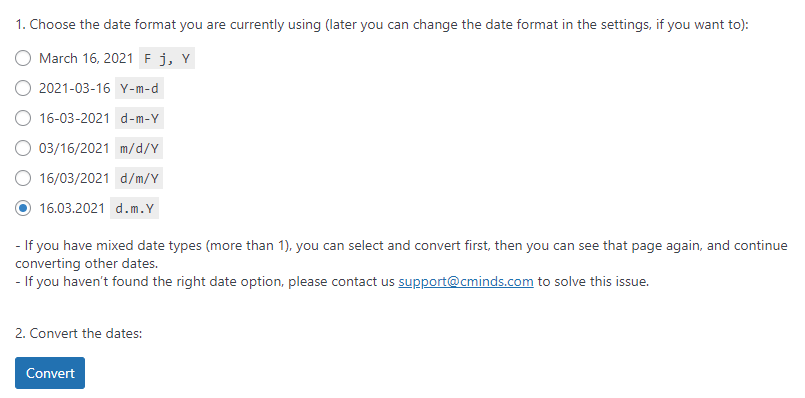
If you have more than 1 wrong date format, it might need to do a few iterations of the date conversion, as the plugin converts one wrong date format per iteration. If you haven’t found the right date option, please contact support@cminds.com to solve this issue.
When the conversion ends you will get a message showing how many courses were converted.
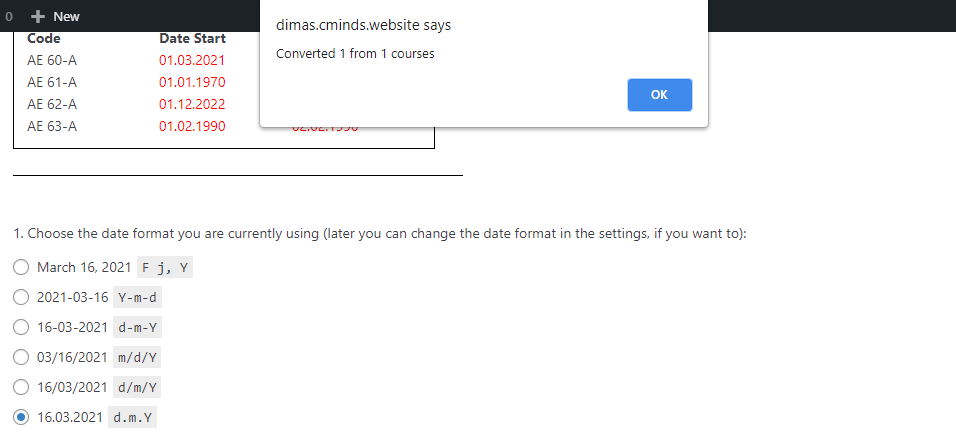
Click OK and you will see the following message:
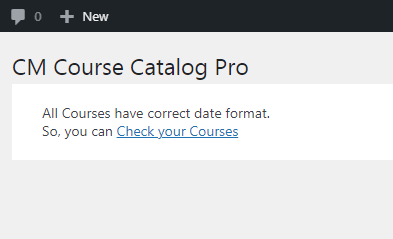
The conversion is successful and you can continue to use the plugin.
"Unavailable" Button Under Course Periods (Payments Add-on)
Issue: In the course page, the user sees a period as unavailable and cannot register.
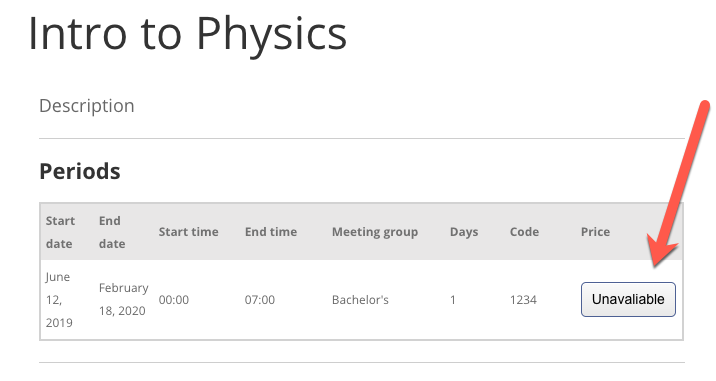
Cause: The period is paid, but there is no price associated to it.
Solution:
Either:
- Associate the period to a price
- Mark the course as free
Learn more: Course Catalog Payments - General Settings
 |
More information about the WordPress Course Catalog Plugin Other WordPress products can be found at CreativeMinds WordPress Store |
 |
Let us know how we can Improve this Product Documentation Page To open a Support Ticket visit our support center |
