WordPress Telegram Bot - Plugin Overview and First Steps
Plugin Overview
Prefer a Complete Step-by-Step?
Check our use case guides:
- WordPress Telegram Bot - Use Case - How to Create a Bot On Telegram and Teach It to Respond to Specific Terms
- WordPress Telegram Bot - Use Case - How to Create a Bot on Telegram That Responds to Group Messages
- WordPress Telegram Bot - Use Case - How to Create a bot on Telegram That Sends Automatic SMS or Email Alerts
- WordPress Telegram Bot - Use Case - How to Automatically Store Files from a Telegram Group or Channel in WordPress and Send via Email
Requirements
- The WordPress Telegram Bot plugin will only work in sites with installed SLL certificates (HTTPS).
- You cannot use the same access token (bot API) on different sites.
- The bot may not perform properly with supergroups.
The WordPress Telegram Bot plugin helps you automate personal and businesses workflows involving the Telegram messenger app.
You start by connecting Telegram to WordPress. From there, you can set up automatic messages, alerts and SMS based on Telegram conversations and much more!
What You Can Do With This Plugin
Main functionalities:
- WordPress Repeater – Store all messages from a specific group or several groups in WordPress and output the content using a shortcode
- Email Repeater – Send messages sent in a Telegram group to one or many emails. Mark words as “stop words” to prevent them from triggering the bot
- Mention Messages – Mention a user after certain words or expressions are sent to the group together with a message to this user
- Group Messages – Emit message to all users based on certain conditions in a specific group
- SMS Repeater – Send a copy of Telegram group conversations to a mobile device
- SMS Alert – Send notifications to multiple phone devices whenever certain keywords are used
Attachments
The plugin can include image attachments and GPS coordinates to email messages when they are included in Telegram messages.
Images will become an attachment.
Example of Telegram message repeated in email:

Example of the image attachment If using the {img} placeholder, they will also be included inside the message
Locations will be sent as a coordinate.
Example of Telegram message repeated in email:

Example of the location in the message
First Steps
Below is a step-by-step to get started with the WordPress Telegram Bot.
1) Create Telegram Account
You can use it via a web browser or dedicated apps. A telephone number is required.
More details: official documentation
2) Create Bot
Contact the user @BotFather, write /newbot and follow the instructions.
Step-by-step with pictures:
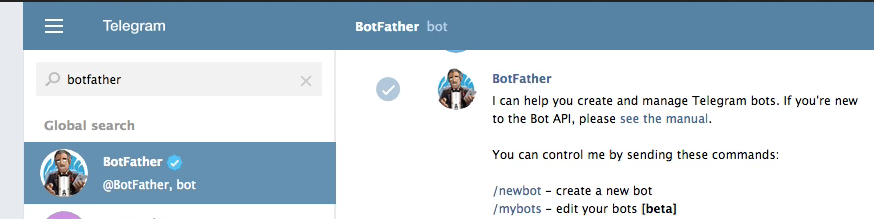
3) Add Bot to Group as Admin
Go to settings of the group you want to monitor and add your bot. Make sure it's an admin. You can add the bot to multiple groups.
Step-by-step with pictures: Telegram - Adding Bot to Group
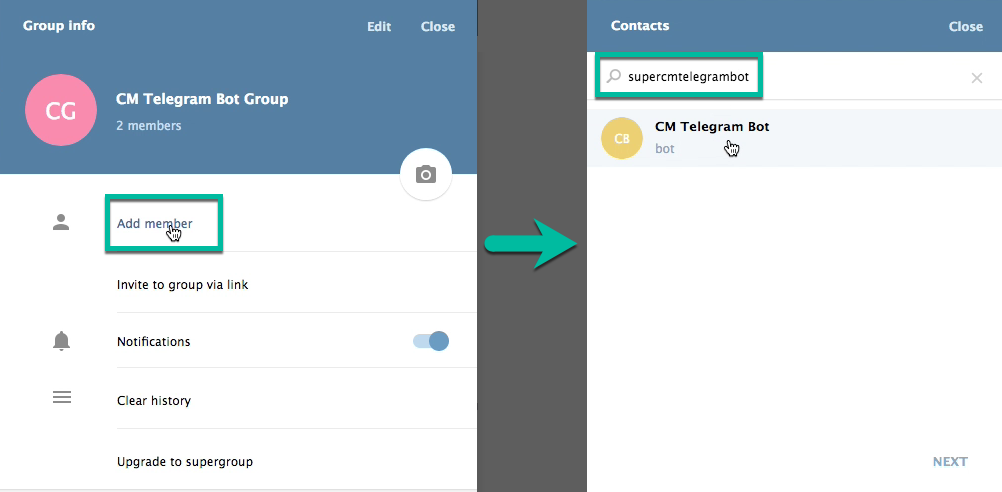
4) Connect Bot to Plugin
Copy the bot's access key into the plugin's settings.
Step-by-Step with pictures: WordPress Telegram Bot - Connecting Telegram to WordPress (API)
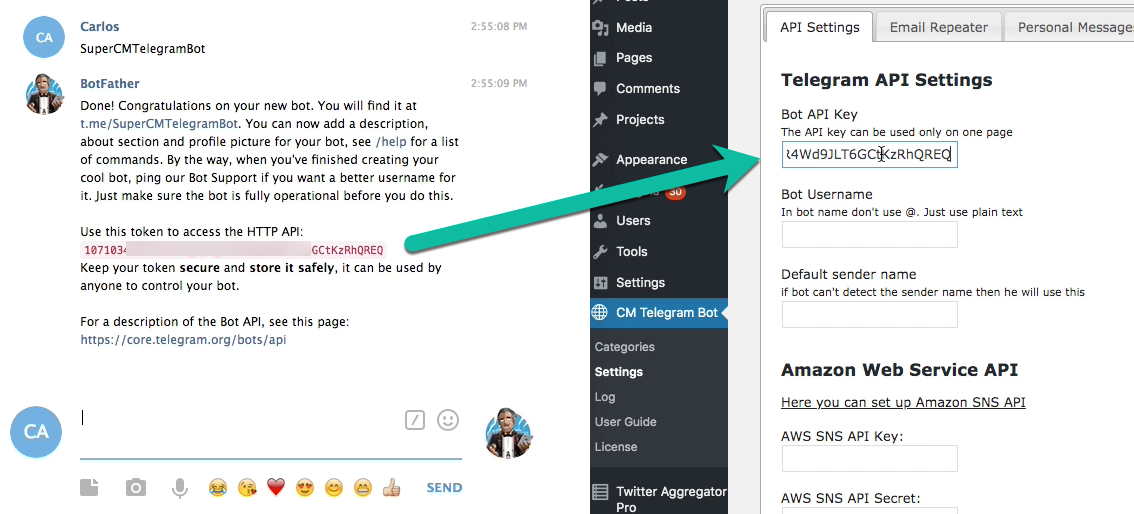
5) SMS: Connect Plugin to Amazon SNS Service
Create an Amazon SNS API and connect it to the plugin via the plugin's settings.
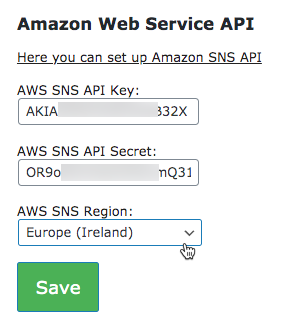
Learn more how to do this in this guide: General Support - Enabling SMS Messages (Amazon SNS API)
6) Create Rules
With all set up complete, it's time to create exciting and useful rules!
Check the article Rules Overview, Creating and Editing to get started.
 |
More information about the WordPress Telegram Bot plugin Other WordPress products can be found at CreativeMinds WordPress Store |
 |
Let us know how we can Improve this Product Documentation Page To open a Support Ticket visit our support center |


