WordPress Telegram Bot - Telegram - Creating a Bot and Connecting it to Plugin
Telegram - Creating a Bot
Telegram Resources
Official Telegram documentation: How To Create a Bot | @BotFather Commands
This feature depends on Telegram, so steps and interface may change at any time.
If you feel this article is deprecated, please get in touch with us.
Introduction
This article covers how to create a bot and then how to connect it to the WordPress Telegram Bot plugin.
Creating a Bot
In order to create a Telegram Bot, follow these steps:
1) Start a chat with @BotFather on Telegram
Either follow the link @BotFather or look for its username.
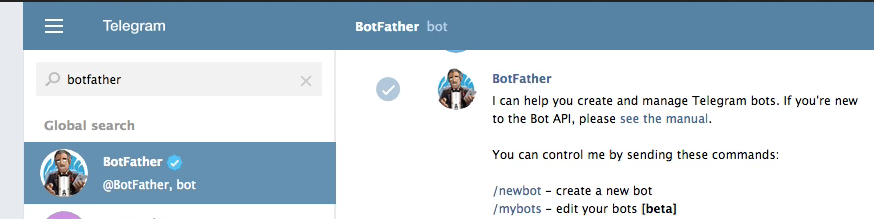
2) Write /newbot to @BotFather
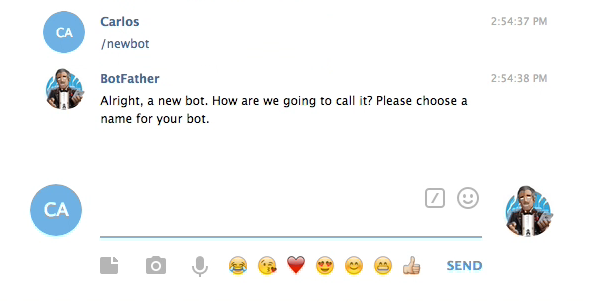
3) Specify a friendly bot name
Friendly names can contain spaces. Example: CM Telegram Bot
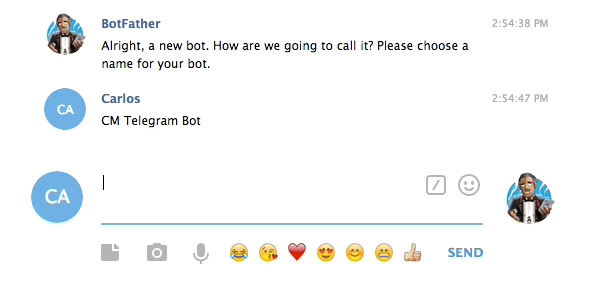
4) Specify the bot username
Can't contain spaces and must end in "bot"
Example: SuperCMTelegramBot
Your bot has been created!
You will now receive the access token.
Connecting Bot to Plugin
1) Copy the access token (API key)
You can find it on the BotFather message logs.
Alternatively, message /token @xxx to it, with xxx being the botname. For example, /token @cmbot.
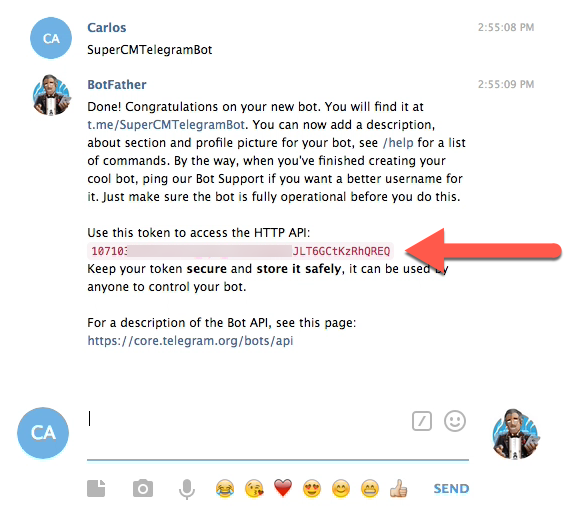
2) Paste it in plugin options
Head to WP Admin → CM Telegram Bot → Settings → API Settings tab.
Copy the key to the Bot API Key field.
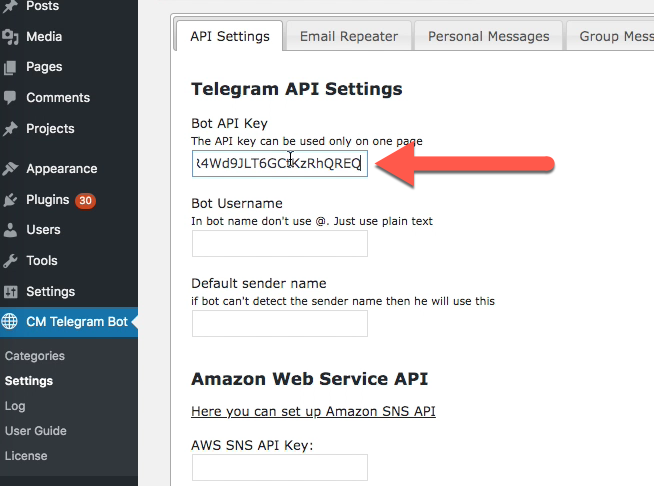
3) Copy Bot Username
In the same, tab fill the Bot Username field.
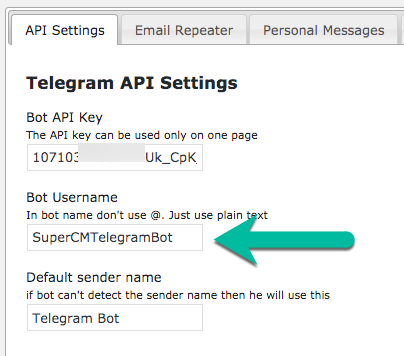
Username
Remember: the username is the one without spaces and ends with "bot"
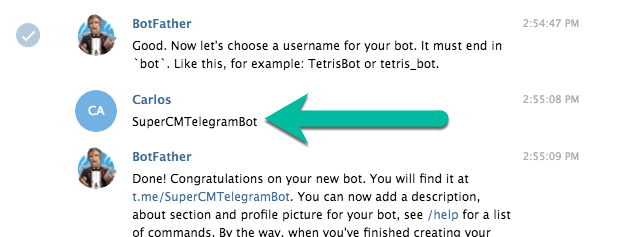
4) Choose Default Sender Name
Finally, set the default sender name. It will be used when a rule has no sender name.
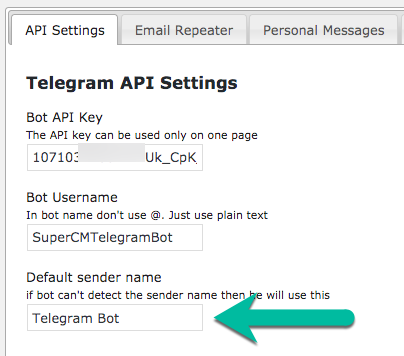
This concludes the API connection.
Next step: WordPress Telegram Bot - Telegram - Adding Bot to Group as Admin
 |
More information about the WordPress Telegram Bot plugin Other WordPress products can be found at CreativeMinds WordPress Store |
 |
Let us know how we can Improve this Product Documentation Page To open a Support Ticket visit our support center |
