WordPress Pay Per Post Plugin (CMPPP) - How To - Restrict Number of Purchases
Restrict Number of Purchases
What Is This Feature
Starting from version 2.2.3 of the WordPress Pay Per Post plugin, you can restrict the number of purchases for your posts. This means that only a set number of users can make a purchase.
Settings
To limit the number of users that can make the purchase, navigate to the plugin settings. Under the General tab, you can find the option Post Availability.
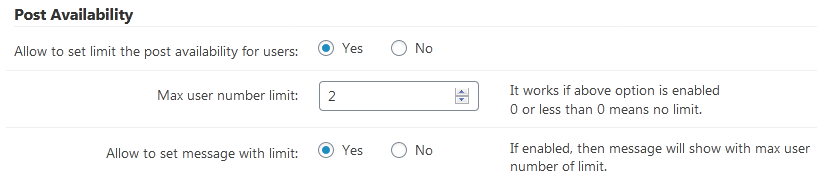
To activate, set the option Allow to set limit the post availability for users to Yes. Under Max user number limit, set the maximum number of users you want your post to be available for. Set the number above 0, because if you set it at 0 or below, there will be no limit.
If you want to show a message to your users once the maximum number has been reached, set Allow to set message with limit to Yes.
Modifying The Label
To set a custom message once the maximum number of users has been reached, navigate to page plugin settings and find Labels tab. Under it, navigate to the Post Availability section.
You can set a general message, or a message that states the number of buyers that have purchased your post.
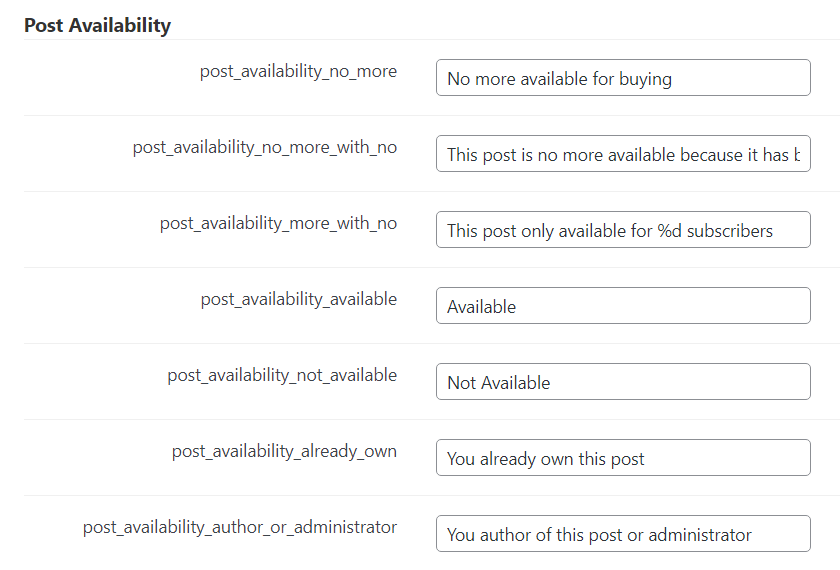
Your message will be shown to the users once the maximum number has been reached.
Example
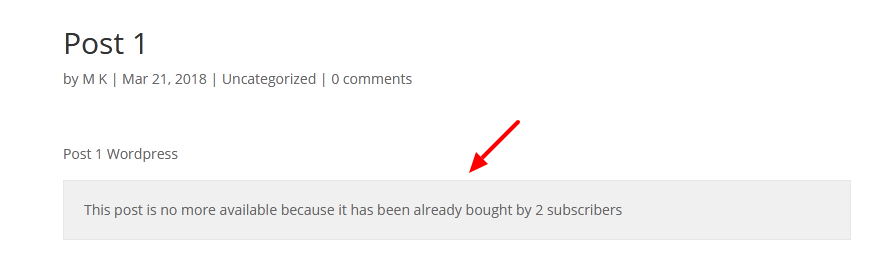
Shortcode
You can show if a post is available or not to the current user by using the shortcode [cmppp_availability postid="ID"]
ID should be replaced with the ID of the post.
Example
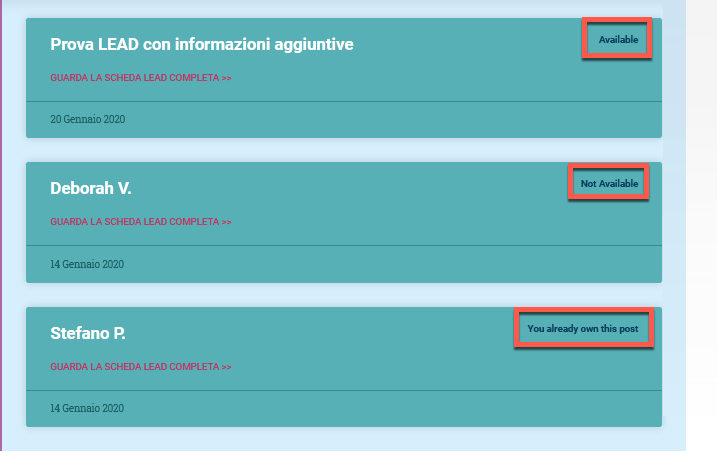
 |
More information about the WordPress Pay Per Post Plugin Other WordPress products can be found at CreativeMinds WordPress Store |
 |
Let us know how we can Improve this Product Documentation Page To open a Support Ticket visit our support center |
