WordPress Travel Map Plugin (CMMRM) - Settings - Route Form (Hiding Fields, Setting as Obligatory)
Editing The Route Form
To configure the form for adding routes in the WordPress Travel Map plugin, navigate to the Admin Dashboard → CM Maps Routes Manager Pro → Settings.
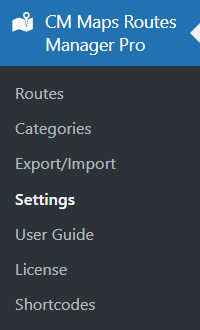
Then click the Route Form tab.

First option Template Override - Enable it if you want to override form template in your theme. After enable you need to create "CMMRM" directory in your active theme and then place there a file "editor.php" from the plugin, that you can find by following this path: views/frontend/dashboard/editor.php
Note: this feature was introduced in version 4.6.4.
Also, in this page, you can choose if fields are required, visible or hidden. The options:
- Description
- None
- Optional
- Required
- Status
- None
- Visible
- Category
- None
- Visible
- Create Category (Requires "Category" to be visible)
- None
- Visible
- Marker icon
- None
- Visible
- Upload marker icon
- None
- Visible
- Tags
- None
- Optional
- Required
- Images
- None
- Visible
- Google Images (this option was introduced in version 5.1.2, requires Seach Engine ID)
- None
- Visible
- Videos
- None
- Visible
- OSM (Learn more: How To - Add Tiles/Layers To Map)
- None
- Visible
- Marker Alt
- None
- Optional
- Required
- Address
- None
- Optional
- Required
- Postal code
- None
- Optional
- Required
- Phone Number
- None
- Optional
- Required
- Website
- None
- Optional
- Required
- Email address
- None
- Optional
- Required
- URL
- None
- Optional
- Required
- Terms & Conditions
- None
- Visible (only works if Terms of Service are enabled)
 |
More information about the WordPress Travel Map Plugin Other WordPress products can be found at CreativeMinds WordPress Store |
 |
Let us know how we can Improve this Product Documentation Page To open a Support Ticket visit our support center |
