Advanced Product Attachments (M2) - How To - Show Attachments Via Widgets
How to Add Attachments Via Widgets
The Advanced Product Attachments extension allows adding attachments literally anywhere by using widgets. Let's add attachments to a default Magento CMS page. Navigate to CONTENT → Elements → Pages → {select any page}. Then open the section Content and Insert Widget...
In the Widget Type select Attachments List Block. After selecting the block, the following options will be available:
Storefront Properties

These are the standard Magento widget options.
- Widget Title - Title displayed on the Front-End
- Assign to Store Views - Which store views can see it
- Sort Order - From top to bottom, the priority of its placement in the same container (a lower number means higher priority)
Layout Updates
This area is managed by the extension.

- Where the block will be displayed - Examples:
Display on catalog category pages - Choose Anchor Categories
Display on a specific page - Choose Specified Page - Which categories will show the block - all or specific ones
- The container in which the block will be shown
Highlighted Example
Attachment in a category page
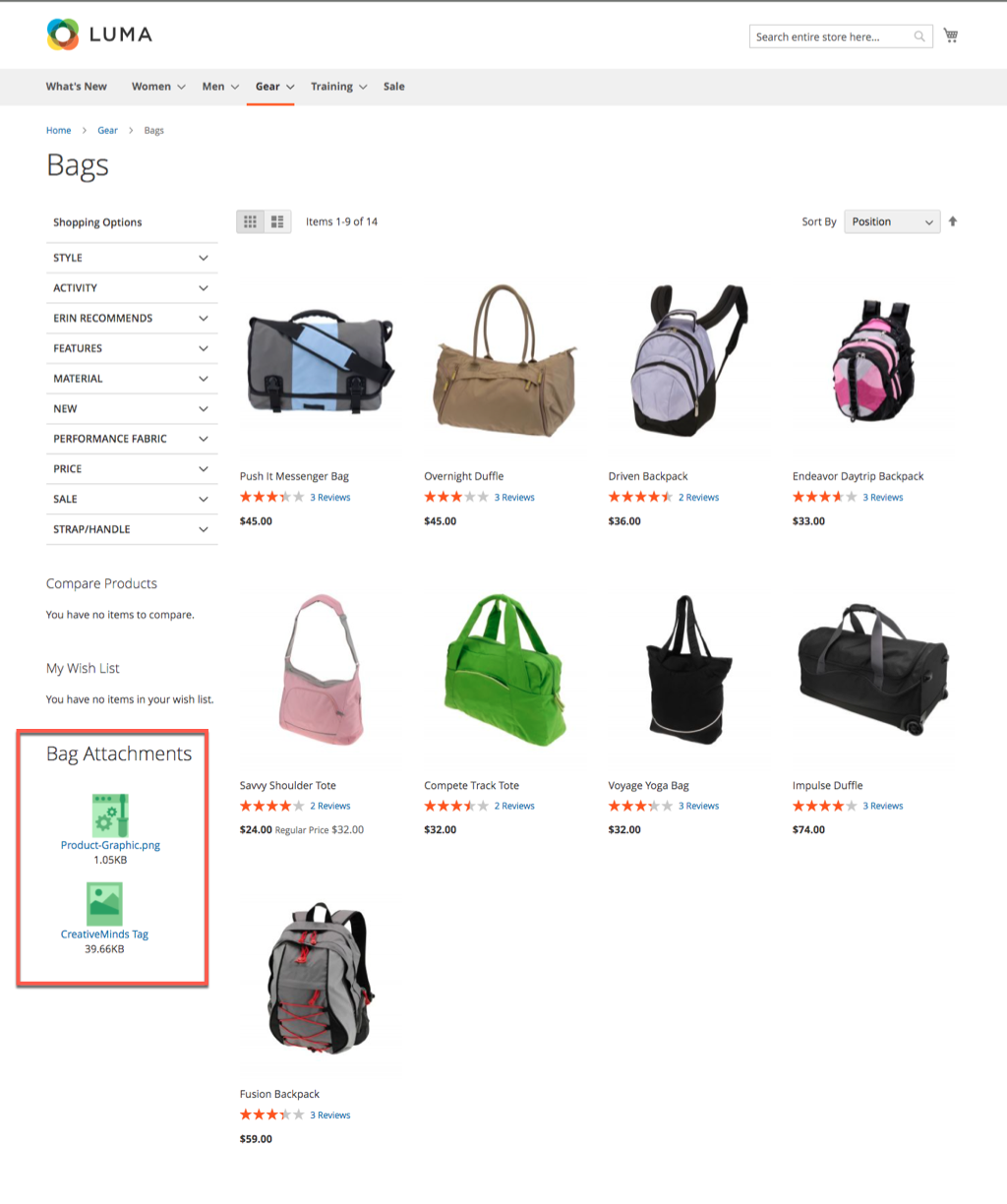
Attachment in a Product Page
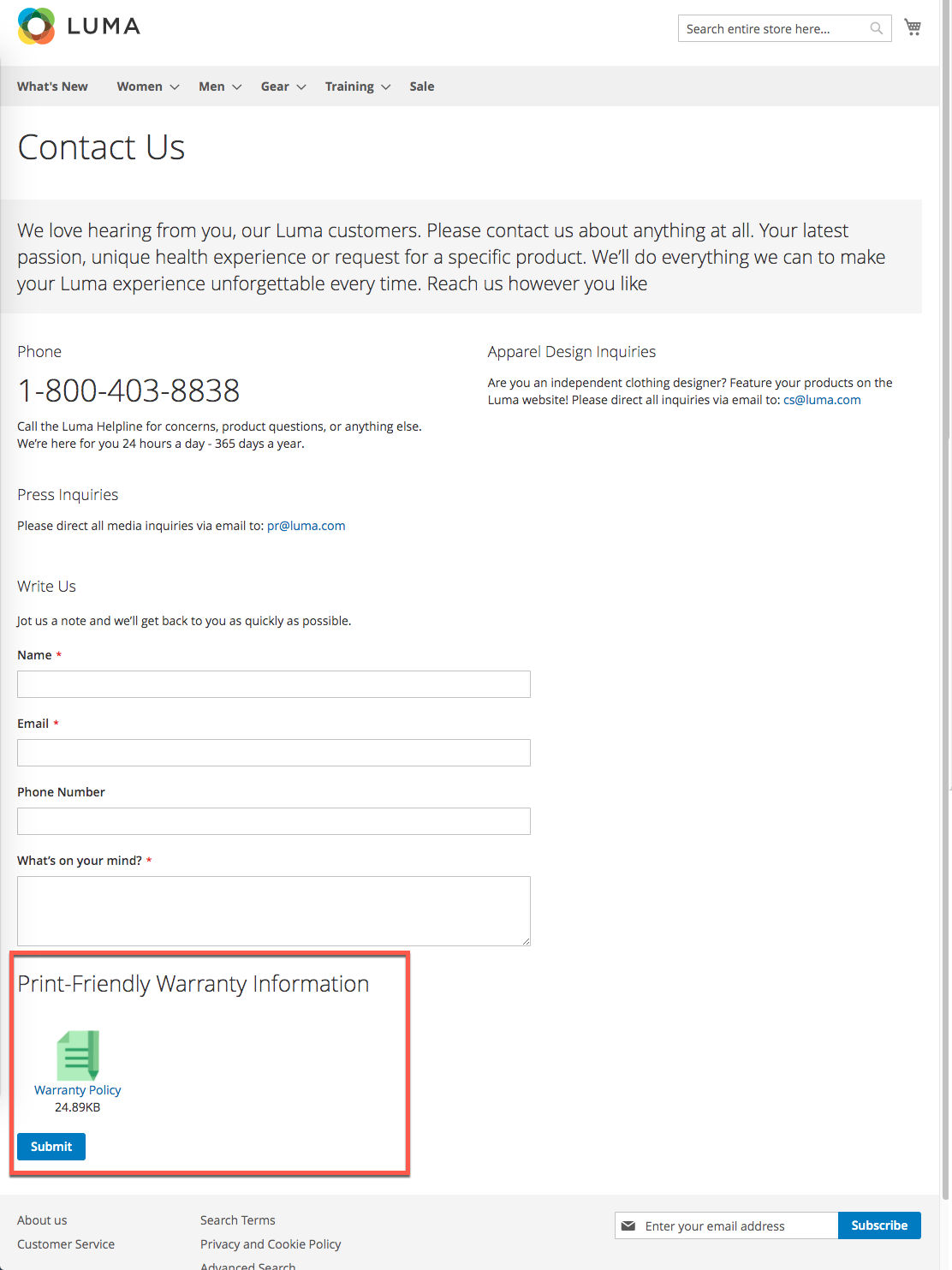
 |
Get more information about the Advanced Product Attachments extension Find other Magento products at the CreativeMinds Magento Store |
 |
Let us know how we can Improve this Product Documentation Page To open a Support Ticket visit our support center |
