Supplier Frontend - Configuration - Presentation (Vendor Panel Interface)
Presentation
You can access the main configuration screen by clicking System → Configuration, and on the left menu: SUPPLIER FRONTEND PRODUCT UPLOADER → Configuration.

Presentation Settings
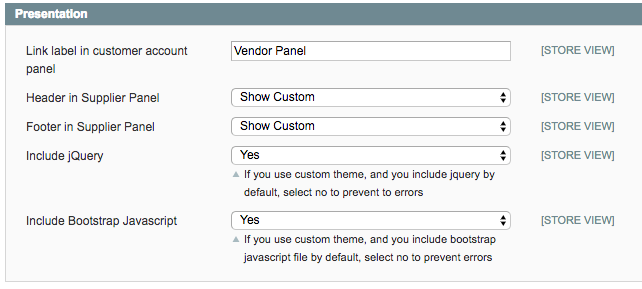
- Link label in customer account panel: Determines the label of the link to the supplier panel in the customer account dashboard on the front-end.
Default is “Vendor Portal”. - Header in Supplier Panel: Shows the header in the supplier panel. You can determine what header you want to show. Options:
- Don’t Show – Doesn’t show any header
- Show Custom – Show custom header created in extension template
- Show Default – Show default header of the template used in the store
- Footer in Supplier Panel: Shows footer in supplier panel. You can determine what footer you want to show. Options:
- Don’t Show – Doesn’t show any footer
- Show Custom – Show custom footer created in extension template
- Show Default – Show default footer of the template used in the store
- Include jQuery: if you use a custom theme and you include jQuery by default, please select 'No' to prevent errors.
- Include Bootstrap Javascript: If you use a custom theme and you include a bootstrap javascript file by default, select "No" to prevent errors
 |
Get more information about the Supplier Frontend Product Uploader Extension for Magento® Find other Magento products at the CreativeMinds Magento Store. |
 |
Let us know how we can Improve this Product Documentation Page. To open a Support Ticket visit our support center. |
