RSS Post Importer - Images Import
Images Import
This article addresses some common questions about how the RSS Post Importer plugin fetches images from RSS feeds.
Quick Answer
The plugin imports all images to the media library.
You can:
- Inside the post: Add the first image from the original post anywhere in the posts by using a shortcode. Any other image is not inserted in the post
- Featured image: Set one image as the featured image. You choose based on the index (for instance, first image of the post; second image of the post etc)
Table of Contents
General
Can I Import Images With RSS Post Importer?
Yes, you can import images from each RSS feed.
It can be imported in two ways:
As a featured image - According to WordPress, "A featured image represents the contents, mood, or theme of a post or page. Posts and pages can have a single featured image, which many themes and tools can use to enhance the presentation of your site."
Imported featured images will be saved to your WordPress Media Library.

Example of a featured image As an image inside the post - The image can be placed anywhere inside the post by using a shortcode (explained below).

Example of an image inside a post
Note that it's possible to add the image both as featured image and to the content of the post.
Can I Import Images From Any Feed?
In order to download images from a feed, the website that manages the feed must choose to enable this. If it chooses to somehow restrict access to the images, no image will be fetched.
Importing As Featured Image
Which Image Can Be Set As The Featured Image?
Only the first image found in the RSS feed item can be set as Featured.
How Do I Enable Featured Image Import?
When creating or editing a feed, you can choose whether to set featured images or not. In the Edit screen, check the Post Template (Export) meta box for the following option:
- Set featured image - Downloads and saves the featured image to the WordPress media of your site. Once found it will also be set as the featured image for the saved post.

For more information, read the tutorial Choosing Where and How Will The Feeds Be Posted
Note: From release 1.4.7, we added a new option, "Exclusive use of default image". When this option is selected default image will be set as featured image despite the presence of any image in the fetched article.
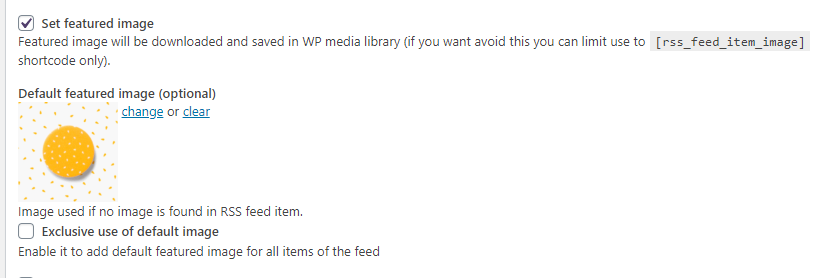
Importing As Content Inside The Post
How Do I Add The Image To The Content Of The Post?
You can add the fetched image anywhere inside the post by using the shortcode [rss_feed_item_image] .
The shortcode has three optional attributes:
- height - The height of the image, in pixels. Insert the number value only, without "px".
- width - The width of the image, in pixels. Insert the number value only, without "px".
- class - Custom CSS class.
Example with all attributes:
[rss_feed_item_image height=100 width=100 class=class-example]
When you edit a feed, you will find the Processing Settings (Import) meta box. It allows you to set different default values for these parameters, as highlighted:
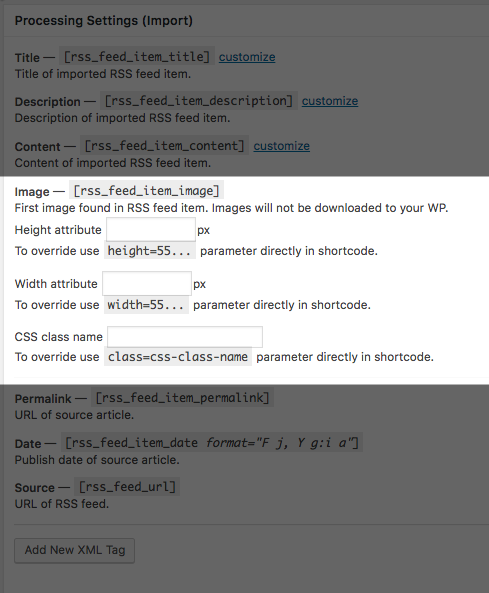
Learn more about setting up RSS feeds: RSS Post Importer - Getting Started (Video)
Troubleshooting
If no image is shown despite proper configuration, please check the Troubleshooting Guide.
 |
More information about the RSS Post Importer plugin for WordPress Other WordPress products can be found at CreativeMinds WordPress Store |
 |
Let us know how we can Improve this Product Documentation Page To open a Support Ticket visit our support center |


