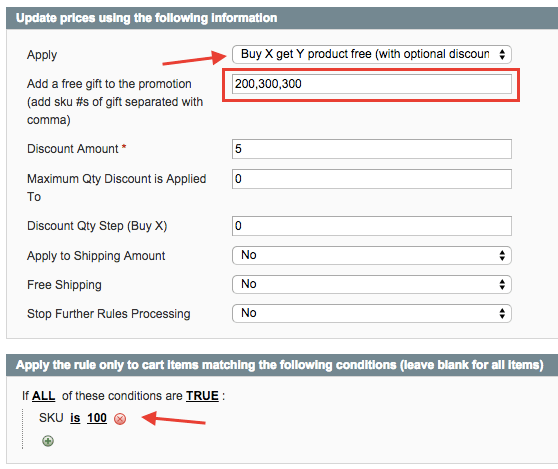Free Gift and Discount - Settings
Setting Up the Shopping Cart Price Rules
To add a "Free Gift and discount" shopping cart rule, you will need to create a new shopping cart price rule in Promotions → Shopping Cart Price Rules → Add New Rule.
- Fill out all of the required fields in Rule Information
- Go to Actions tab and in the "Apply" drop-down choose: “Buy Product X and get Product Y for free (with optional discount amount)”
- In the "Add free gift to the promotion" text box, add the gift/gifts SKU/s
You can add multiple products' SKUs separated by commas. If you would like to give a greater quantity of the same gift, just add the same SKU multiple times.
- If you would like to add a discount (in additional to the free gift), you can add an optional discount amount (percent) that can be specified in the “Discount Amount” field.
- Choose a product to be added to the cart when the rule is applied.
On the bottom section, you need to add a condition: "SKU is ___" , as shown on the bottom part of the screen. In the example below, a product with SKU “100” is used. Whenever a product with SKU 100 is added to the cart, and this rule is applied (by entering a coupon or matching against some other conditions in the cart), two products with SKU 300 will be added, and one unit of the product with SKU 200 will be added. Also, in this example, a discount of 5% will be applied to the product with SKU “100”.
Finally, remember to save the Configuration!

 |
Get more information about the Free Gift and Discount Extension for Magento®. Find other Magento products at the CreativeMinds Magento Store. |
 |
Let us know how we can Improve this Product Documentation Page. To open a Support Ticket visit our support center. |