WordPress MicroPayments (CMMP) - PayPal - PayPal Configuration
PayPal Configuration
Merchant PayPal Account necessary
To integrate PayPal, you need a merchant PayPal account: https://www.paypal.com/webapps/mpp/merchant.
After activating the WordPress MicroPayments you should set up your PayPal credentials.
Go to the Admin Dashboard → CM MicroPayment Platform → Settings.
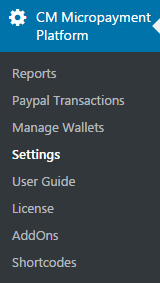
Then select PayPal.

When you create the account in the plugin’s settings you’ll be asked for the e-mail which identifies your account on the PayPal system.
You can mark the “Test Mode” checkbox to use the PayPal’s sandbox environment and be able to test the payments before you launch the website.
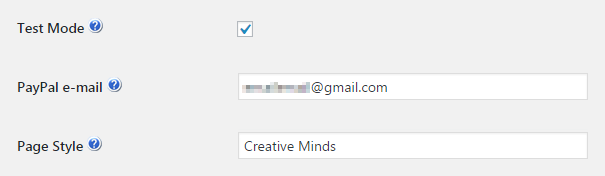
PayPal Payout Configuration
The PayPal tab of the settings allows you to setup PayPal Payout. This functionality lets admins and users to "sell" points for real money.
To make this work you have to:
- enable the first checkbox,
- choose the point to currency ratio e.g 10 means that each 10 points are worth 1 currency unit so 50 points = $5,
- create the Application in PayPal (or use the already created one) from PayPal's Developer Portal,
- fill the Client ID and App Secret,
- before using this feature on live site we suggest trying the Test Mode.
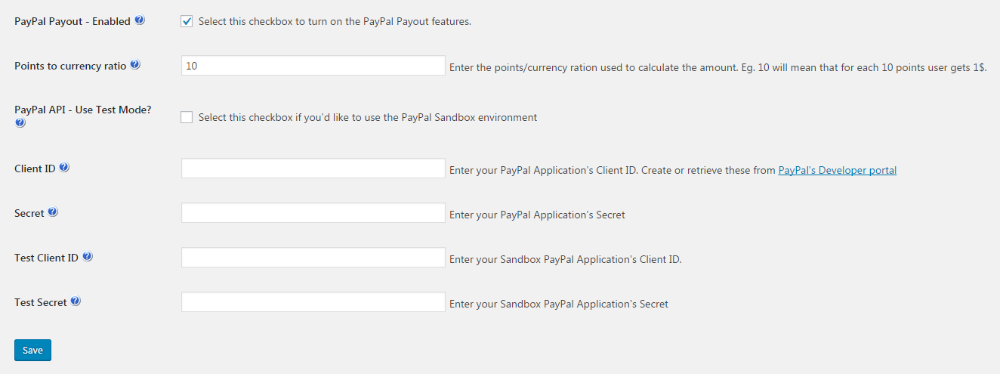
TIP: Setting Up Notifications
It's possible to notify users about activity with PayPal. Learn more: WordPress MicroPayments (CMMP) - How To - Notify Users About Wallet Activity
Video Tutorial
 |
More information about the WordPress MicroPayments plugin Other WordPress products can be found at CreativeMinds WordPress Store |
 |
Let us know how we can Improve this Product Documentation Page To open a Support Ticket visit our support center |
