WordPress Pay Per Post Plugin (CMPPP) - How To - Assign a Post to a Price/Subscription (Video)
Assigning a Post to a Price Group/Subscription
Elementor Limitation
When using the Elementor page builder, it's necessary to use a shortcode as well as assign the post to a price. Learn more: How To - Restrict Sections Of The Content (Shortcode)
This limitation is due to Elementor not using the _content hook.
Video
Update: One Post, Multiple Groups
The WordPress Pay Per Post plugin allows you to assign one post to multiple groups at a time. This is not shown in the video.
How to Do It
In order to include a post, page or other content in a pricing group, edit and head to the CM Pay Per Posts: Pricing meta box highlighted below:
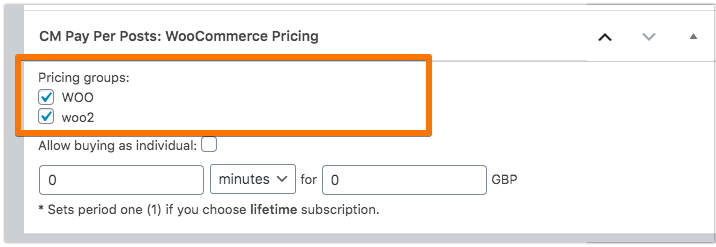
Now, when managing subscriptions, the content will be listed, as in the example below:
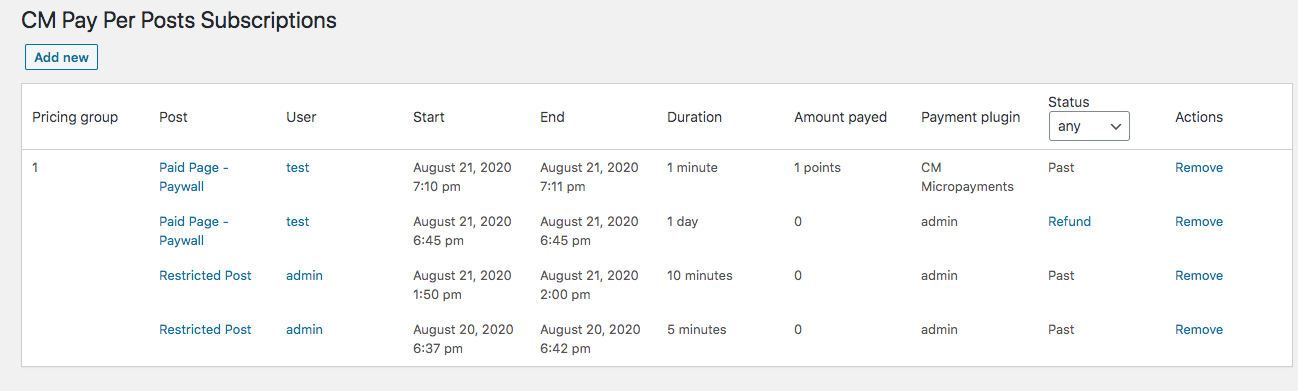
And, when managing posts, the prices will be shown as well.
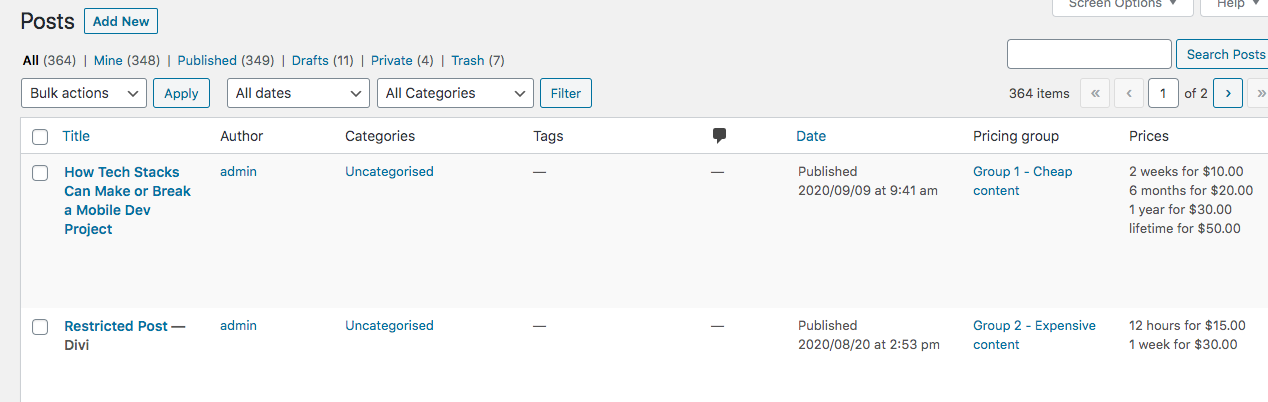
 |
More information about the WordPress Pay Per Post Plugin Other WordPress products can be found at CreativeMinds WordPress Store |
 |
Let us know how we can Improve this Product Documentation Page To open a Support Ticket visit our support center |
