Appointments Payments - What the Customer Sees on the Front-End
What the Customer Sees on the Front-End
The customer interface for the Payments Add-on is different from the base plugin only relating to the payment information.
Note
Since we renewed the way, how the payment works in the plugin, we recommend you to update the plugin and the add-on as minimum to these versions:
- CM Appointments Booking Pro - This document uses the version 2.0.0.
- CM Appointments Booking Payments Add-on - This document uses the version 2.0.0.
Since these versions of the base plugin and add-on, there is a possibility to define free, paid and partially paid booking slots within one calendar.
Calendar View
There are three types of the slots:
- Free slots
- Fully paid slots (marked with a purple label Paid)
- Partially paid slots (marked with a brown label Paid). Learn more about what is Partially paid slots in this guide: Appointments Payments - Setting Up Paid Slots in Schedule
The customer can see a tip above the calendar to help distinguishing fully paid slots from partially paid slots.
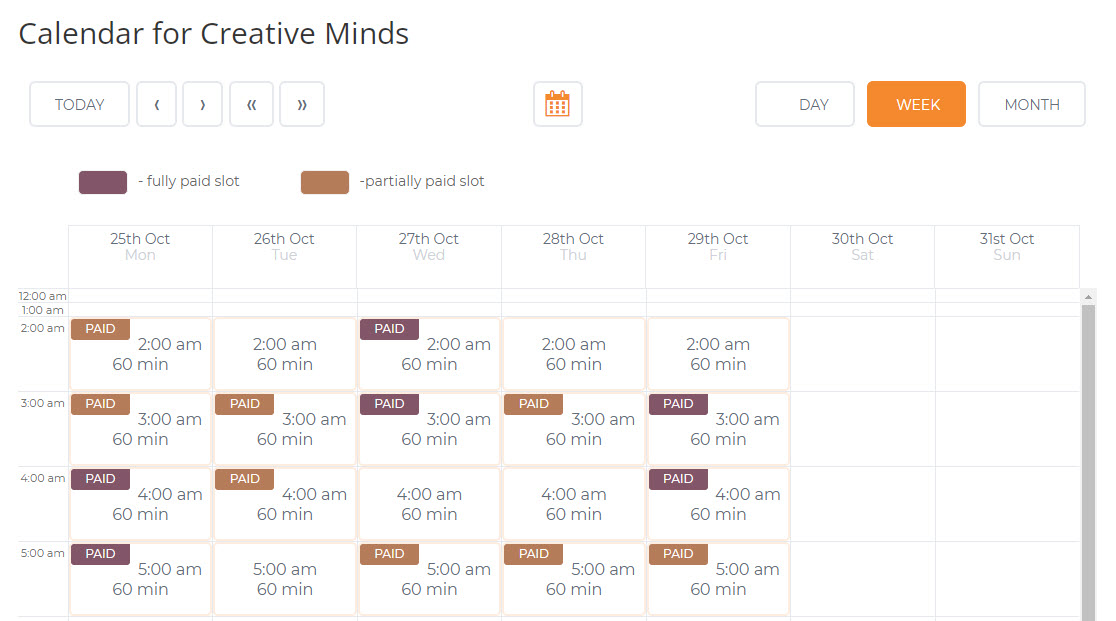
Booking
When booking a paid appointment, the customer should receive a message on the Front-End stating its cost (this text can be changed in the Labels tab; learn more here).
Example

Also, during this step, the customer will receive an email message. Its content depends on the Automatic booking option in Calendar:
- If automatic booking is enabled - Message with information on completing payment will be sent.
- If automatic booking is not enabled - Message stating the booking is waiting for approval will be sent. After it is approved, an e-mail with information on completing the payment will be sent.
Checkout
Once the booking is approved, the customer will be able to pay for it. This can be done on the checkout page. The example below uses EDD:
Example
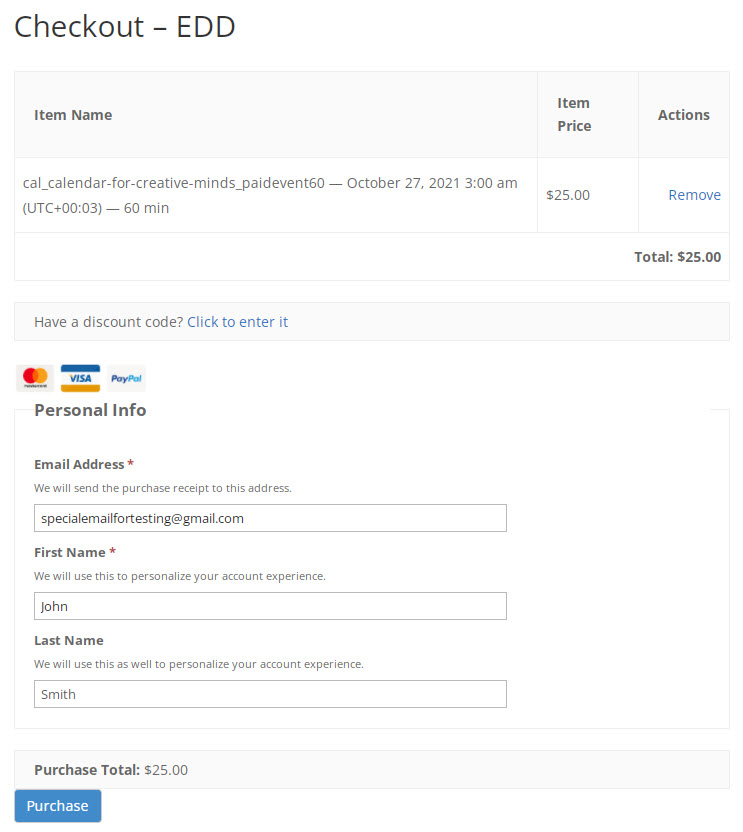
Confirmation
After the purchase is confirmed, the customer will receive the following information, along with an email.
Example
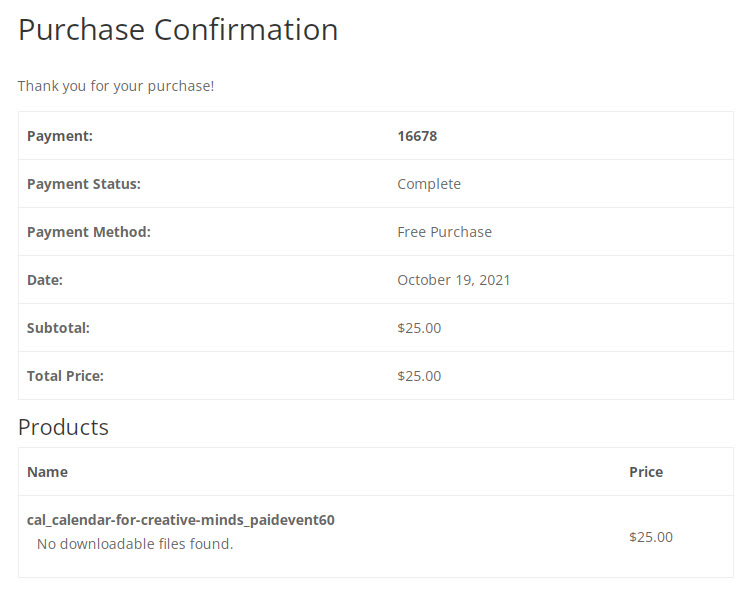
 |
More information about the CM Appointments Booking Payments Add-on Other WordPress products can be found at CreativeMinds WordPress Store |
 |
Let us know how we can Improve this Product Documentation Page To open a Support Ticket visit our support center |
