WordPress Travel Map Plugin (CMMRM) - Settings - Moderation
Settings - Moderation
To configure the moderation settings in the WordPress Travel Map plugin, navigate to the Admin Dashboard → CM Maps Routes Manager Pro → Settings. Click on the Moderation tab. Here it is possible for the moderation of new routes to be toggled on and off, as well as for the moderation notifications to be configured.
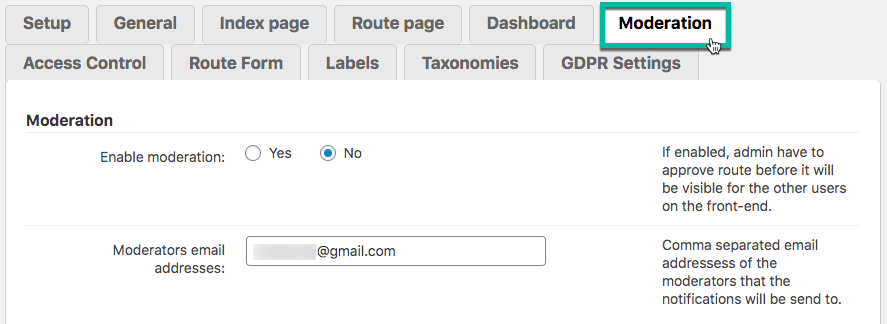
Moderation
In this section, moderation can be toggled on and off for new routes. The email addresses of the moderators can be entered here.
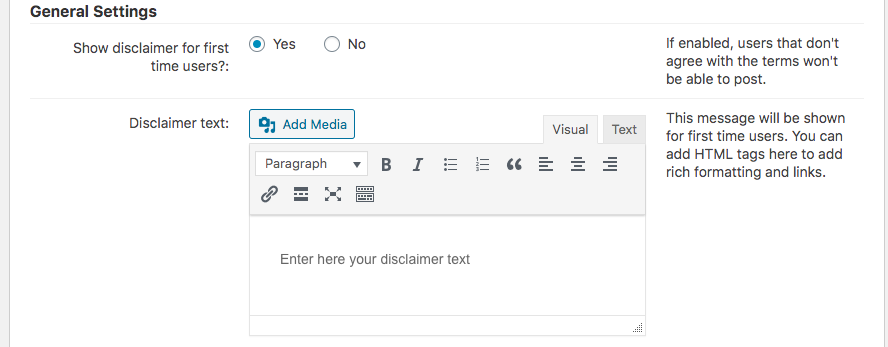
Notifications
Here is where the notification emails for the Moderator and the route's author are configured. The email subject, as well as the email template, are made with dynamic shortcodes.
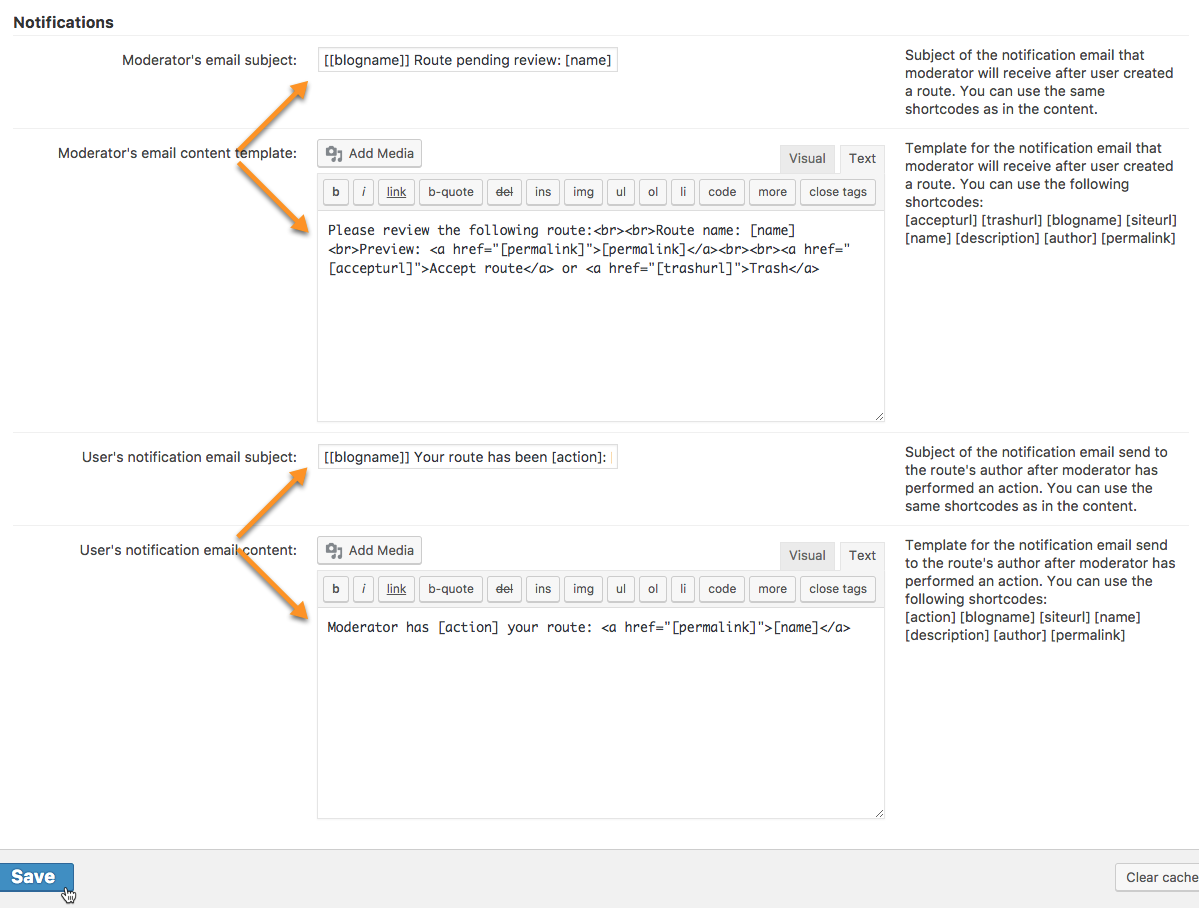
Email Settings
This section allows you to set a default email recipient when using BCC (Blind Carbon Copy). This feature is useful for when the email server does not accept an empty "to" header when sending emails with a set BCC.
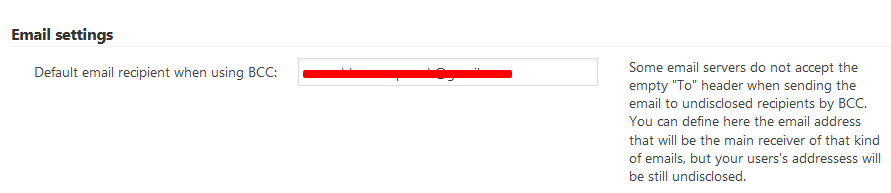
 |
More information about the WordPress Travel Map Plugin Other WordPress products can be found at CreativeMinds WordPress Store |
 |
Let us know how we can Improve this Product Documentation Page To open a Support Ticket visit our support center |
