WordPress MicroPayments (CMMP) - How To - Export and Import Wallets
Export and Import Wallets
TIP: Download File Example
Speed up the import process by using a sample file. Download CSV example file
Introduction
With WordPress MicroPayments you can export and import the current value on each user wallet by visiting the export and import section in the plugin admin menu.
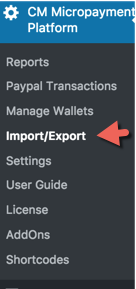
Export
Once clicking on the Export button.

A new CSV file will be created which will contain the list of all available wallets
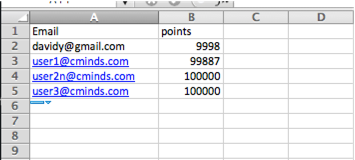
Import
Importing a CSV file can have two alternative use cases
Grant / charge by amount - Adding or subtracting an amount from the wallet.
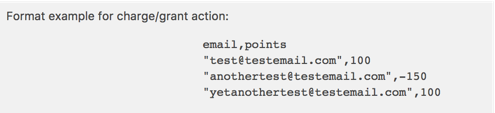
Set wallet points to amount - Overriding current wallet value.
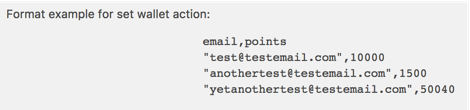
File CSV structure is the same as in the export operation and ideally you can first export all wallets, change the amount or value for each one and then import again.
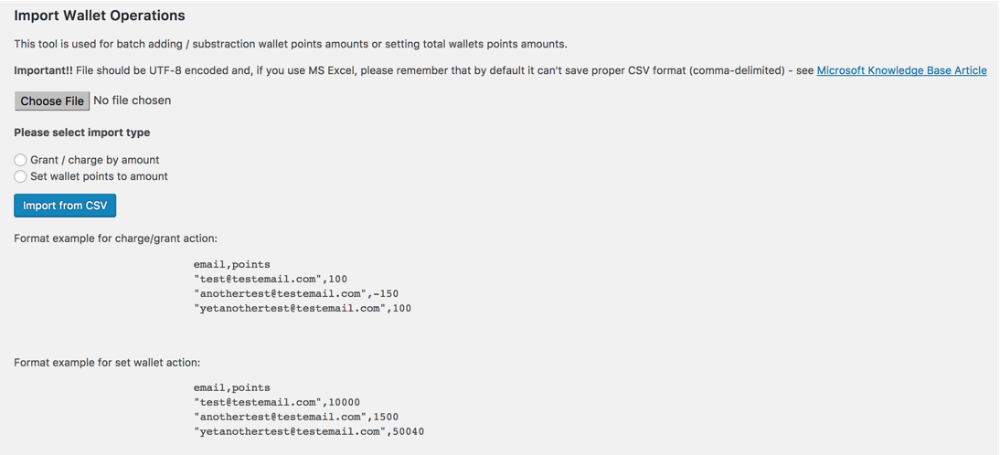
 |
More information about the WordPress MicroPayments plugin Other WordPress products can be found at CreativeMinds WordPress Store |
 |
Let us know how we can Improve this Product Documentation Page To open a Support Ticket visit our support center |
