Appointment Booking Calendar - Appointments - Discussions
Holding Discussions
The Appointment Booking Calendar plugin includes the ability to hold a discussion per each appointment request.
To start the discussion the calendar moderator needs to click on the discuss button.

Which will open up the form to send the discussion notification to the user.
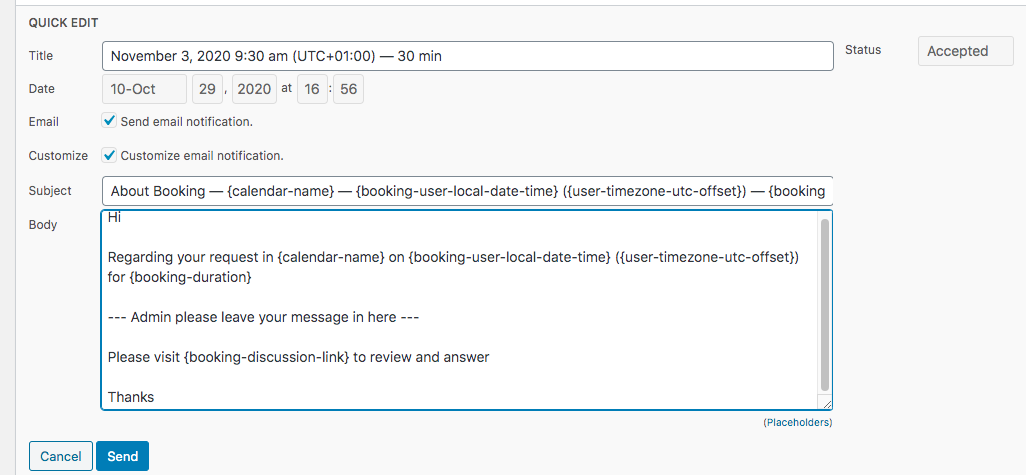
The discussion notification template is found in the Option part of the plugin. It can be edited to include the default message. It can also contains placeholders which are shown in the templates page which will automatically translate to real information once email is sent.

"On Talk" Marker
Since the version 1.7.0 the button Discuss switches to the green button On Talk if there are at least 3 messages in discussion between user and calendar moderator. It was done to simplify searching the bookings with opened discussions.
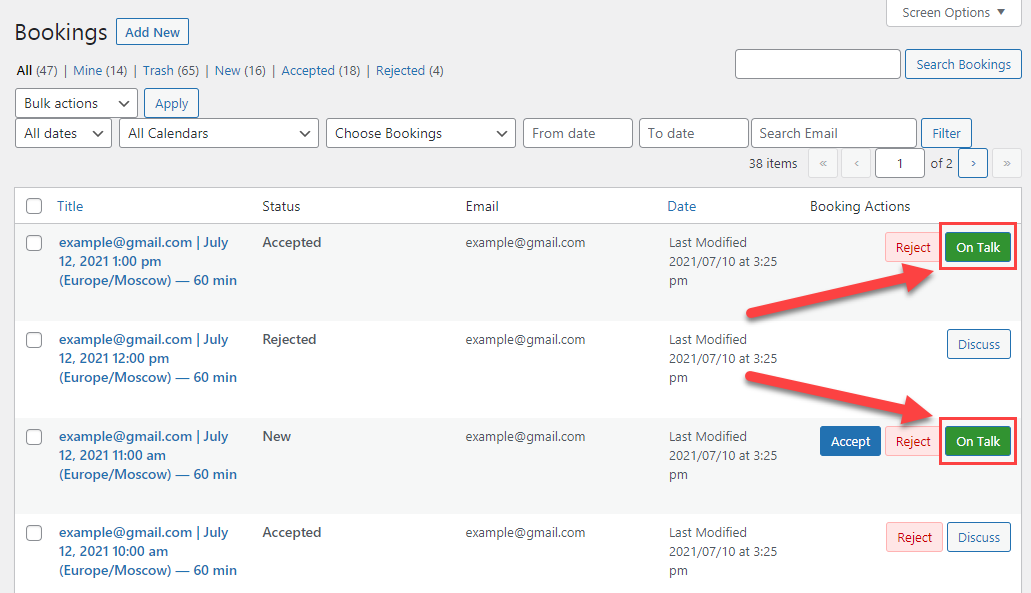
To filter all bookings with opened discussions you need to choose Opened Discussions in a dropdown and click Filter as it is shown below:
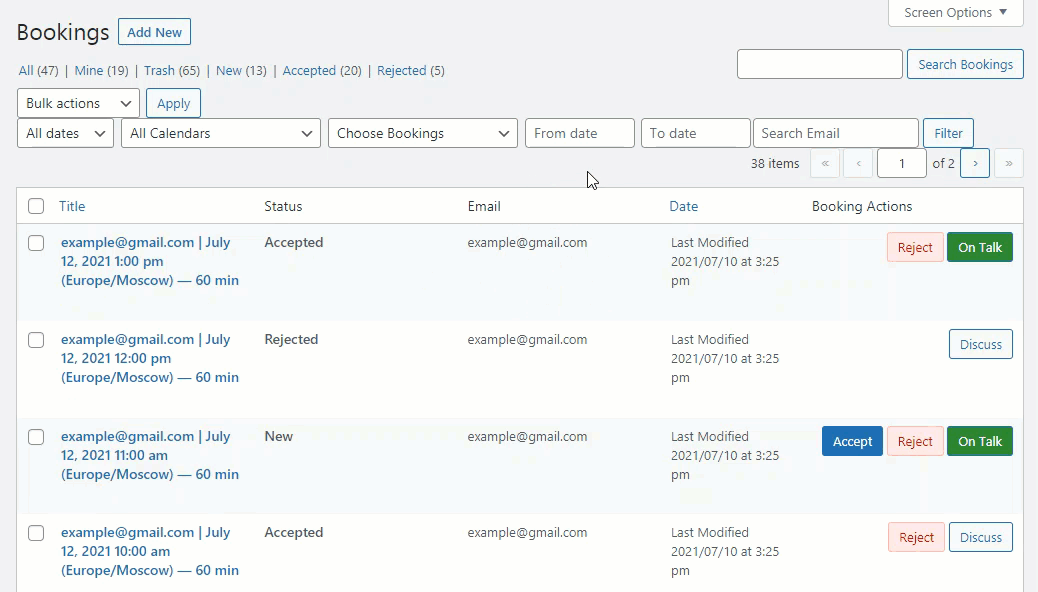
Note: The discussion is automatically closed in two cases:
- Booking is rejected by the admin or cancelled by the user.
- The time that was booked has come.
Discussion Page
Once the plugin is installed a new page is created by the plugin which includes the shortcode [cm_event_booking_discussion_form] for the discussion.
This page is pointed in the plugin Options under the general Plugin Options tab.
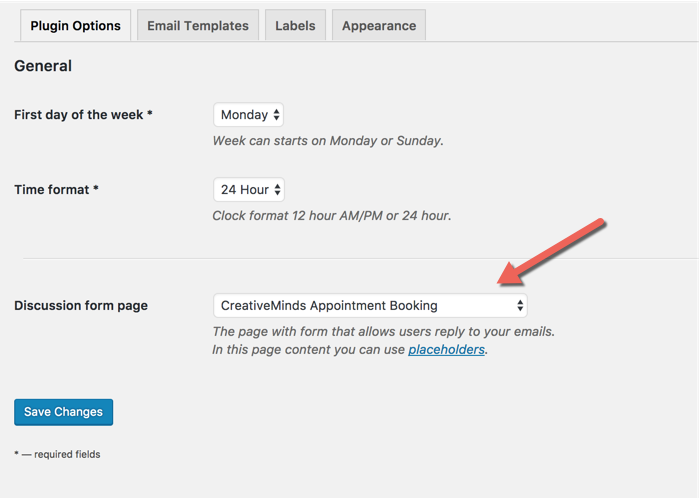
The page, created by the plugin, includes more than just the shortcode, and it can also include placeholders and content.
The default content which is created once plugin is installed and can be later edited have the following information.
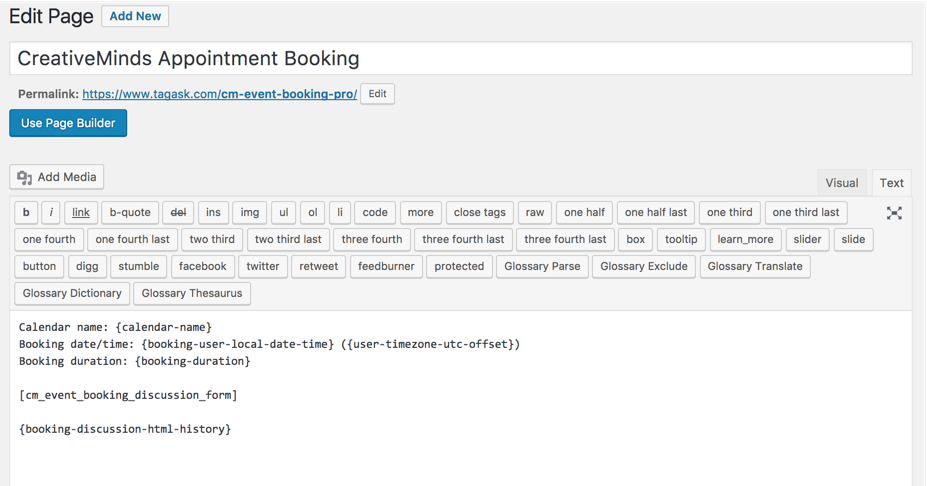
You can change all the information on this page including the title and also remove or add placeholders.
The output once user is directed to this page looks like the following screenshot.
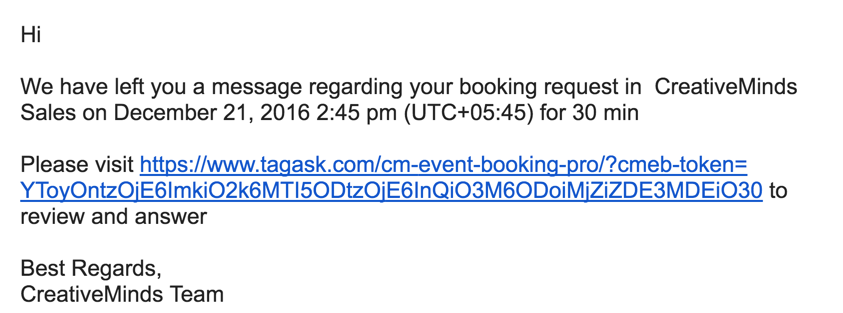
Once clicking on this link the user sees the discussion form which let him respond and view all previous discussions related to this booking request.
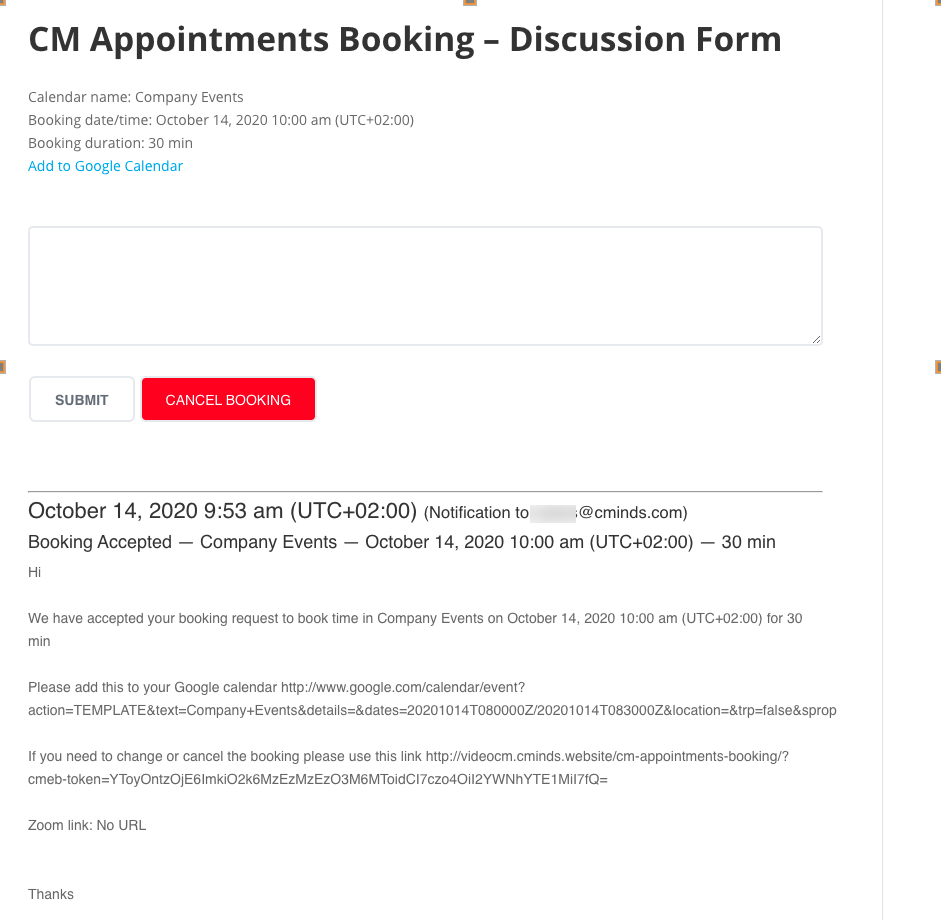
TIP: Canceling Appointment
On this screen the user can also cancel the booking.
Learn more: Appointment Booking Calendar - Appointments - Canceling an Appointment as User.
 |
More information about the Appointment Booking Calendar plugin for WordPress Other WordPress products can be found at CreativeMinds WordPress Store |
 |
Let us know how we can Improve this Product Documentation Page To open a Support Ticket visit our support center |
