Appointment Booking Calendar - Appointments - Canceling an Appointment as User
Canceling an Appointment
What is This Feature
The Appointment Booking Calendar plugin includes the ability for users cancel an appointment.
Process
The process is:
- User makes an appointment and receives a confirmation email with a link to the discussion form
In the discussion form, the user clicks the Cancel Booking button

Canceling the booking User receives an email to confirmation cancellation. On it, there is a cancel link

Cancellation confirmation email User follows the cancel link and confirms cancellation

Cancellation confirmation Both user and admin receive an email confirming the booking was canceled

Email notification about canceled booking
Settings
Email Template
There are two email templates related to canceling the booking:
- After User Have Canceled The Booking - User Notification
- Discussion User Canceled the Booking - User Notification
- Discussion User Canceled the Booking - Admin Notification (note: this email template was introduced in version 2.4.7)
Learn more: Appointment Booking Calendar - Appointments - Email Notifications To User and Admin
Label
It's possible to change the button label from the Label settings. Learn more about labels: Appointment Booking Calendar - Settings - Labels (Changing The Front-End Text)
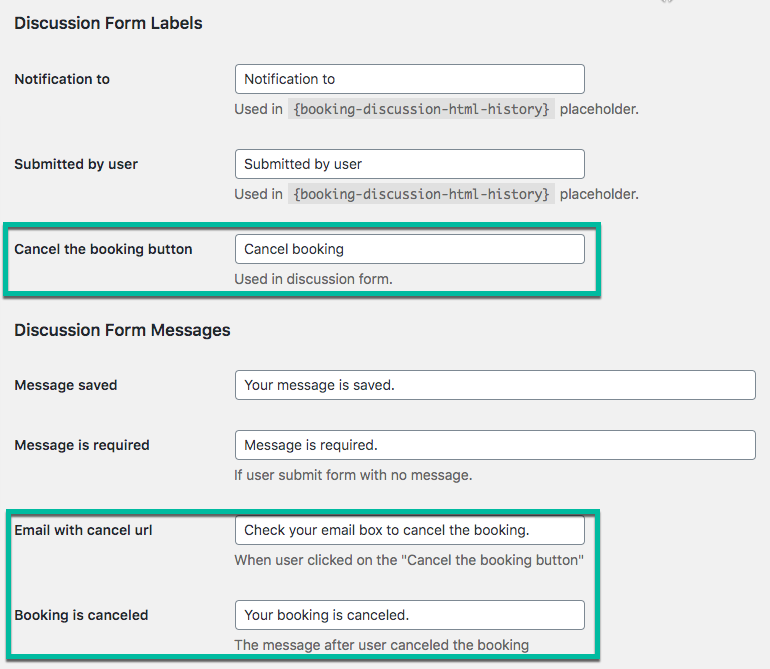
 |
More information about the Appointment Booking Calendar plugin for WordPress Other WordPress products can be found at CreativeMinds WordPress Store |
 |
Let us know how we can Improve this Product Documentation Page To open a Support Ticket visit our support center |




