WordPress MicroPayments (CMMP) - WooCommerce - Points For Purchase
Basics
WordPress Micropayments is a wallet plugin for WooCommerce that allows granting points for purchasing certain WooCommerce products.
To configure this, navigate to Admin Dashboard → CM Micropayment Platform → Settings.
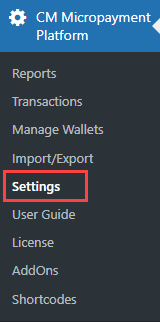
On the General tab, enable these two options:
- Use WooCommerce for checkout
- Grant MicropaymentPoints per purchase
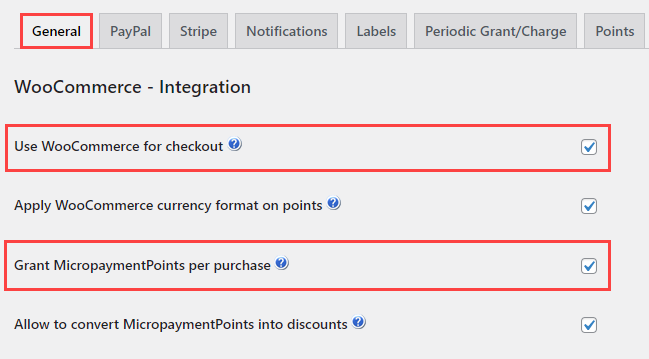
Then scroll down to the bottom of the page and click Save.

Each product that you want to reward for demands some configuring. So, next step, navigate to Admin Dashboard → Products → All Products.
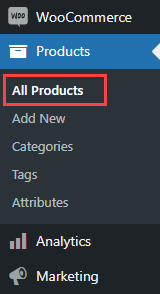
Hover on the needed product and click Edit.
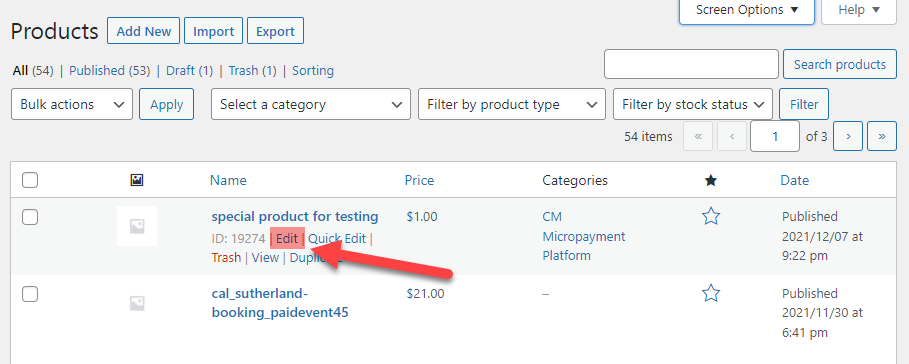
To grant for purchasing the product, it must belong to the category CM Micropayment Platform. Find the metabox Product categories on the right side of the page and check the corresponding category.
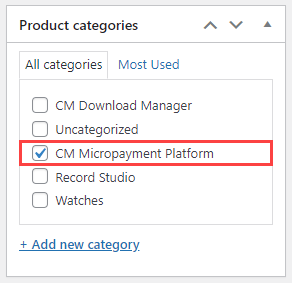
Then scroll down to the box called Grant MicroPayments Points WOO. There you need to configure the following options:
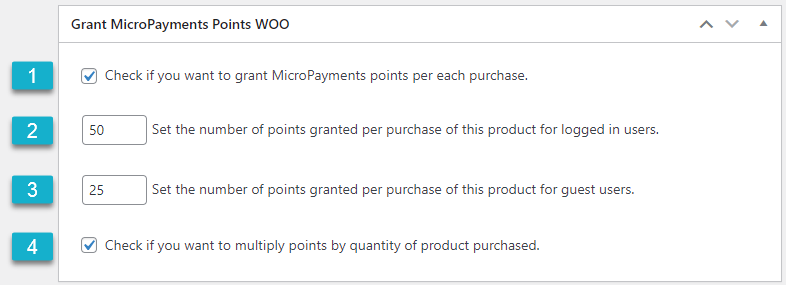
- Enable this checkbox to grant users for each purchase.
- Set the number of points granted per purchase of this product for logged in users.
- Set the number of points granted per purchase of this product for guest users. Note: this option was introduced in version 2.1.0.
- Enable it, if you want to multiply points by quantity of product purchased. Example, when the option is enabled: grant for the purchase is equal 10. If the quantity of the purchased product equals 5, the user will be granted for 50 points for this purchase. If the option is disabled, then for the same 5 products the user will get only 10 points.
Then click the Update button (or Publish - in case if you were creating new product).
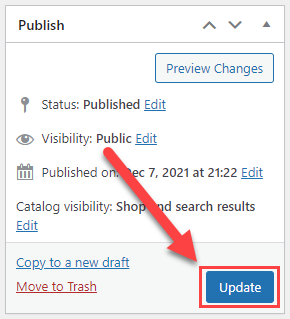
Now after purchasing this product, users will be granted with points:
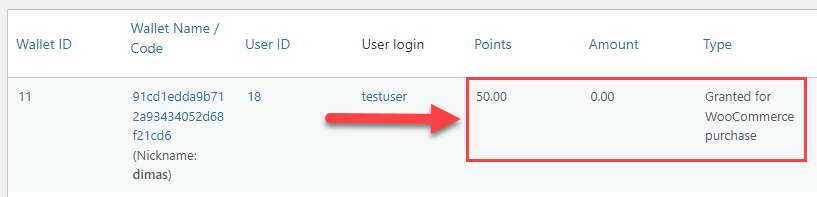
TIP
You can not only to grant for purchasing products, but you can also charge fee for the purchases. You just need to enter negative number in fields for setting number of points.
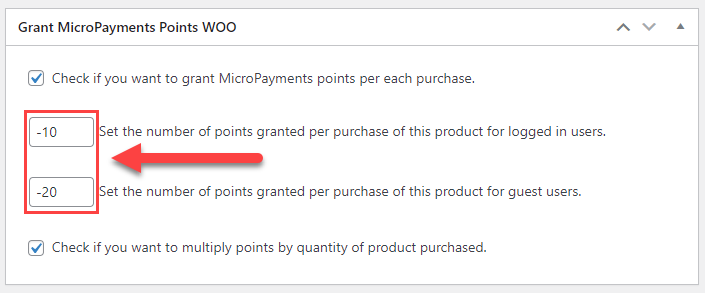
 |
More information about the WordPress MicroPayments plugin Other WordPress products can be found at CreativeMinds WordPress Store |
 |
Let us know how we can Improve this Product Documentation Page To open a Support Ticket visit our support center |
