WordPress Glossary Plugin (CMTG) - Tooltips - Tooltip Opacity
Controlling the Tooltip Opacity
Change your WordPress tooltip opacity to create a trendy hot look for your hovering boxes!
Your Tooltip background can have different opacity levels and can also be set for complete transparency. This is useful if you want to have tooltips appearing, but keep the page content visible at the same time. Both scenarios support media content within the Tooltip like Videos or Images.
TIP: Live Preview
You can see a live preview of all changes via a sample tooltip on the bottom right of the back-end. It only appears under the Tooltip tab.
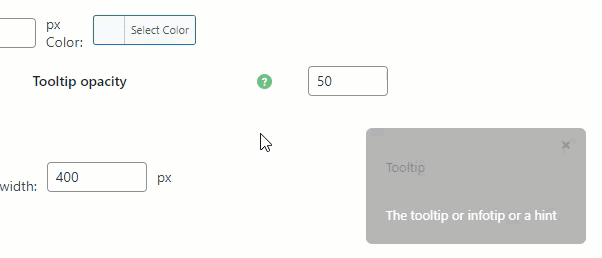
This feature was introduced in version 1.9.0
Changing Tooltip Opacity Level
The Opacity value can be between “0” and “100”, where “0” means transparent and “100” fully opaque. This is defined in the Tooltip Plugin Settings and applies to all the tooltips on your site.
To find this setting, go to Admin Dashboard → CM Tooltip Glossary → Settings → Tooltip tab and continue to the section Tooltip - Styling:

The eCommerce edition of the WordPress Glossary plugin also supports defining the custom opacity levels for individual terms, as shown below:
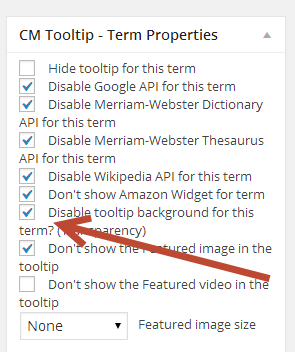
In the following example, The tooltip includes a video while the background is transparent:
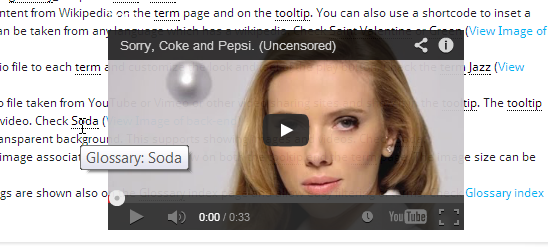
 |
More information about the WordPress Glossary Plugin Other WordPress products can be found at CreativeMinds WordPress Store |
 |
Let us know how we can Improve this Product Documentation Page To open a Support Ticket visit our support center |
