WordPress MicroPayments (CMMP) - How To - Export Transaction History to CSV
How to Export?
TIP: Download File Example
Understand how the file looks like. Download CSV example file
To export the transaction history from the WordPress MicroPayments, navigate to CM Micropayment Platform → Reports.
Example
The default Reports screen shows Graphs. To see the wallet transactions list, you need to change the value of the dropdown which says "Graph".
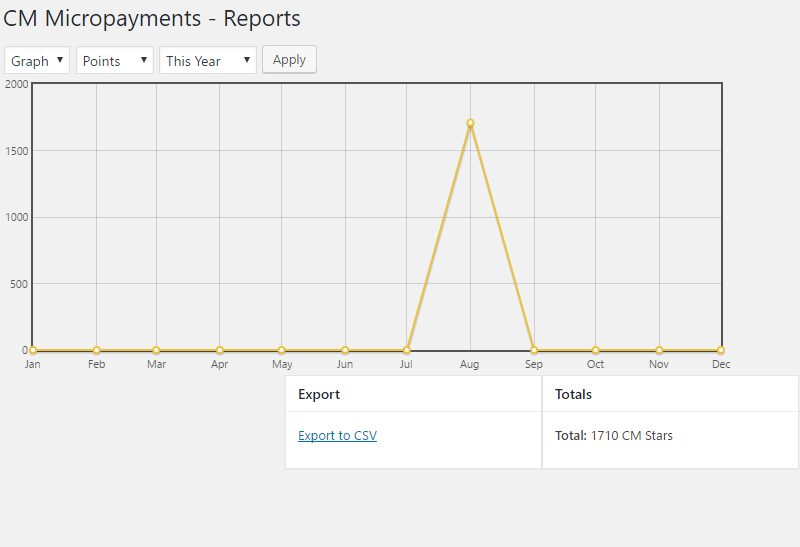
Then from the first dropdown, you need to select List.
Example
This is how for example the List of Wallets can look:
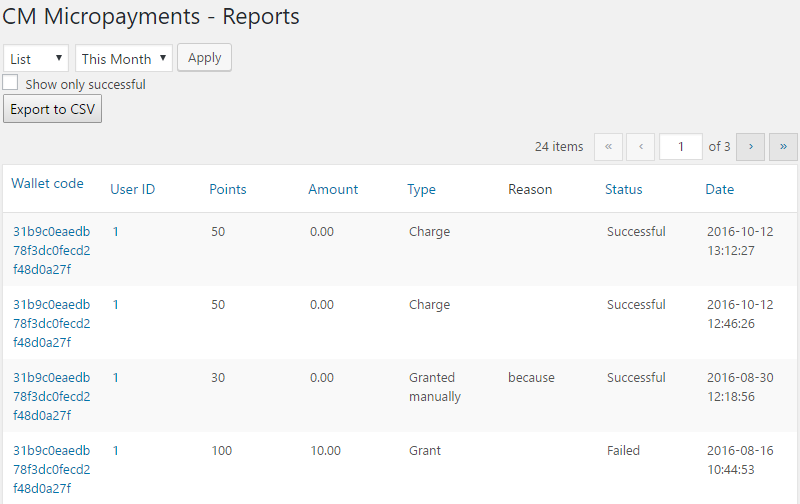
To export the data, you need to click the "Export to CSV Button":

How the Export File Looks?
The export file will contain the same columns as you can see on the list:
- Wallet code
- User ID
- Points
- Amount
- Type
- Reason
- Status
- Date
Example Open in Excel
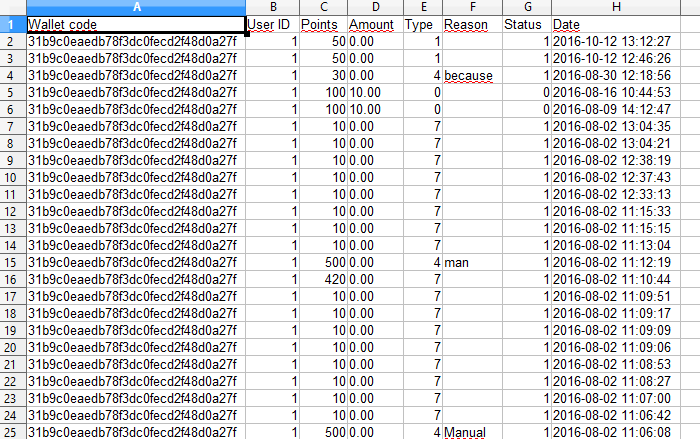
 |
More information about the WordPress MicroPayments plugin Other WordPress products can be found at CreativeMinds WordPress Store |
 |
Let us know how we can Improve this Product Documentation Page To open a Support Ticket visit our support center |
