WP Popup Plugin (CMP) - Creating Popup Triggers
Creating Popup Triggers
The WP Popup Plugin allows admin to create a popup that displays a banner not at once, but after some action like element click and hover, some time inactive or page leave intent.
Basic setup
To create this navigate to the Admin Dashboard → Pop-Up Banners for WordPress → Add New Campaign.
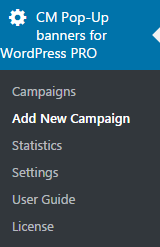
The process is almost the same as shown on this page. To create the trigger for a popup, scroll down to the Campaign Options and in the Activity tab find When fire the popup.
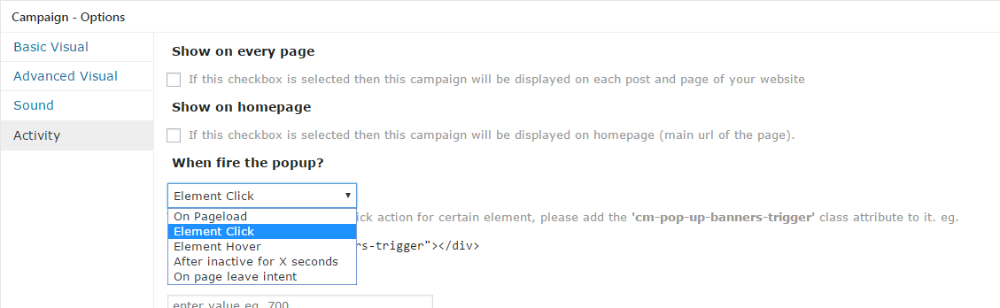
Choose when the popup should be fired. When selecting click/hover you must also create this element with class on a page.
To do that simply copy cm-pop-up-banners-trigger class and put it on the selected page.
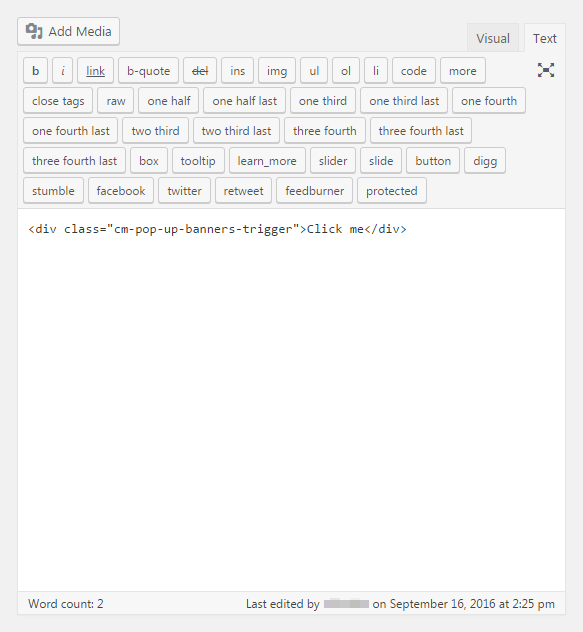
Triggers
On Pageload
(default) The popup will show up after the page has been loaded, after the delay set in Delay to show (Visual Tab).
Element Click
The popup will fire after the element with the right class being clicked, you need to add the cm-pop-up-banners-trigger HTML class to this element.
Element Hover
The popup will appear when the user stops the mouse movements and typing for X seconds. The input allowing to put the number will appear after this option is selected.
After Inactive for X seconds
The popup will appear after X seconds of inactivity - when the user doesn't move the cursor or doesn't push the keyboard keys.
On page leave intent
The popup will appear when the cursor moves towards the top of the page (either to close the tab or the browser). It won't detect the keyboard shortcuts.
 |
More information about the WP Popup Plugin Other WordPress products can be found at CreativeMinds WordPress Store |
 |
Let us know how we can Improve this Product Documentation Page To open a Support Ticket visit our support center |
