WP Popup Plugin (CMP) - Example - Popup with Form
Popup with Form
The WP Popup Plugin allows users to place HTML code in the content of the popups. For instance, this means that users can create a subscription form.
To add a form to the popup, navigate to the Admin Dashboard → Add New Campaign.
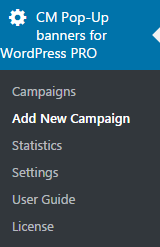
In the content field place form code (see example code on the screenshot below).
As an action attribute set path to the PHP file with function to handle form data after sent. (Writing the PHP code for handling the form won't be covered in this documentation).
You can also place JS scripts here to support validation on the client-side, tooltips, etc.
Forms Coming From Shortcodes
Most times you will not want to write your own form nor the code handling it, instead, you can place a shortcode coming from the 3rd party plugin which will generate the form HTML automatically and make sure that the data sent from the form is saved.
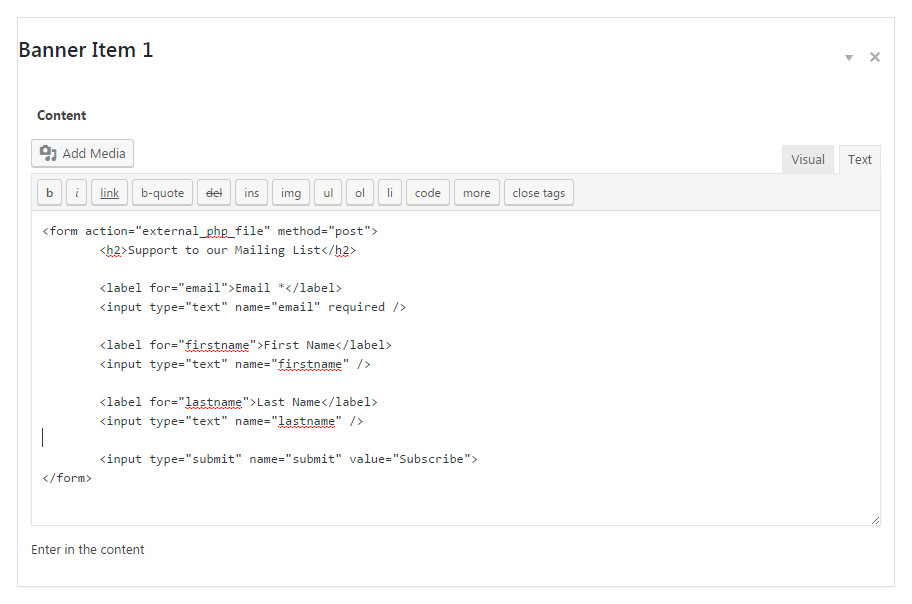
Example
Popup with provided sample form looks like this. After the "Publish" is clicked the data from the form will be sent to the url passed in the "action" attribute of the form.
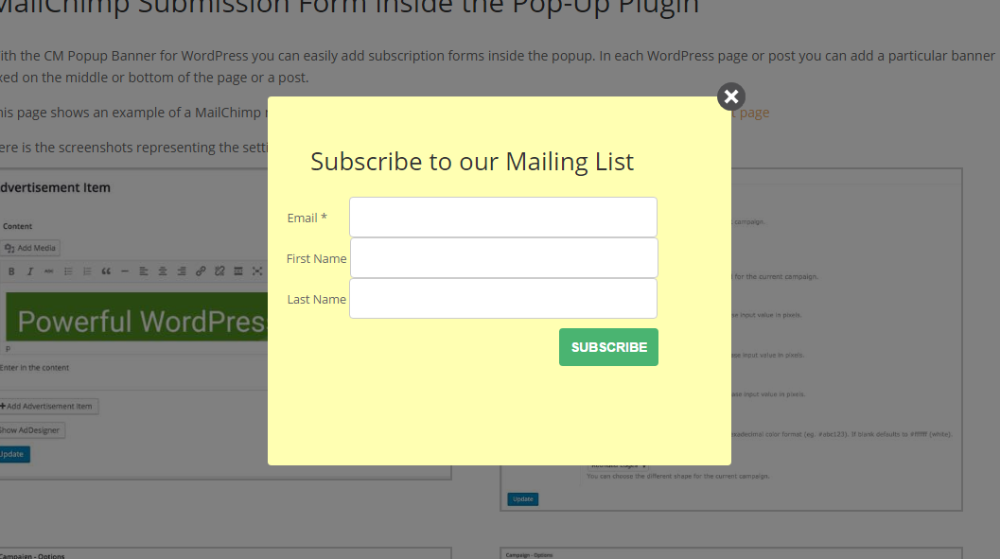
To set the rest of the campaign options, please view this page, then Publish the popup Campaign.
 |
More information about the WP Popup Plugin Other WordPress products can be found at CreativeMinds WordPress Store |
 |
Let us know how we can Improve this Product Documentation Page To open a Support Ticket visit our support center |
