WP Popup Plugin (CMP) - Creating Fullscreen Popups
Creating Full-Screen Popups
To create Full-Screen Popup with WP Popup plugin, navigate to the Admin Dashboard → Add New Campaign.
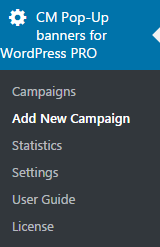
After you finish with standard steps (learn more on this page) scroll down to the Campaign Options section.
In the Basic Visual tab choose Full Screen as Type.
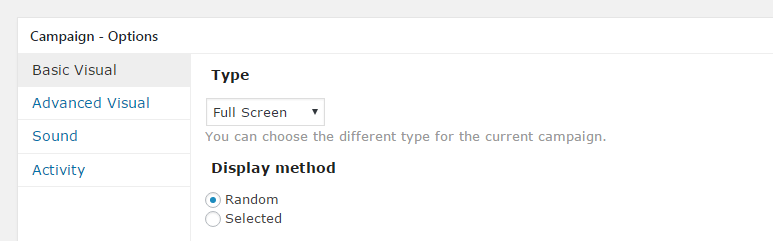
To make popup more attractive, scroll down to the Background image field and place image URL here to provide popup background. Remember that the image should be as large as possible to fill the whole screen.
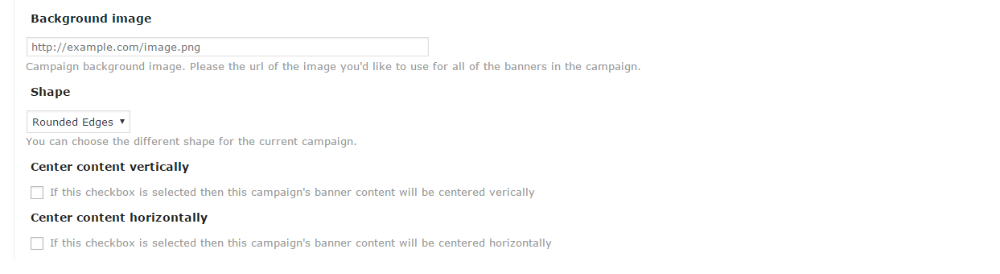
For example, using HTML content with CSS styles, Fullscreen Popup may look like this:
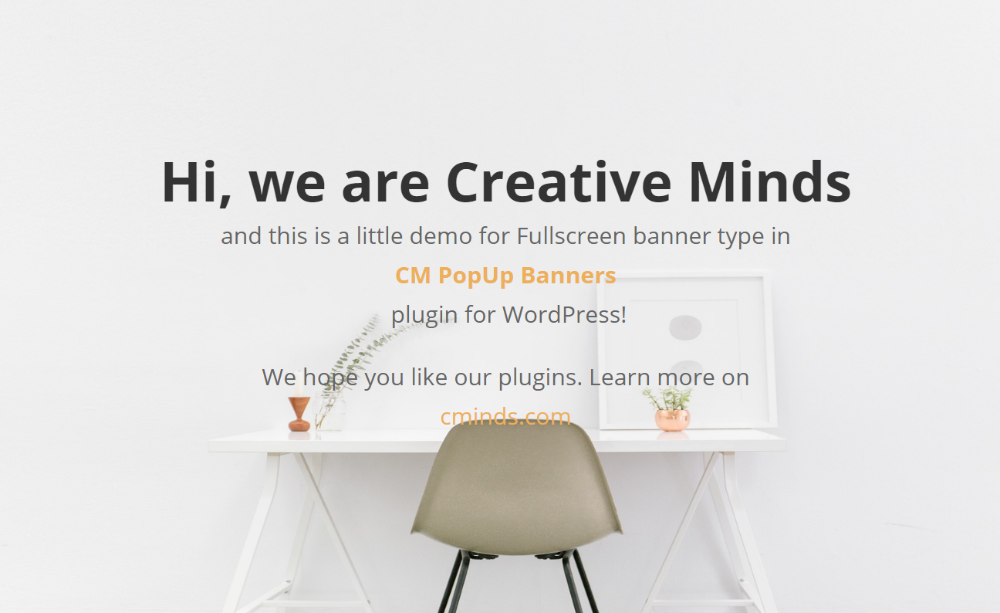
Video Guide
 |
More information about the WP Popup Plugin Other WordPress products can be found at CreativeMinds WordPress Store |
 |
Let us know how we can Improve this Product Documentation Page To open a Support Ticket visit our support center |
