WordPress Member Directory Plugin (CMED) - Advanced - Creating Custom Expert Page Theme
Creating Custom Expert Page Theme
Use Child Themes Or Changes Will Be Overwritten
When you update a parent theme, the folder with template files created for the CM plugin will be deleted.
However, if you are working with a child version of that theme and update it, the files will not be deleted.
Learn more: WordPress Video Lessons Manager Plugin (CMVLM) - Creating Custom Template
Advanced Process
Editing or creating a template can be complex and requires some CSS and JavaScript knowledge.
Learn some general tips: General Support - Advanced - Creating and Editing Custom Templates
With the WordPress Member Directory plugin, the admin can create custom template for Expert Page.
How to install custom template
Navigate to the WordPress page directory → wp_content → plugins → cm-expert-directory-pro → frontend → template and copy cm_default folder.
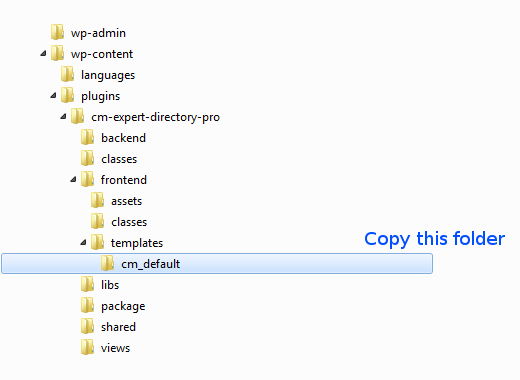
Go to the wp_content → themes folder, find current theme folder and paste copied cm_default folder into CMED folder. The path should looks like this: wp_content/themes/your_theme/CMED/cm_default. Rename the template from cm_default to anything you like (eg. custom_template).
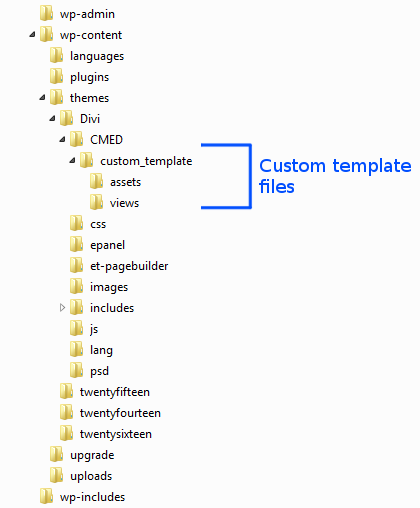
Navigate to the Admin Dashboard → CM Expert Directory → Settings.
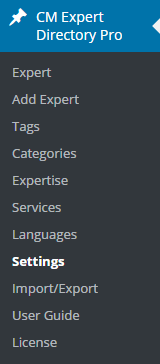
Click on the Expert Page tab.

After creating your own template and creating a directory for it, the directory name will appear in the dropbox selection. Each template needs to include several files and follow the directory structure as the default template.
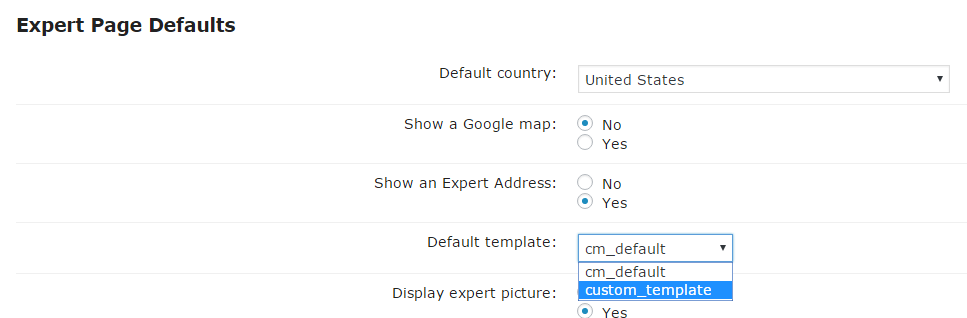
Choose template and update settings.
Customizing Template
To customize template open files you copied to the current theme folder → CMED and apply your changes. Main file with content is expert-page-content.phtml located in the views/ folder.
You can use additional shortcodes displayed on the plugin's Settings page.
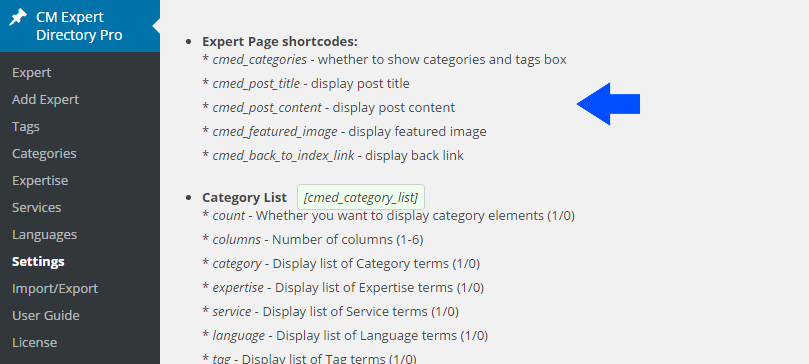
 |
More information about the WordPress Member Directory Plugin Other WordPress products can be found at CreativeMinds WordPress Store |
 |
Let us know how we can Improve this Product Documentation Page To open a Support Ticket visit our support center |
