CM Business Directory Community (CMBDC) - Business Claim Functionality (Claiming, Moderating, Notifications)
Business Claim Functionality
What is This Feature
Business Directory Community allows visitors to claim a business as their own. The admin can moderate each request. Each business can have only one owner at a time.
Table of Contents
- How a User Claims a Business
- Business Claim Settings
- Email Notifications Related to Claims
- How The Admin Can Manage All Claims At Once
How a User Claims a Business
Front-End (User)
First, the user has to open the Business Listing from the Front-end. Then, toggle the claiming form and send his name and e-mail address to the admin.

Back-End (Admin)
Then, on the Business Edit page, the admin can select one of the users (who sends their e-mails) and update the post. The admin can also clear the whole claimers list.

After updating a product, the user is assigned to it.
The admin can now send the login and password to so the user can edit information. The admin can also update both login and password at any time.
 The option Create user if not exist is available since the version 1.8.10. When you check this box and click the Update button to update the business, a new user will be created. A new user will be associated with the email that was set in the field Owner Email. A username will be generated from the email. Example: if email is "goodname@example.com", then username will be "goodname". In case if a user with this username is already exists, a number will be added to the name - for example, "goodname1", or "goodname2" and so on.
The option Create user if not exist is available since the version 1.8.10. When you check this box and click the Update button to update the business, a new user will be created. A new user will be associated with the email that was set in the field Owner Email. A username will be generated from the email. Example: if email is "goodname@example.com", then username will be "goodname". In case if a user with this username is already exists, a number will be added to the name - for example, "goodname1", or "goodname2" and so on.
After the user gets an e-mail with credentials, he can login on the Business Page by new form and edit Business.

Settings
From the WordPress dashboard navigate to CM Business Directory Pro → Settings → Community Business.

Click on the Community Business tab.
Scroll down to the Business Claim Settings section.

- Claims management - Check the box for allowing businesses to be claimed by site users. Checking this box allows users to claim existing unclaimed business pages. Once claimed an email is sent to the admin who can accept or reject the claim.
- Login form on business page - Checking this option allows the user the ability to log in on the business page.
- Require captcha for claims - Check the box to add captcha to secure the business claim form.
- Allow multiple pending claims for one business - Check the box to allow multiple claims by one business. It's advised not to allow multiple claims to prevent human bots.
Claim-Specific Email Notifications
Navigate to the Community Business tab → Notifications section. It allows you to configure and customize email notifications.
Along with other Notifications Settings, the add-on allows you to send emails in many situations related to claims:
- To the admin: when a user sends a claim request
This notification cannot be disabled
- To the claimer:
- When the business claim request is sent. You can resend this email from the Business Claim Requests dashboard.
You can enable or disable this notification
- When the business claim request is denied.
You can enable or disable this notification
- When the business status is changed (for instance, if the claim request was accepted).
This notification cannot be disabled
- When the business claim request is sent. You can resend this email from the Business Claim Requests dashboard.
How The Admin Manages Claims
From the WordPress dashboard navigate to CM Business Directory Pro → Settings → Claim Requests.
 From here, the admin has an overview of all claim requests.
From here, the admin has an overview of all claim requests.
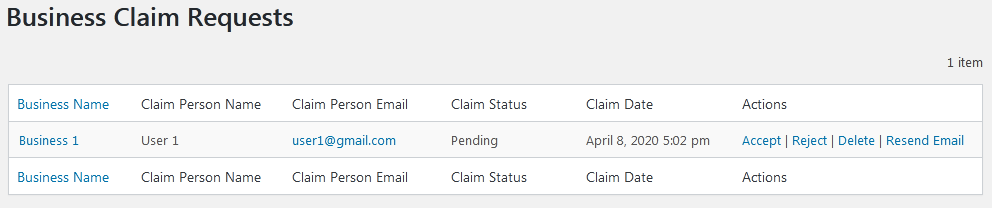
For each, the admin can accept, reject and delete the request. Finally, it's possible to resend the claim confirmation email ( read more above).
 |
More information about the CM Business Directory Community WordPress Plugin Other WordPress products can be found at CreativeMinds WordPress Store |
 |
Let us know how we can Improve this Product Documentation Page To open a Support Ticket visit our support center |



