WordPress File Manager Plugin (CMDM) - Downloads - Preview - Video and Audio Files
Previewing Video and Audio Files
File Preview in WordPress File Manager Plugin
Audio and Video | Documents and Spreadsheets
The WordPress File Manager plugin supports a variety of popular audio and video files. Supported file formats include: mp3, mp4 (AAC/H.264), ogg (Vorbis/Theora), webm (Vorbis/VP8) and .wav.
Previewing Audio and Video Files
Audio and video files can be previewed by your website visitors before they choose to download the files. Below is an example of a preview of an audio file. The user simply clicks on the play button on the audio player located above the Download button.
Frontend Example
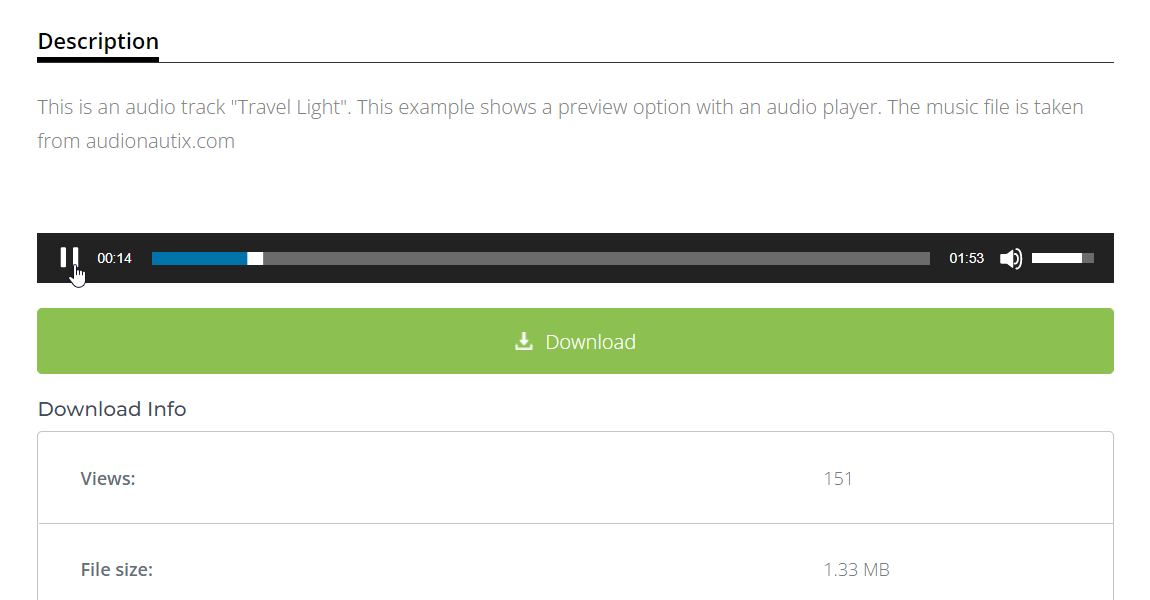
Video files that are uploaded in .MP4 format can also be previewed before download by your website’s visitors. Below is an example of a video preview on the WordPress File Manager plugin interface.
Frontend Example
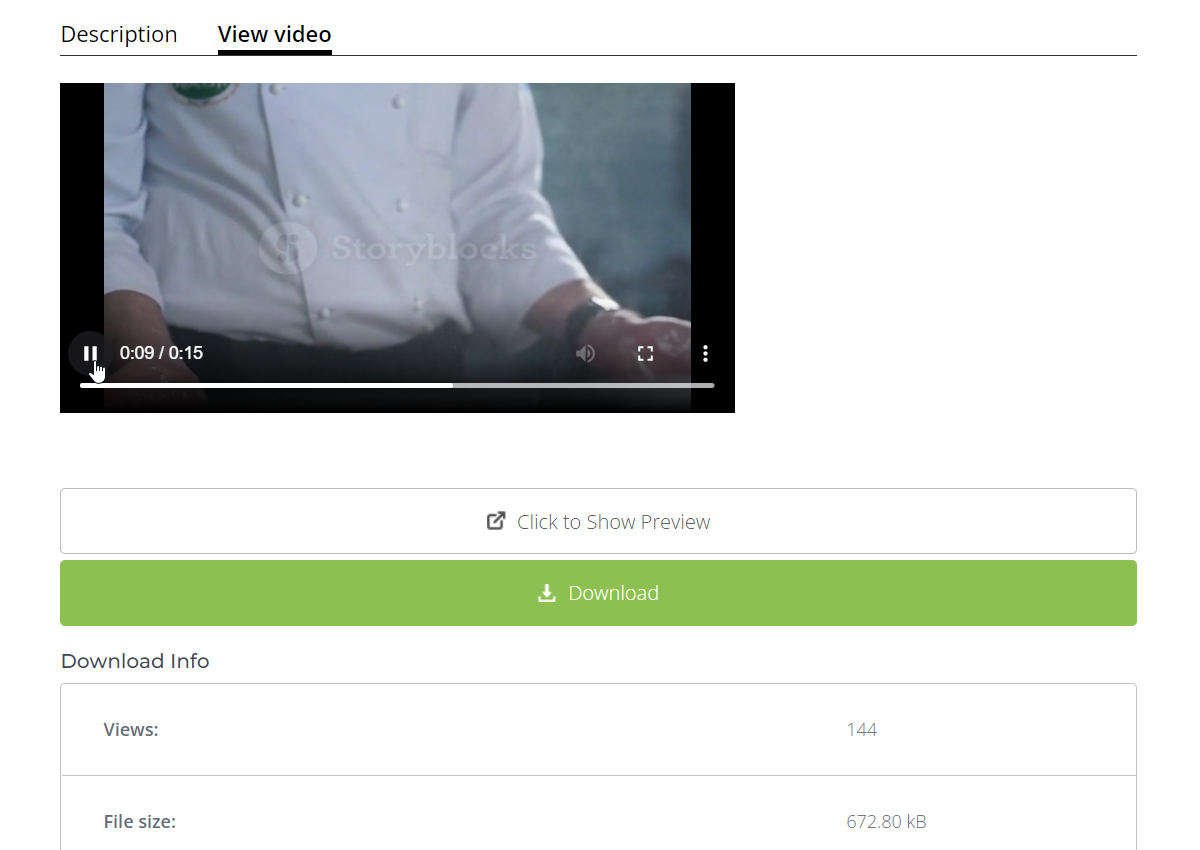
Audio & Video File Preview Settings
The WordPress File Manager plugin settings include options to display the preview player, to choose what kind of player it will be, and to enable previews and players for all downloads or only specific ones.
First, navigate to the Admin Dashboard → CM Downloads Pro → Settings. Click on the Download Page tab.

First, select what kind of audio player you would like to use for the audio previews: dewplayer, jPlayer, WordPress core audio player or SoundManager 2. Different players will work better with different files.
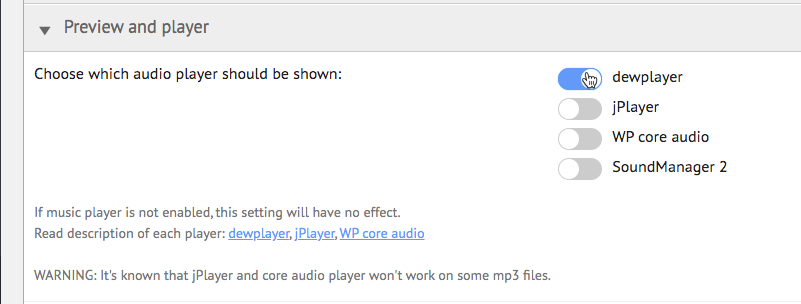
Notes on each:
- dewplayer - accepts only 'mp3'
- jPlayer - 'mp3', 'mp4', 'ogg', 'wav', 'webm', 'flv, 'rtmp'
- WP core audio - 'mp3', 'm4a', 'ogg', 'wav', 'wma'
- SoundManager 2 - 'mp3', 'mp4', 'ogg', 'opus', 'wav', 'flac'
Compatibility Issue
It's known that the jPlayer and core audio player won't work on some mp3 files.
Next, you can choose whether or not to enable the preview and player support modes for downloads.
You can choose between disabled for all downloads, enabled for all downloads, or customizable for each downloads:
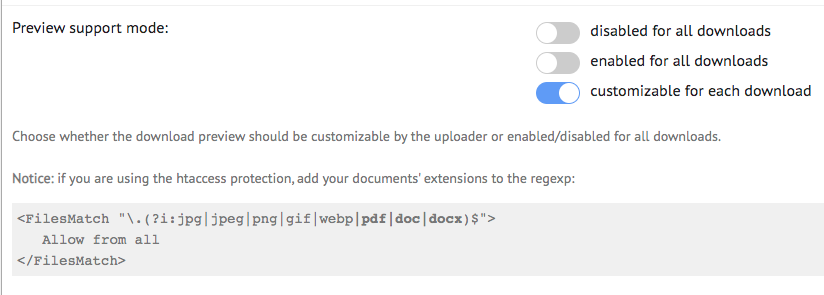
Author-Enabled Preview and Player Modes
If you choose to make the preview and player modes customizable for each download, then the author of each download is responsible for allowing the preview and player modes when he/she creates a download. On each download editing panel, the author will easily be able to check the option to enable the preview player for this download:
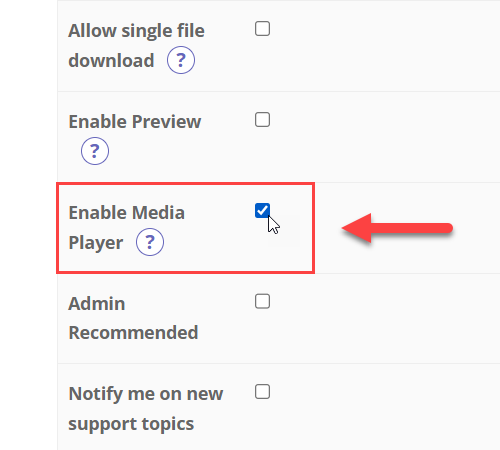
Showing Video File on Page Upload
Once uploading an MP4 video file you can define that it will show on page upload without the need to navigate to the video tab:
Frontend Example
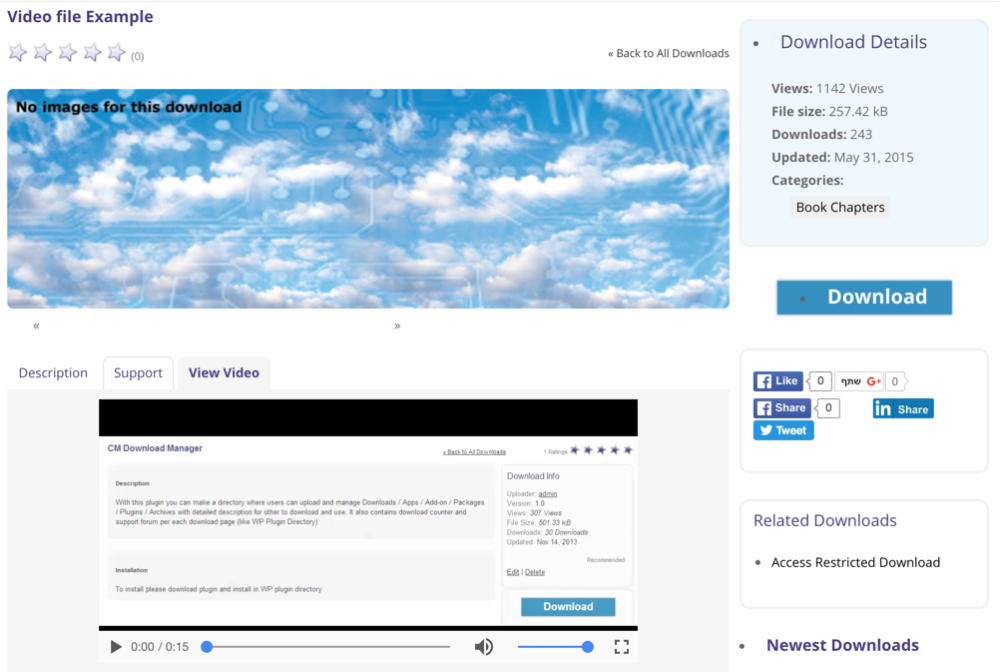
To do so, visit the plugin setting "Download Page" tab and look for the option to show the video tab. You can use the search form above the tabs to find it quicker:

Showing Multiple Audio Files
It is possible to show several audio file players on a single download page and also to allow user to download all of them in a zip format.
Frontend Example
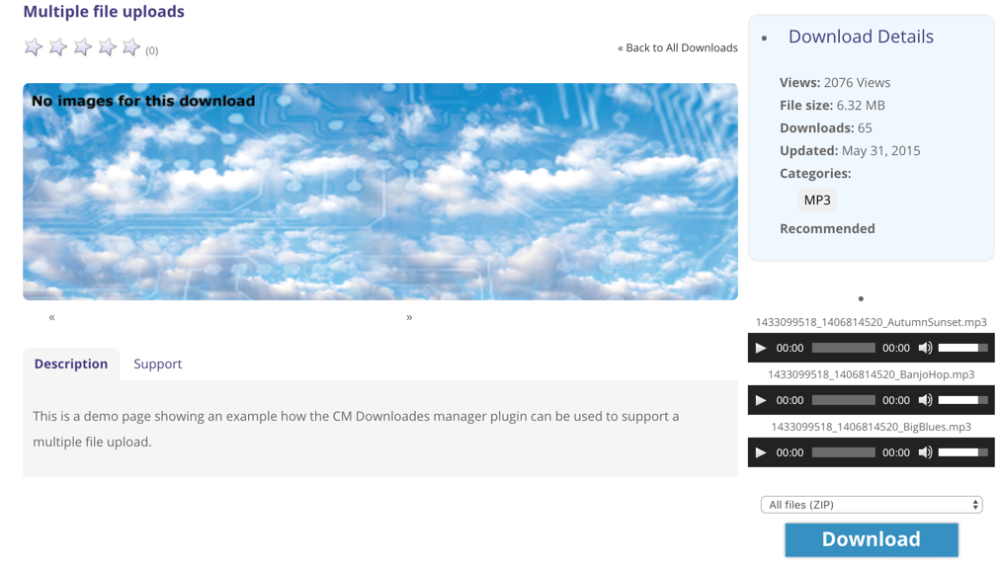
To do so you need to add multiple audio files to the download page and enable the option to allow single downloads which is found in the Upload page tab:
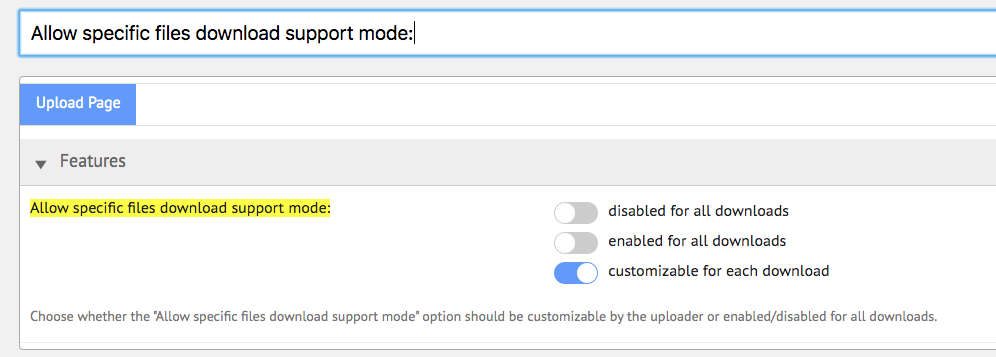
 |
More information about the WordPress File Manager Plugin Other WordPress products can be found at CreativeMinds WordPress Store |
 |
Let us know how we can Improve this Product Documentation Page To open a Support Ticket visit our support center |
