WordPress Member Directory Plugin (CMED) - Labels (Translating Front-End Interface)
Labels
To edit plugin labels in the WordPress Member Directory plugin, navigate to the Admin Dashboard → CM Expert Directory → Settings.
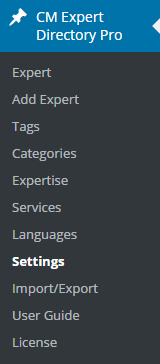
Click on the Labels tab.

General
- "Paused" label: Enter a text in the provided box for the "Paused" label
- "Pending" label: Enter a text in the provided box for the "Pending" label
- "Publshed" label: Enter a text in the provided box for the "Publshed" label
- "Experts Found" label: Enter a text in the provided box for the "Experts Found" label
- "No Experts has been found" label: Enter a text in the provided box for the "No Experts has been found" label
- "You need to be logged in to view." label: Enter a text in the provided box for the "You need to be logged in to view." label. Note: this label was introduced in version 1.8.2.
- "Scan QR code to visit this expert page on your phone" label: Enter a value in the provided box to show a notice next to QR codes. Note: this label was introduced in version 2.5.0.
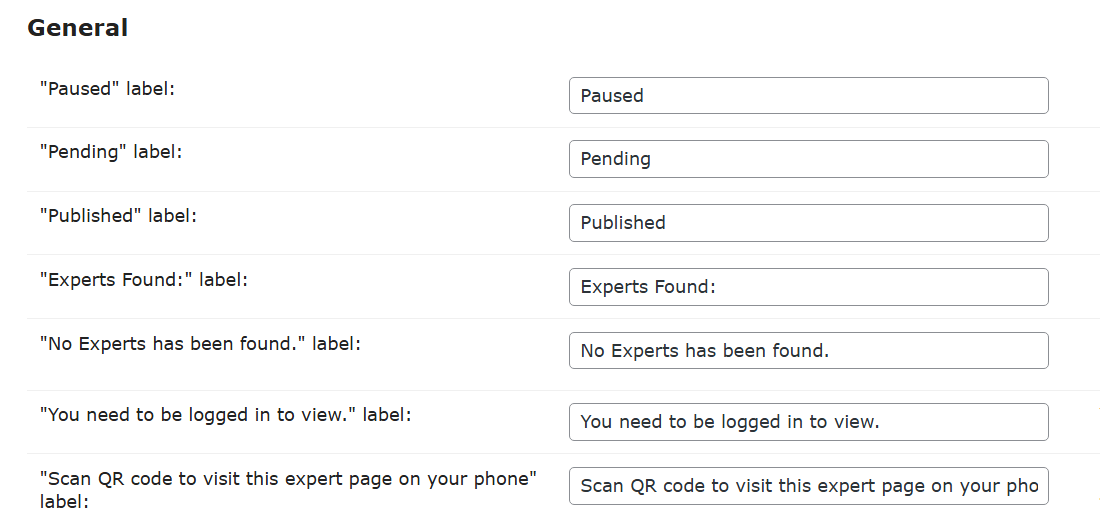
Expert directory
- "Search" label: Enter a text in the provided box for the "Search" label
- "Please enter keywords" label: Enter a text in the provided box for the "Please enter keywords" label
- "Gender" label: Gender filter select label
- "All" label: Gender filter select placeholder
- "Male" label: Gender filter male placeholder
- "Female" label: Gender filter female placeholder
- "Other" label: Gender filter other placeholder
- "Items per page" label: Enter a text in the provided box for the "Items per page" label
- "Category" label: Enter a text in the provided box for the "Category" label
- "Tag:" label: Enter a text in the provided box for the "Tag" label
- "Expertise" label: Enter a text in the provided box for the "Expertise" label
- "Service" label: Enter a text in the provided box for the "Service" label
- "Language" label: Enter a text in the provided box for the "Language" label
- "Taxonomy 4:" label: Enter a text in the provided box for the "Taxonomy 4" label
- "Taxonomy 5:" label: Enter a text in the provided box for the "Taxonomy 5" label
- "Taxonomy 6:" label: Enter a text in the provided box for the "Taxonomy 6" label
- "All" label: Label for the "All" categories button
- "Filter" label: Enter a text in the provided box for the "Filter" label
- "Promoted" label: Enter a text in the provided box for the "Promoted" label
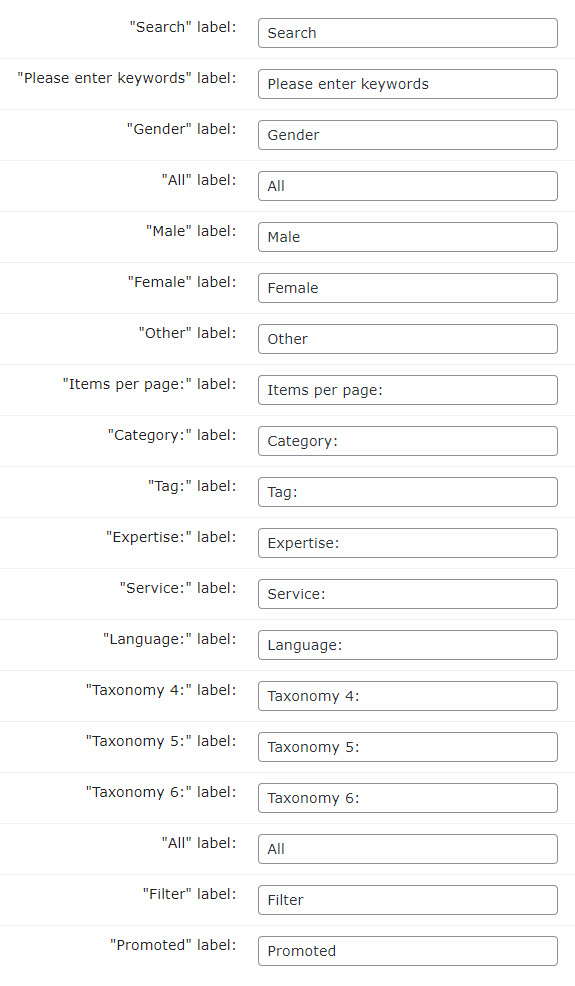
Expert directory (eCommerce View)
- "Filter Your Search" label: Enter a text in the provided box for the "Filter Your Search" label
- "Submit Filters" label: Enter a text in the provided box for the "Submit Filters" label
- "Sort by:" label: Enter a text in the provided box for the "Sort by" label
- "All Categories" label: Enter a text in the provided box for the "All Categories" label
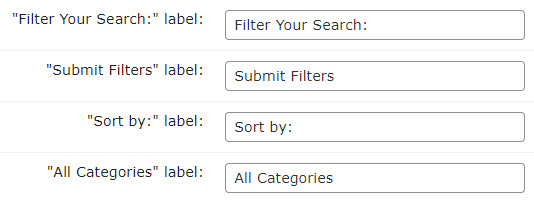
Expert page
- "Back to the Expert Directory index" label: Enter a text in the provided box for the "Back to the Expert Directory index" label
- "Tags" label: Enter a text in the provided box for the "Tags" label
- "Categories" label: Enter a text in the provided box for the "Categories" label
- "Address" label: Enter a text in the provided box for the "Address" label
- "City/Town" label: Enter a text in the provided box for the "City/Town" label
- "State" label: Enter a text in the provided box for the "State" label
- "Zip" label: Enter a text in the provided box for the "Zip" label
- "Region" label: Enter a text in the provided box for the "Region" label
- "Country:" label: Enter a text in the provided box for the "Country" label
- "View Map" label: Enter a text in the provided box for the "View Map" label
- "Expert Name" label: Enter a text in the provided box for the "Expert Name" label
- "Expert Posts" label: Enter a text in the provided box for the "Expert Posts" label. Note: this label was introduced in version 2.2.2.
- "Related experts" label: Enter a text in the provided box for the "Related experts" label
- "Related Businesses" label: Enter a text in the provided box for the "Related Businesses" label
- "Publish date" label: Enter a text in the provided box for the "Publish date" label
- "Update date" label: Enter a text in the provided box for the "Update date" label
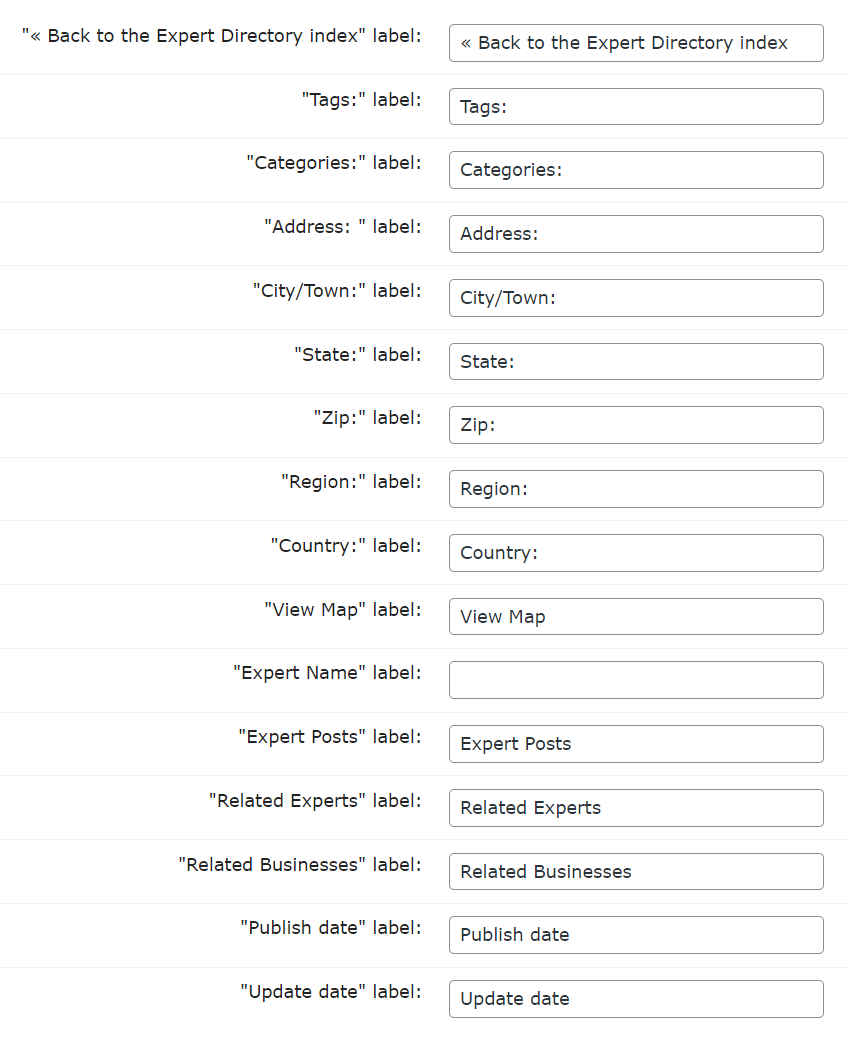
Expert page
- "Expert Overview" label: Enter a text in the provided box for the "Expert Overview" label
- "Publications" label: Enter a text in the provided box for the "Publications" label
- "Education" label: Enter a text in the provided box for the "Education" label
- "Experience" label: Enter a text in the provided box for the "Experience" label
- "Picture Gallery" label: Enter a text in the provided box for the "Picture Gallery" label
- "Video Gallery" label: Enter a text in the provided box for the "Video Gallery" label
- "Products" label: Enter a text in the provided box for the "Products" label. Note: this label was introduced in version 1.9.1.
- "Go To Website" label: Enter a text in the provided box for the "Go To Website" label. Note: this label was introduced in version 1.9.1.
- "Position" label: Enter a text in the provided box for the "Position" label
- "Company" label: Enter a text in the provided box for the "Company" label
- "Overview" label: Enter a text in the provided box for the "Overview" label
- "Information" label: Enter a text in the provided box for the "Information" label
- "Location" label: Enter a text in the provided box for the "Location" label
- "Documents" label: Enter a text in the provided box for the "Documents" label
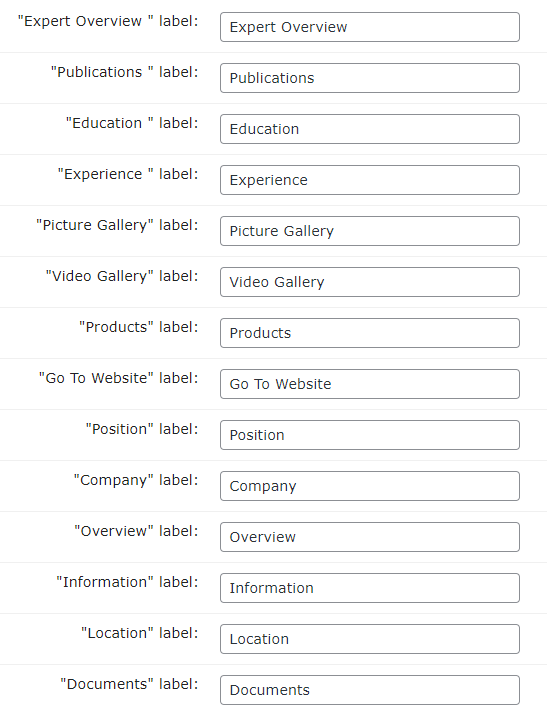
Info box
- "Website" label: Enter a text in the provided box for the "Website" label
- "Contact" label: Enter a text in the provided box for the "Contact" label
- "Twitter" label: Enter a text in the provided box for the "Twitter" label
- "Facebook" label: Enter a text in the provided box for the "Facebook" label
- "Linkedin" label: Enter a text in the provided box for the "Linkedin" label
- "Instagram" label: Enter a text in the provided box for the "Instagram" label
- "YouTube" label: Enter a text in the provided box for the "YouTube" label
- "Phone" label: Enter a text in the provided box for the "Phone" label
- "Fax" label: Enter a text in the provided box for the "Fax" label
- "Gender" label: Enter a text in the provided box for the "Gender" label
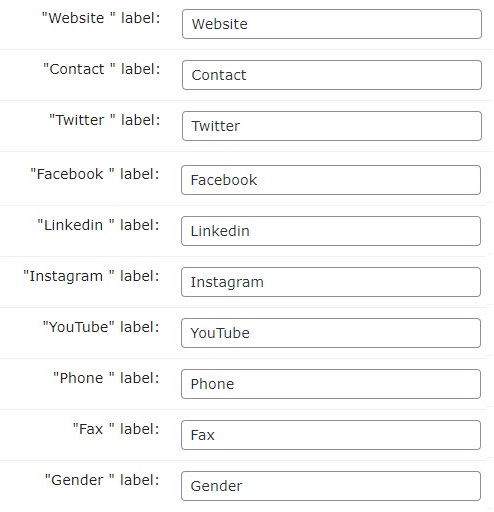
Widget
- "View Details" label: Enter a text in the provided box for the "View Details" label
- "Specialises in:" label: Enter a text in the provided box for the "Specialises in" label, only in Tiles View (notee: this label was introduced in version 1.8.0)

 |
More information about the WordPress Member Directory Plugin Other WordPress products can be found at CreativeMinds WordPress Store |
 |
Let us know how we can Improve this Product Documentation Page To open a Support Ticket visit our support center |
