WordPress Member Directory Plugin (CMED) - Categories and Additional Taxonomies
Categories and Additional Taxonomies
Note
This article works also for Expertise, Services and Languages taxonomies.
To manage expert categories with the WordPress Member Directory plugin, navigate to the Admin Dashboard → CM Expert Directory → Categories.
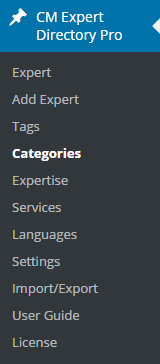
To add a new category fill provided field: name. The slug will be generated automatically.
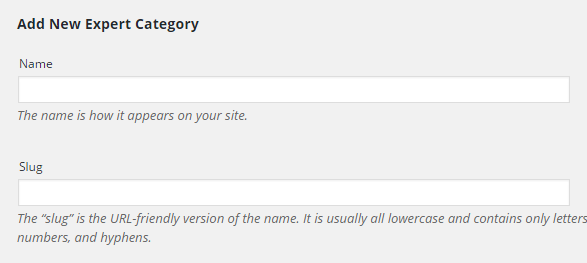
Click the main tag and description for the new category.
- Parent: Choose the main tag for the category from the drop down menu.
- Description: Type a description for the category in the box provided.
- Taxonomy Featured Image: Add or remove the feature image
- Add New Expert Category: Click the blue button to add the category.
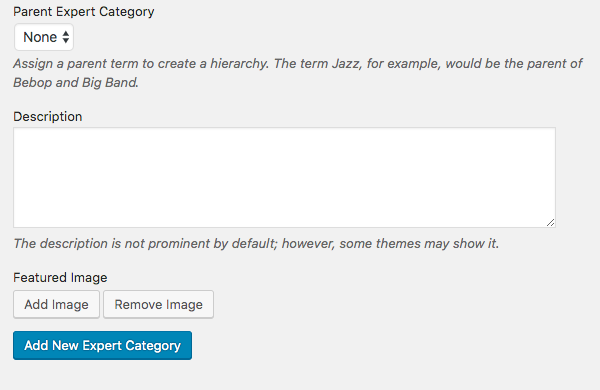
Managing Categories
- A. Enter a value in the provided box to search for a specific category.
- B. Click the Apply button to apply the changes.
- C. Choose an action for the categories, edit or delete them.
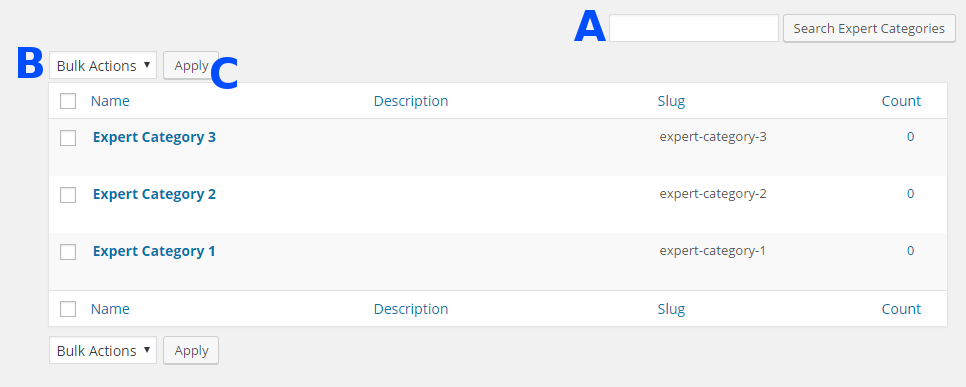
 |
More information about the WordPress Member Directory Plugin Other WordPress products can be found at CreativeMinds WordPress Store |
 |
Let us know how we can Improve this Product Documentation Page To open a Support Ticket visit our support center |
