WordPress Member Directory Plugin (CMED) - Expert Page - Google Maps
Expert Google Map
To display Google Map on Expert Page with the WordPress Member Directory plugin, navigate to the Admin Dashboard → CM Expert Directory Pro → Settings.
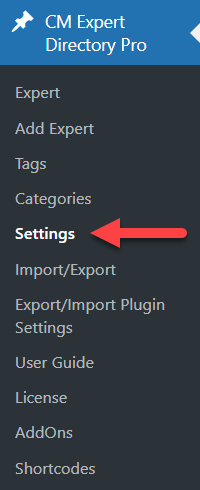
Click on the API tab.

And provide Google Key/Authentication. All Google Maps JavaScript API applications require authentication. Go to Google Developers to get Key.
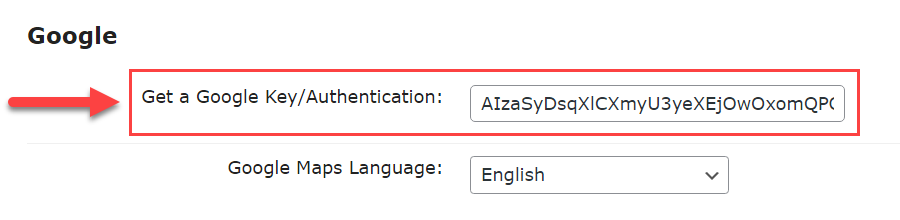
Google MAP API Key Guide
Check the step-by-step: Map Locations and Routes - Getting Started - Adding API Keys
Activating Maps
Now, head to the Expert Page.

Enable the option Show a Google map and choose how to display a map in the option Display Map:
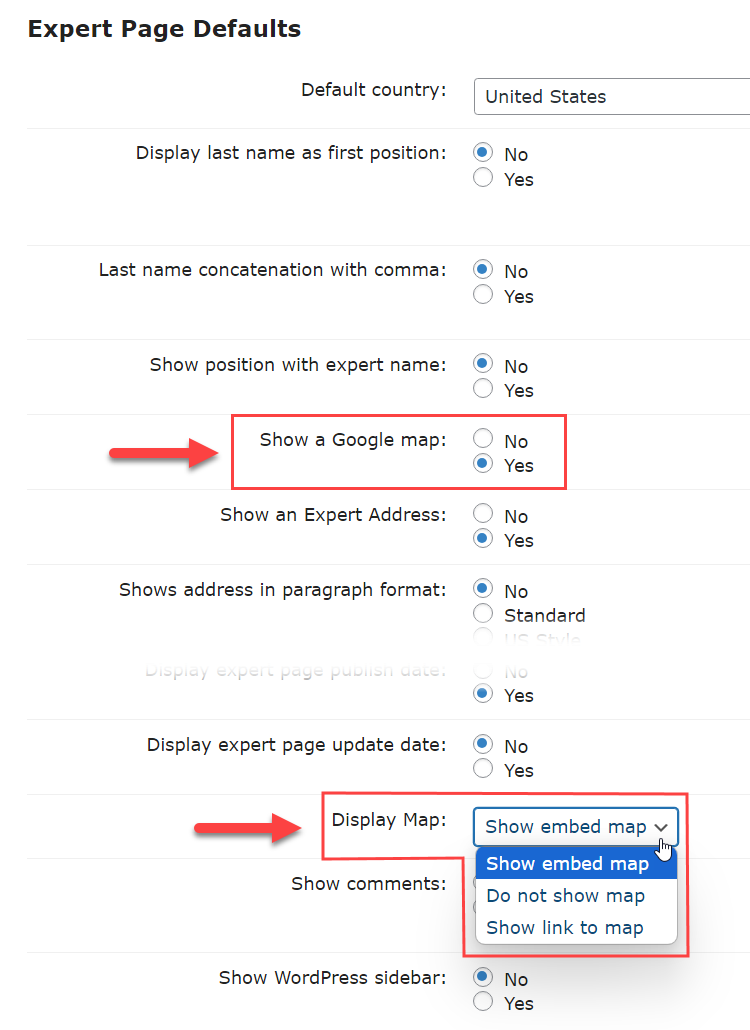
In case general setting is disabled and Google Map checkbox is checked you will be inform to turn setting on.

Check box on the Expert Edit Page and fill in addresses fields.
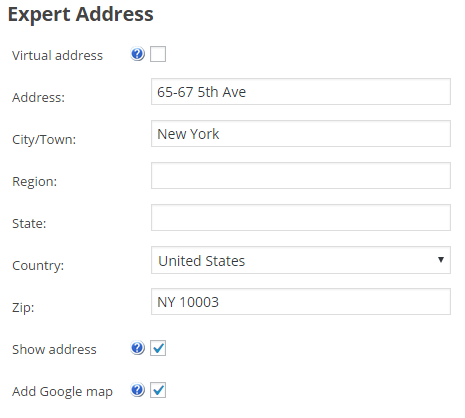
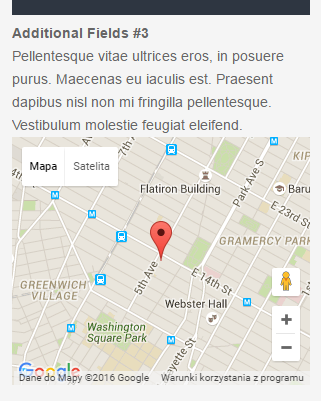
 |
More information about the WordPress Member Directory Plugin Other WordPress products can be found at CreativeMinds WordPress Store |
 |
Let us know how we can Improve this Product Documentation Page To open a Support Ticket visit our support center |
