WordPress Interactive Map Plugin (CMML) - Settings - Access Control (Who Can See/Add)
Edit Access Control
To customize the email messages notifications related to moderation, head to Settings - Moderation.
To edit access control settings in WordPress Interactive Map plugin, navigate to the Access Control tab in plugin settings.
This lets the admin control:
- Who can see the locations index through the user dashboard. It also applies to search or filter locations.
- Who can view a location's page.
- Who can create locations.
- Who can update their own locations.
- Which roles are allowed to use the Media Library when uploading an image.
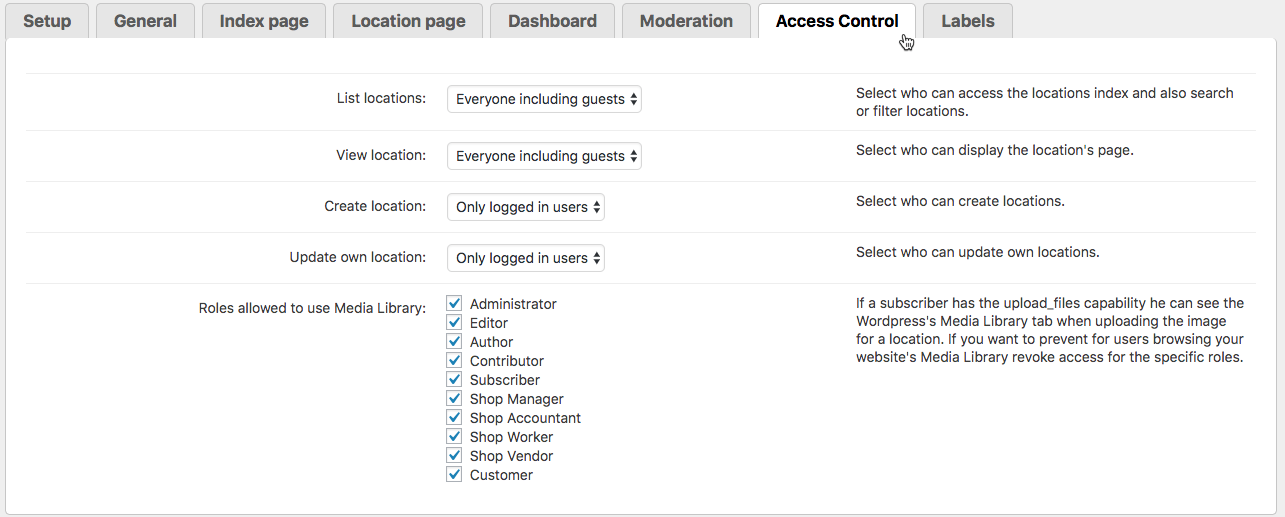
In each case, choose from everyone, logged in users, administrator, editor, author, contributor, subscriber, or create a custom role.
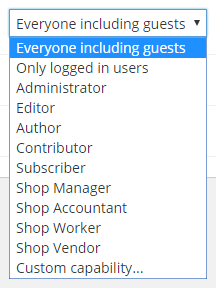
If you choose "custom," you will be prompted to list the capability name of those who are able to access. Read more about this in the WordPress Codex.
Tip: You can enable anonymous users to post locations by installing the Locations Manager Anonymous User Posting add-on.
 |
More information about the WordPress Interactive Map Plugin Other WordPress products can be found at CreativeMinds WordPress Store |
 |
Let us know how we can Improve this Product Documentation Page To open a Support Ticket visit our support center |
