WordPress Footnotes (CMF) - Getting Started - Installation
Initial Plugin Installation
Prefer a Complete Step-by-Step?
Check our use case guide:
Here are the steps needed to install the WordPress Footnotes plugin:
1) Download - To manually install the plugin, you first must download it from the WordPress.org (free version) or Client Dashboard (Pro version) to your computer.
Navigate to the Plugin tab on the Wordpress Admin Panel to install the plugin.

2) Hover over the Plugin tab and click on Add New.
3) Select Upload from the options shown and find the file you downloaded.
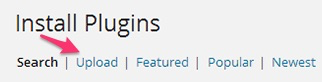
4) Install and Activate the plugin.
5) Once the plugin is downloaded it will appear on the Plugin tab for you to activate and use.
6) For the Pro version you will need next to activate the license.
6a) Navigate to to the License section which is found under the CM Footnotes and add the license which you have received in the e-mail from CreativeMinds.
After filling the license key, press the Save and Activate button.
A green label will shows that the plugin license was successfully activated.
System Information
To check if your System fulfils the requirements of the plugin you can check the System Information tab.
You can find it by going to the User Guide link of the CM Footnotes Pro menu and scrolling down. It will appear in the left column.
Values that are compatible will be listed in green and values that are not compatible will be listed in red like below.
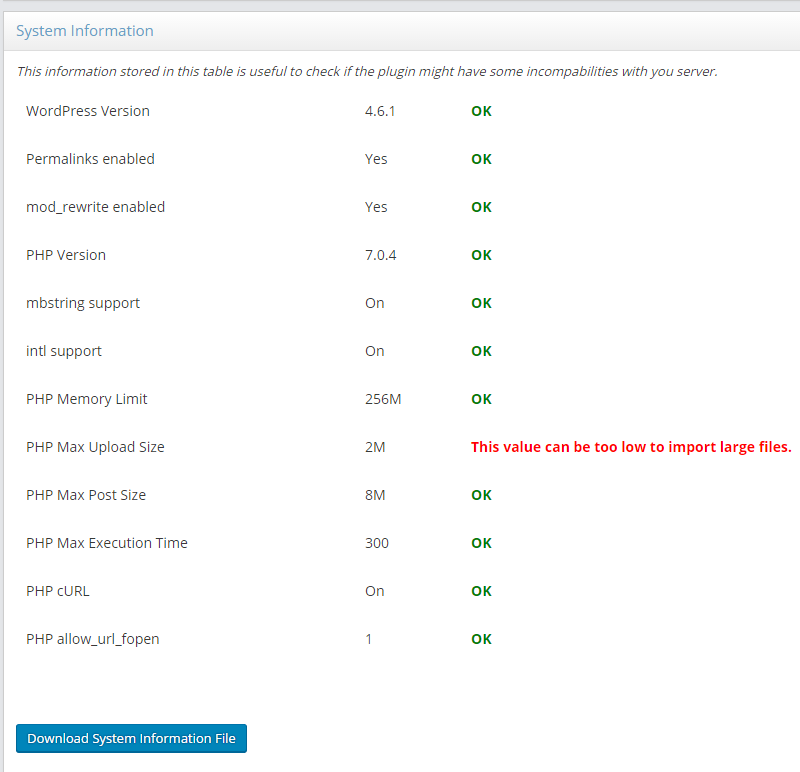
 |
More information about the WordPress Footnotes Plugin Other WordPress products can be found at CreativeMinds WordPress Store |
 |
Let us know how we can Improve this Product Documentation Page To open a Support Ticket visit our support center |
