CM Tooltip Glossary Community Terms (CMTCT) - Settings - Edit Terms Settings
Edit Terms Settings
Navigate to the Admin Dashboard → CM Tooltip Glossary → Settings → Community Terms tab.

Find the section Edit Terms. The options are:

- Allow users to edit their own terms - The term authors will be able to edit their terms from their dashboards without moderation.
- Allow user to delete terms - Allows the term authors to delete their terms without moderation.
- Who can suggest editing a term - Selected user roles will be able to suggest editing any term. Any suggestion will be moderated by the admin. Learn more about it below. Note: this option was introduced in version 1.3.2.
Editing Terms
When you select user roles in the option Who can suggest editing a term, have a note that these user roles should also be selected in the option Who can add terms under the Moderation settings section. Learn more about this option: CM Tooltip Glossary Community Terms (CMTCT) - Settings - Moderation Settings

Suggesting Editing Terms
When you selected the user roles that are allowed to suggest editings for terms, the corresponding users will see a link Edit term on term pages:

Clicking on it will redirect users to the suggestion form. Here the user can edit the term description. Additionally he can add his comment on what was changed, and specify his email and name:

If the term author edited his own term, the changes will be applied without any moderation. If the term was edited by another user, it will be moderated by the admin. The admin can do it on the page Edits Offers:
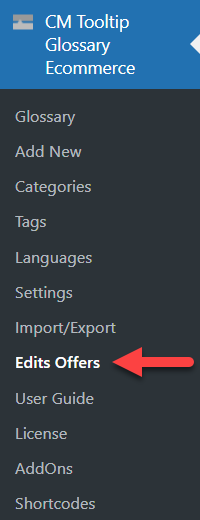
Here the admin can see a list of all edit suggestions. For each term the changes are shown. Also, the information about the editor is displayed, including his comment. The admin can either Accept or Reject the suggestion by clicking the relevant button.

TIP 1
The admin can receive an email notification once there's a new edit suggestions, and the editor can receive an email once his suggestion is accepted or rejected. Learn more: CM Tooltip Glossary Community Terms (CMTCT) - Settings - Notification Settings
TIP 2
The labels in the front-end suggestion form can be changed in the labels section. Learn more: CM Tooltip Glossary Community Terms (CMTCT) - Settings - Labels and Placeholders
 |
More information about the CM Tooltip Glossary Community Terms WordPress Plugin Other WordPress products can be found at CreativeMinds WordPress Store |
 |
Let us know how we can Improve this Product Documentation Page To open a Support Ticket visit our support center |
