WordPress Two Factor Authentication (CMAUTH) - How To - Limit Failed Login Attempts From the Same IP
How To - Limit Failed Login Attempts From the Same IP
Note: the feature covered in this guide was introduced in version 1.8.4.
Restrict Accounts
By number of devices | By number of IPs | By login attempts from IP
The WordPress Two Factor Authentication plugin allows you to limit the number of login attempts from the same IP in case if these attempts were failed. It adds an extra security level to your site and your users data.
You can define the specific login pages where to enable the restriction. For each URL you can set the allowed amount of login attempts until it will be paused for a certain period of time.
Settings
Head to Admin Dashboard → CM Secure Login Pro → IP tab.
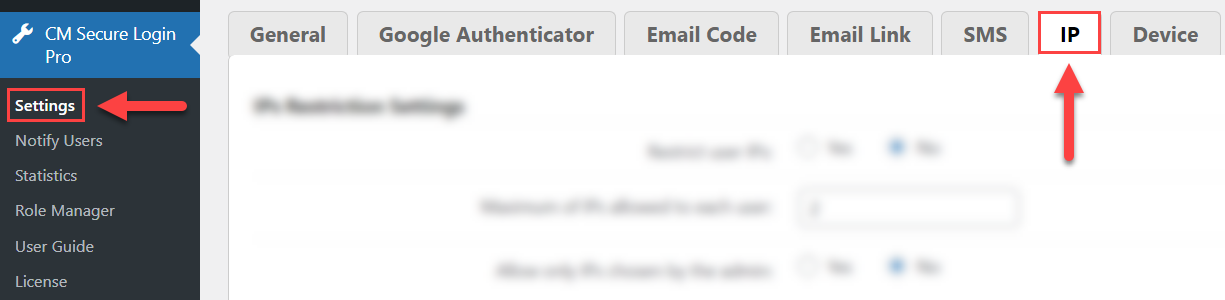
The options are:
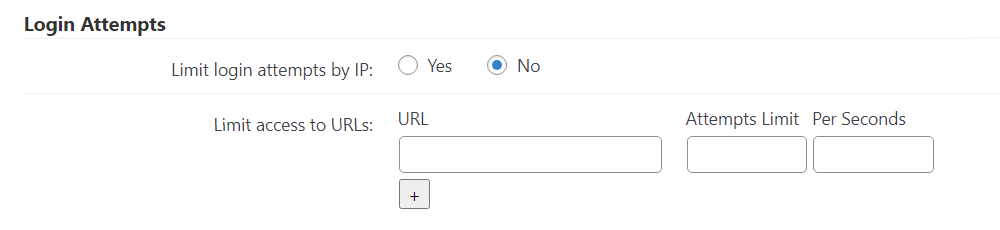
- Limit login attempts by IP - Enable this option to limit login attempts by IP.
- Limit access to URLs - Here you can add multiple rules by clicking the button +. For each rule you need to fill the following:
- URL - Add a URL of the page on your site that contains a login form.
- Attempts Limit - Define the number of failed login attempts after which the user will be limited to login.
- Per Seconds - Define how long the restriction will continue until allowing the user to login again from the same IP.
This way you can define restriction parameters for different login pages on your site.
Configuration example:
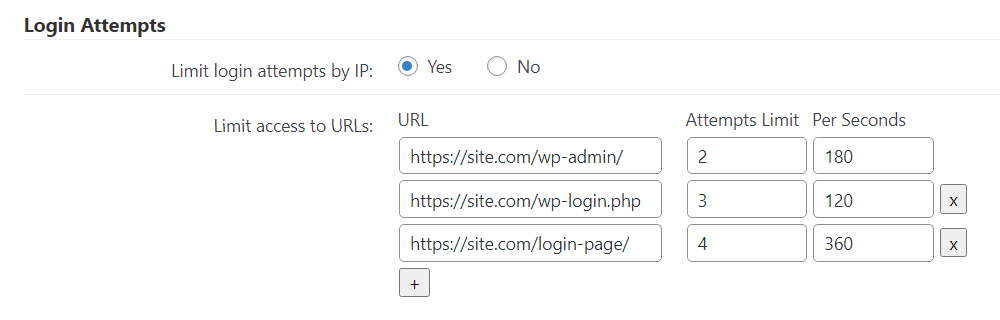
Front-end Example:
Example after failing logins on the page https://site.com/wp-login.php. The user will be informed that he cannot login now and should try later.
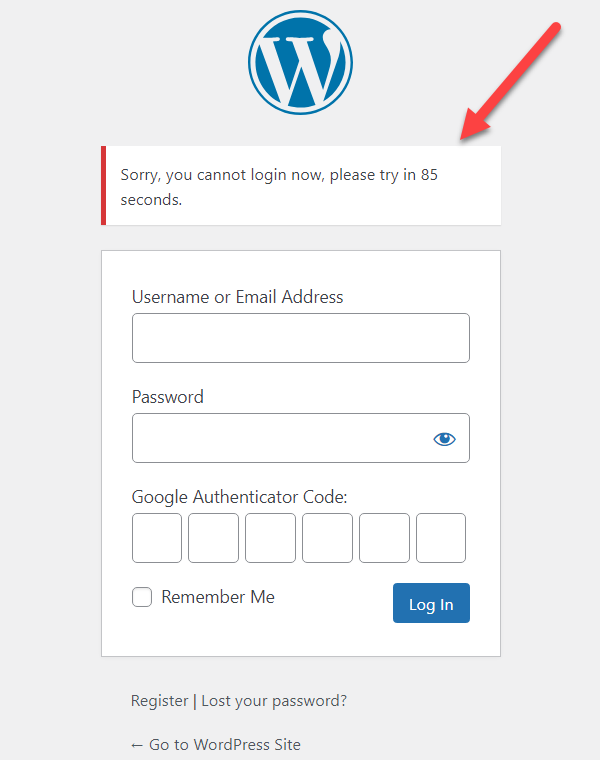
TIP
You can edit the message in the plugin Labels settings:
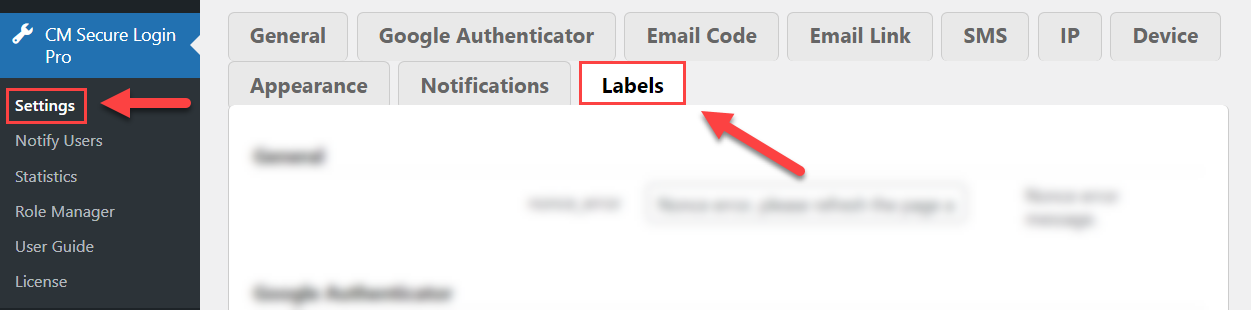
Find and edit the label login_error_ip_login_attempts under the IPs Restriction section. The placeholder %s allows to show the time until the restriction ends.
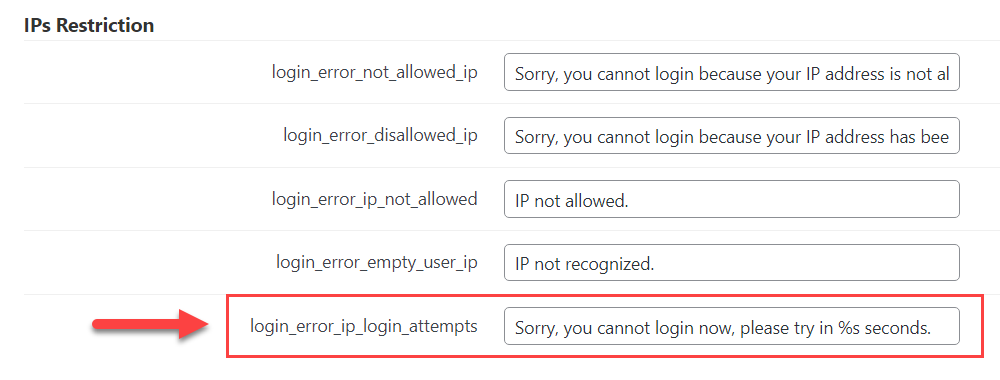
Compatibility
Currently, the feature of limiting login attempts is compatible only with the standard WP login form and a login form provided by the plugin WordPress Registration Form Plugin.
Example of restriction with the login form by WordPress Registration Form Plugin:
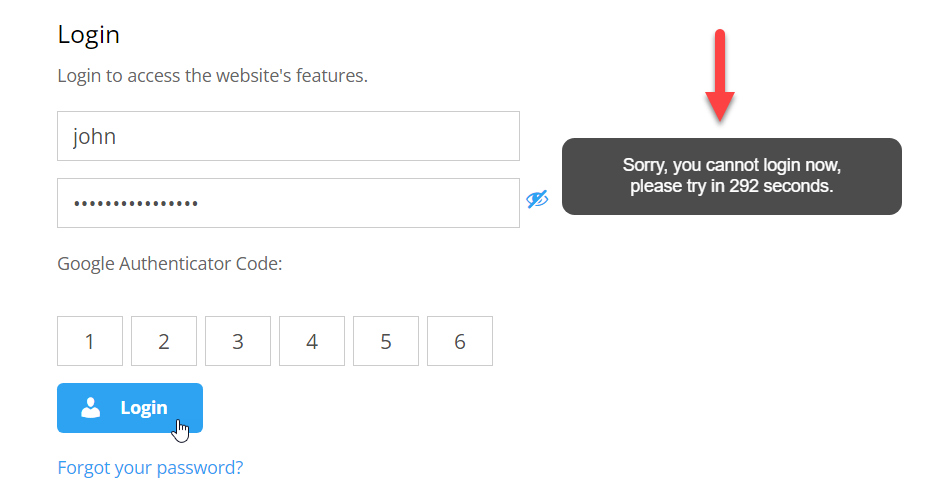
 |
More information about the WordPress Two Factor Authentication plugin Other WordPress products can be found at CreativeMinds WordPress Store |
 |
Let us know how we can Improve this Product Documentation Page To open a Support Ticket visit our support center |
