WordPress Interactive Map Plugin (CMML) - Integration - BuddyPress
WordPress Interactive Map Plugin - BuddyPress Integration Add-on
Requirement
In order to use Locations Manager BuddyPress Integration Add-on, you need to have the WordPress Interactive Map plugin and BuddyPress installed and activated.
Video Tutorial
What Is This Add-on
The Locations Manager BuddyPress Integration Add-on allows your users to add and view map locations directly from their BuddyPress profiles.
Front-end Example
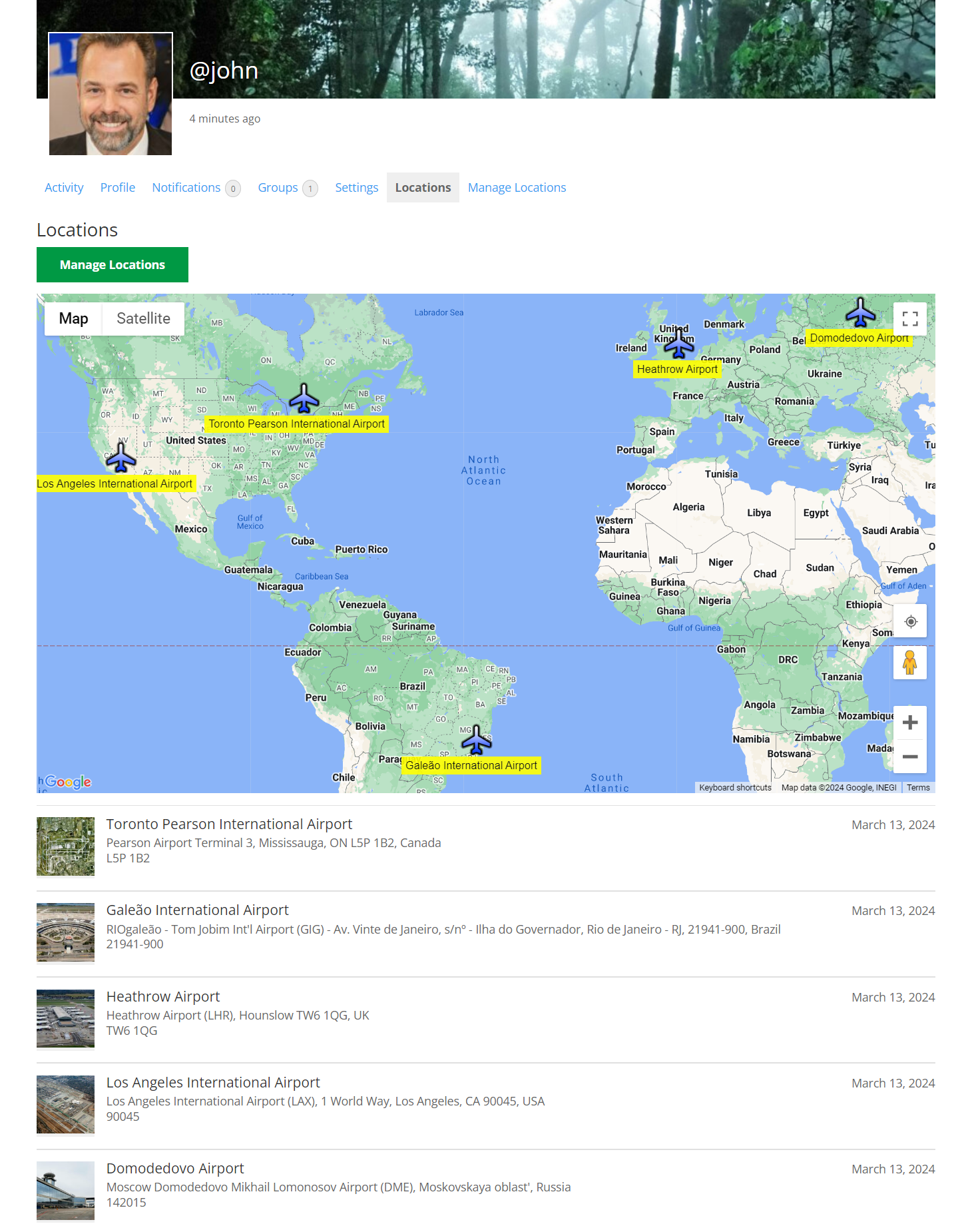
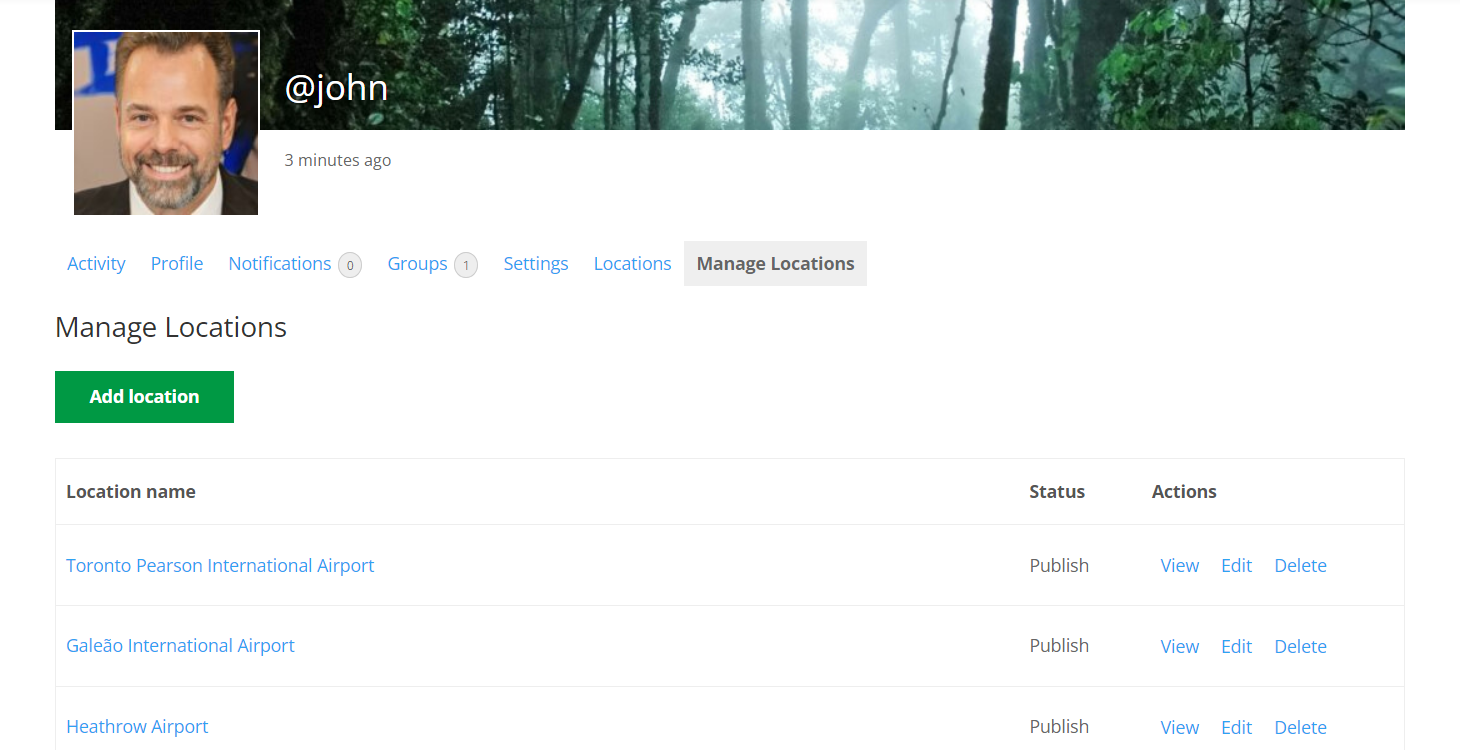
Installation
Installing an add-on works just as installing a plugin. The only requirement is that the base WordPress Interactive Map plugin and BuddyPress has to be activated in order for the add-on to work.
Check these user guides for the base plugin:
- WordPress Interactive Map Plugin (CMML) - Installation
- WordPress Interactive Map Plugin (CMML) + Custom Fields - Use Case - Building a Location and Store Locator Tool
Setup
To start using the add-on, head to Admin Dashboard → CM Map Locations Pro → Settings → BuddyPress tab.
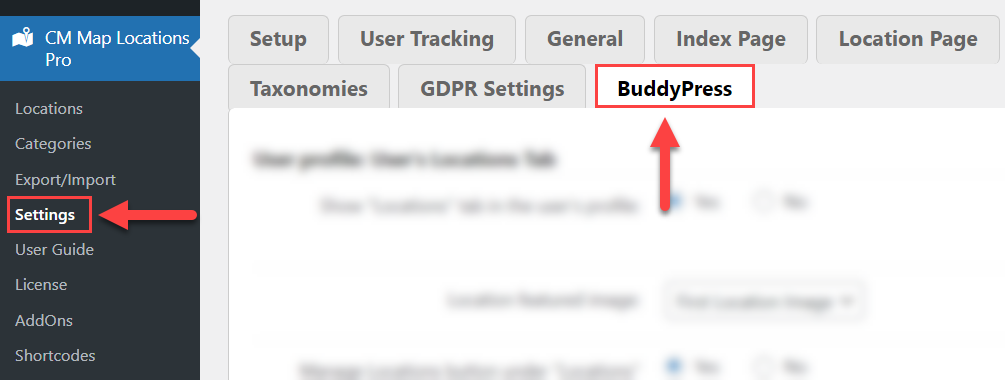
It has the following options:
User profile: User's Maps Tab
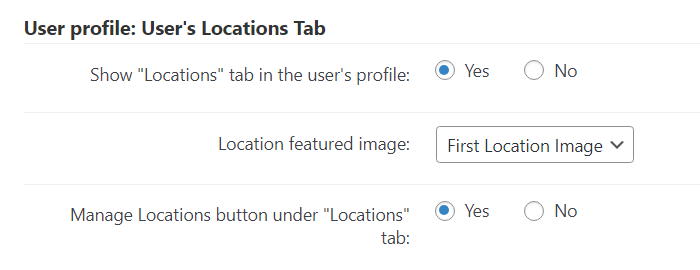
- Show "Locations" tab in the user's profile - If enabled, the users will see the "Locations" tab in each user's profile. This tab displays the locations created by the specific user.
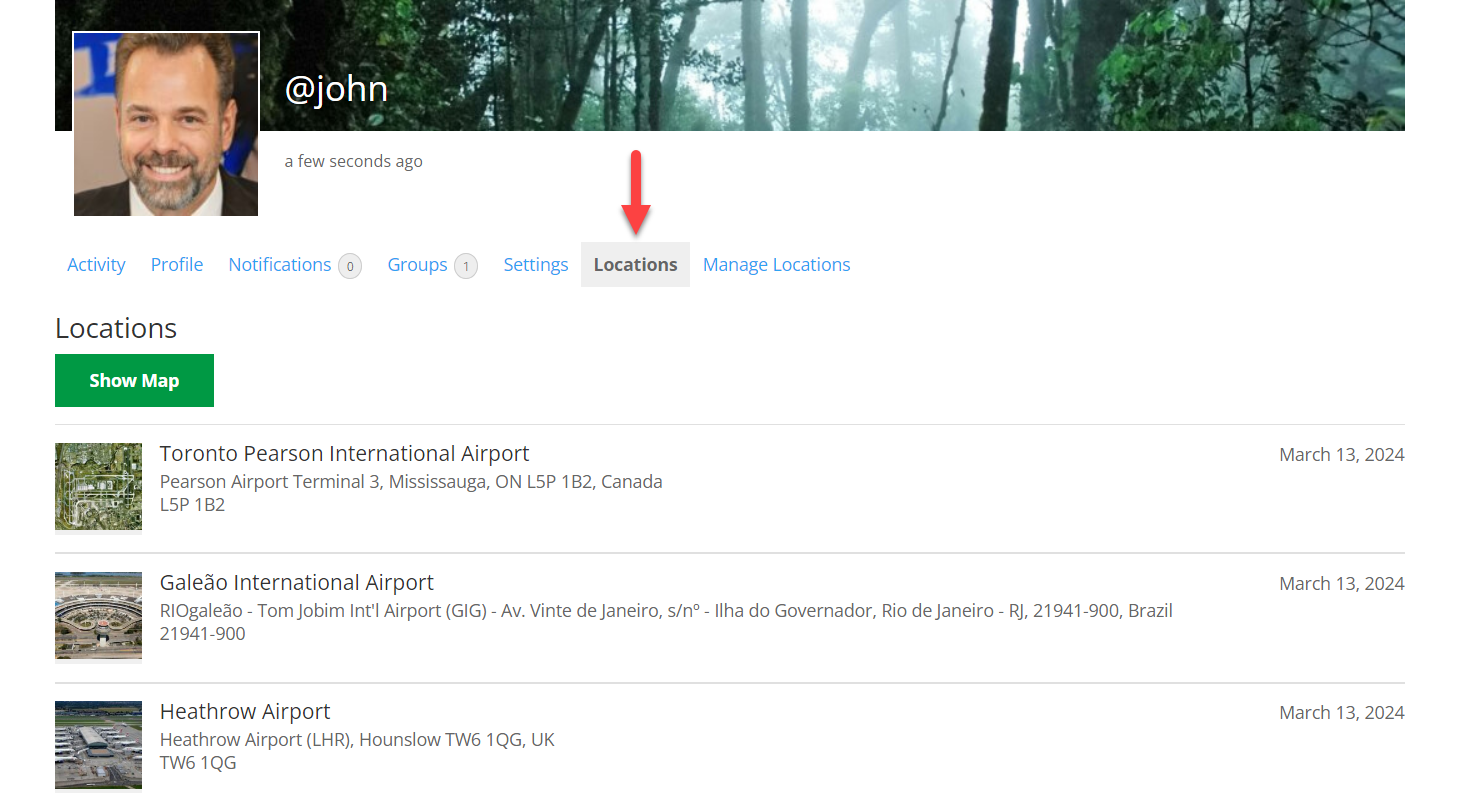
- Location featured image - Choose if to display a location featured image next to each location snippet in the user's profile page.
- Manage Locations button under "Locations" tab - If enabled, the users will be able to manage their locations under the same tab "Locations".
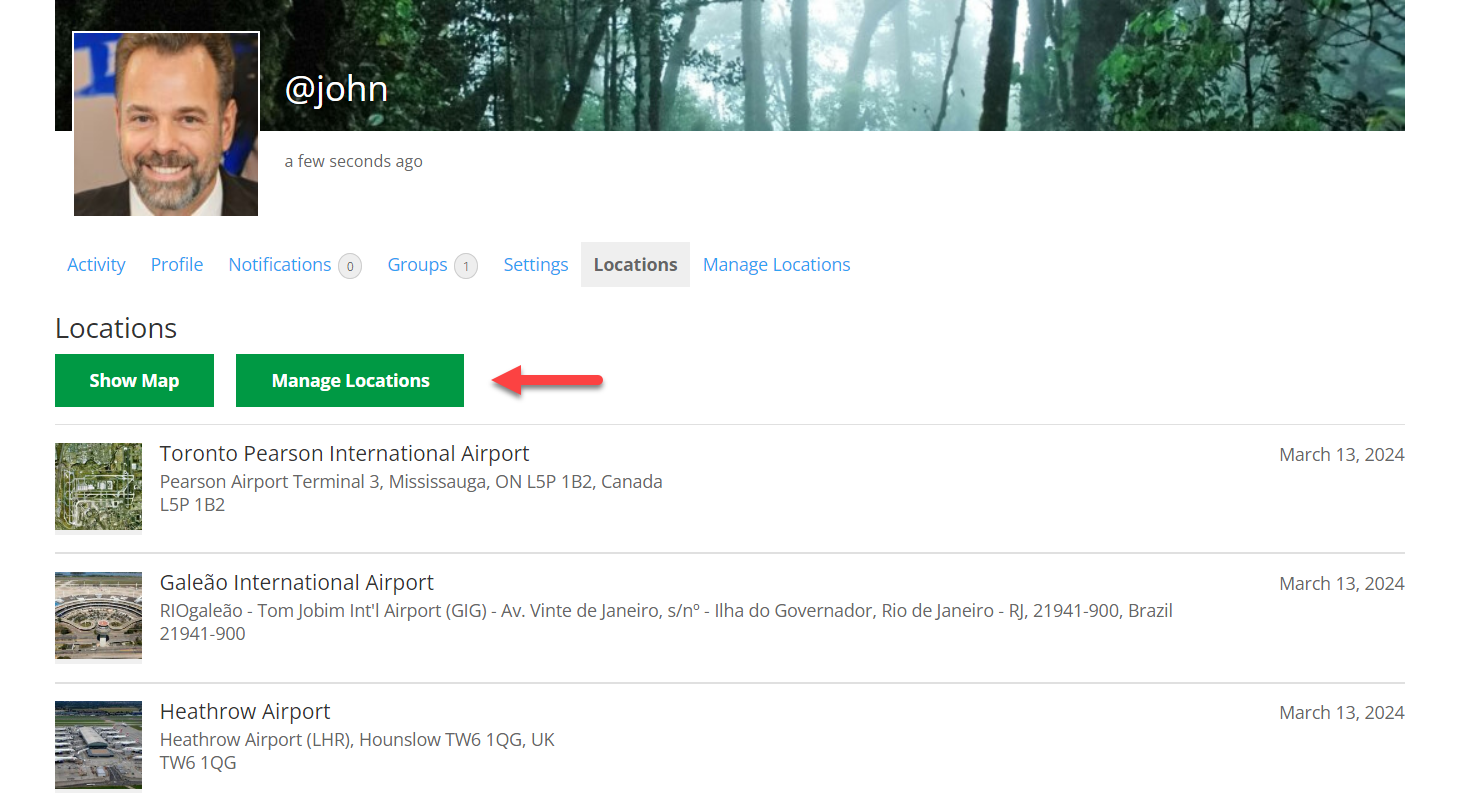
User profile: Manage Maps Tab
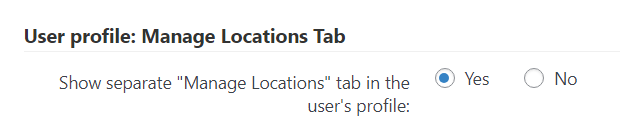
- Show separate "Manage Locations" tab in the user's profile - If enabled, the users will see the "Manage Locations" tab that allows to edit or delete locations added by them.
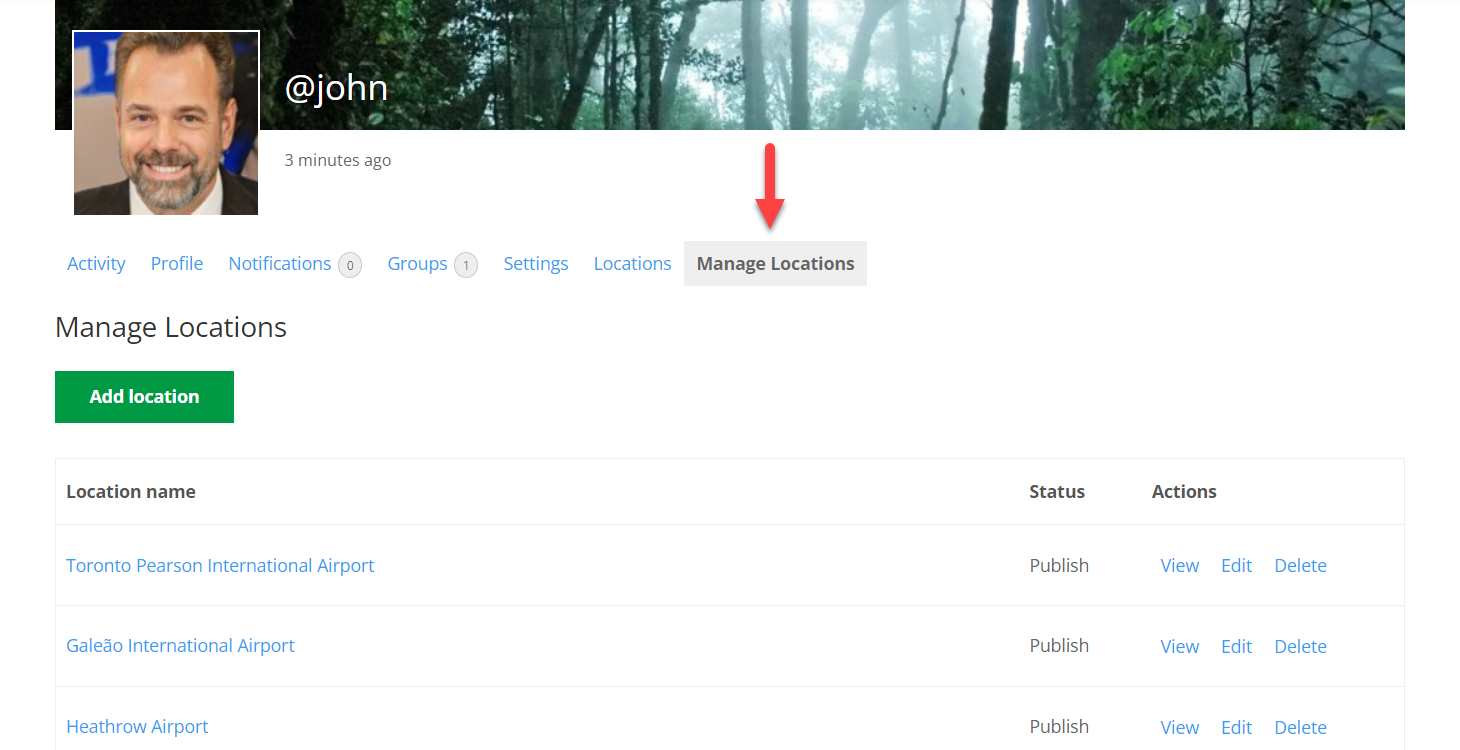
Activity Feed

- Create BuddyPress activity when user created a location - Enable it if you want the add-on to automatically add a new activity post to the BuddyPress feed when the user adds a new location.
- Activity post template for new location - Edit the template for the activity post on the user's activity feed added after user created a new location. You can use the following shortcodes for adding dynamic content:
- [fullname] - user's display name.
- [title] - location's title.
- [permalink] - permalink to the location page.
- [excerpt] - excerpt of the location's description.
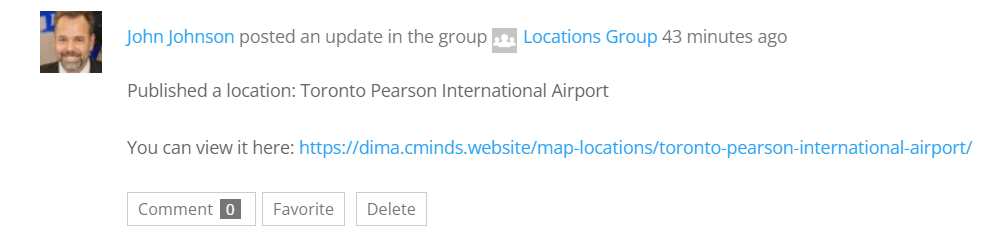
Groups
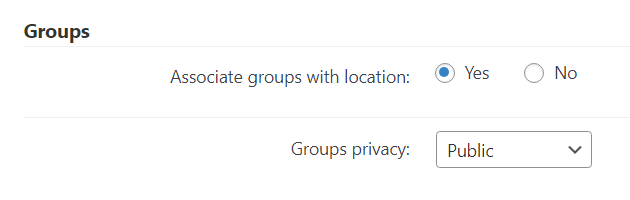
- Associate groups with location - If enabled, the users will be able to associate BuddyPress groups with locations.
- Groups privacy - Choose the privacy level for the group associated with locations.
Requirement
Note that the group features require the User Groups component to be enabled. This can be configured in Admin Dashboard → Settings → BuddyPress, as shown below:
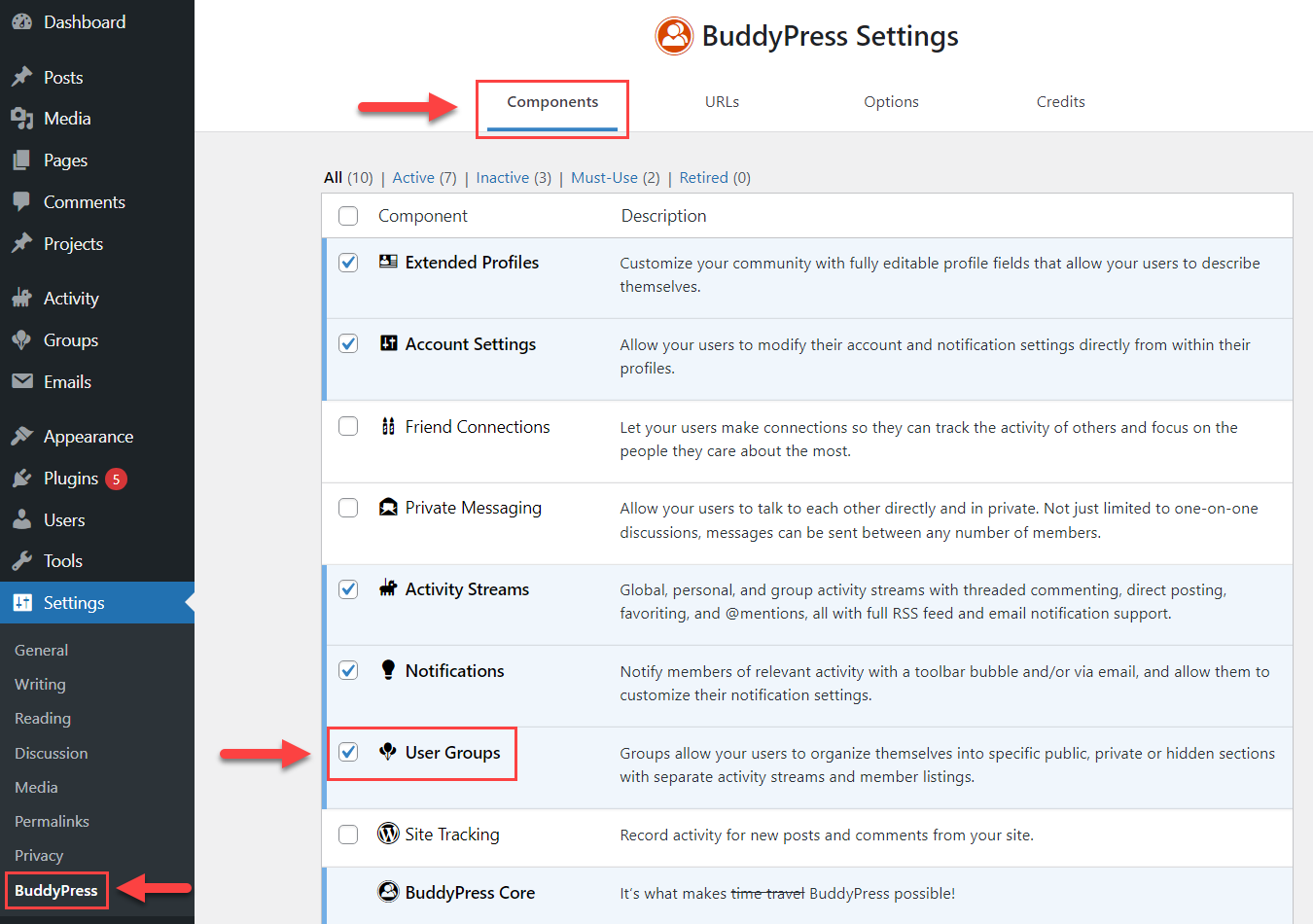
If the settings are proper, users will be able to set the groups when creating or editing the location.
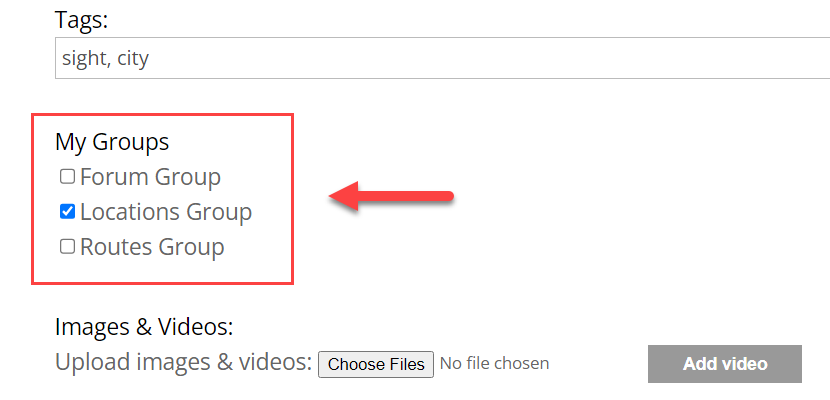
Labels
There is also a set of front-end labels related to the BuddyPress integration which you can edit. To edit them, head to the Labels tab.

Scroll down to the section BuddyPress. You can find there the following labels:
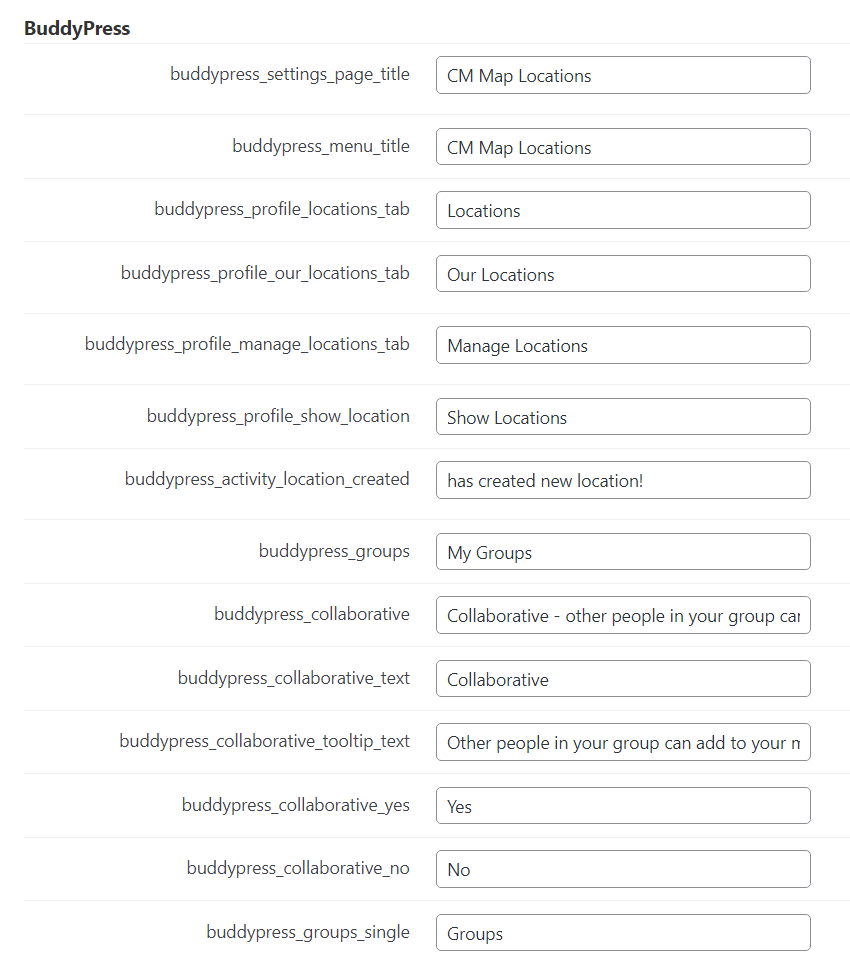
Configuration is done, click the button Save to save the changes.
TIP
Learn more about translating other plugin labels: WordPress Interactive Map Plugin (CMML) - Settings - Labels
 |
More information about the WordPress Interactive Map Plugin Other WordPress products can be found at CreativeMinds WordPress Store |
 |
Let us know how we can Improve this Product Documentation Page To open a Support Ticket visit our support center |
