Appointments Payments - Appearance
Appearance
Note: this feature was introduced in version 2.0.0.
You can change colors of the fully and partially paid slots on the front-end and on the back-end: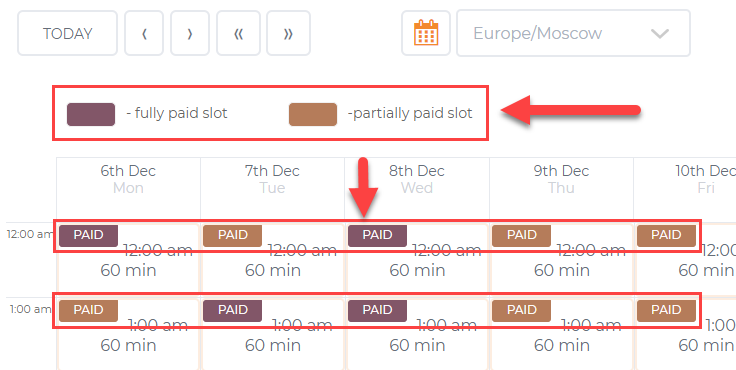
Learn more about these types of slots in these guides:
Since the version 2.0.3 you can change colors for paid labels separately for each calendar. Navigate to Admin Dashboard → CM Appointments Booking Pro → Calendars.
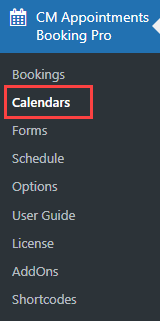
Choose needed calendar, hover on it and click Edit.
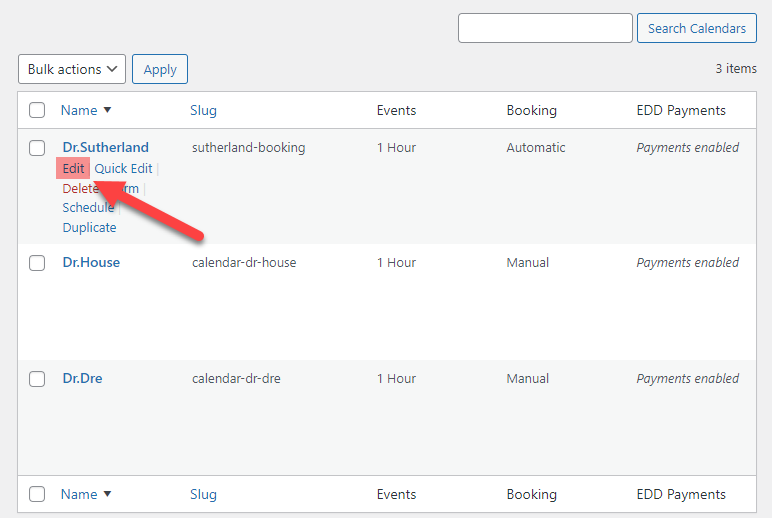
Scroll down to the section Paid slots colors & display settings. 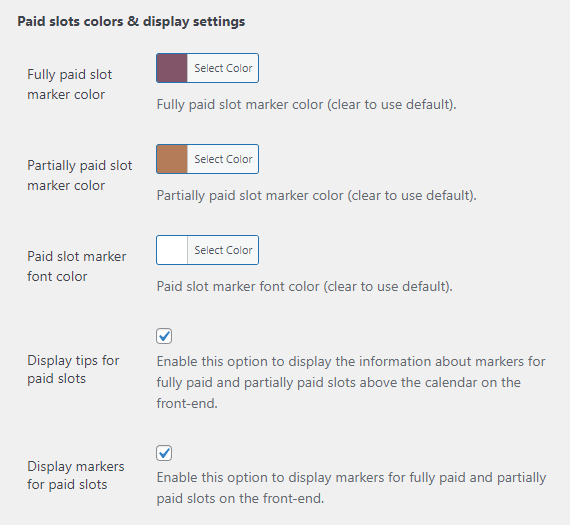
Changing the colors is applied with the 3 following options:
- Fully paid slot marker color
- Partially paid slot marker color
- Paid slot marker font color
Other two options allow you to show or hide labels and tips for paid slots on the front-end:
- Display tips for paid slots - Enable this option to display the information about markers for fully paid and partially paid slots above the calendar on the front-end. Note: this option was introduced in version 2.0.3.

- Display markers for paid slots - Enable this option to display markers for fully paid and partially paid slots on the front-end. Note: this option was introduced in version 2.0.3.

After configuring the appearance, don't forget to click the button Update at the bottom of the page.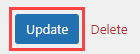
 |
More information about the CM Appointments Booking Payments Add-on Other WordPress products can be found at CreativeMinds WordPress Store |
 |
Let us know how we can Improve this Product Documentation Page To open a Support Ticket visit our support center |


