RSS Post Importer - Use Case - How to Filter Articles
Use Case – How to filter articles.
Note: This guide requires:
- RSS Post Importer – This document uses version 1.5.9.
Video Use-Case
Introduction
The RSS Post Importer plugin lets you import posts or pages from an external site to your Wordpress site. It can be useful for linking together sites that you own that should share content mutually, or for scraping similar sites for content that relates to what your site is about.
It is a onetime set up plugin that continues to work after being configured allowing you to find great quality content providers and funnel them through your domain.
The RSS Post Importer is a must-have for affiliate marketing, for event listing sites, for new sites and for keeping content across multiple sites up to date without all the donkey work.
Use Case Front-End
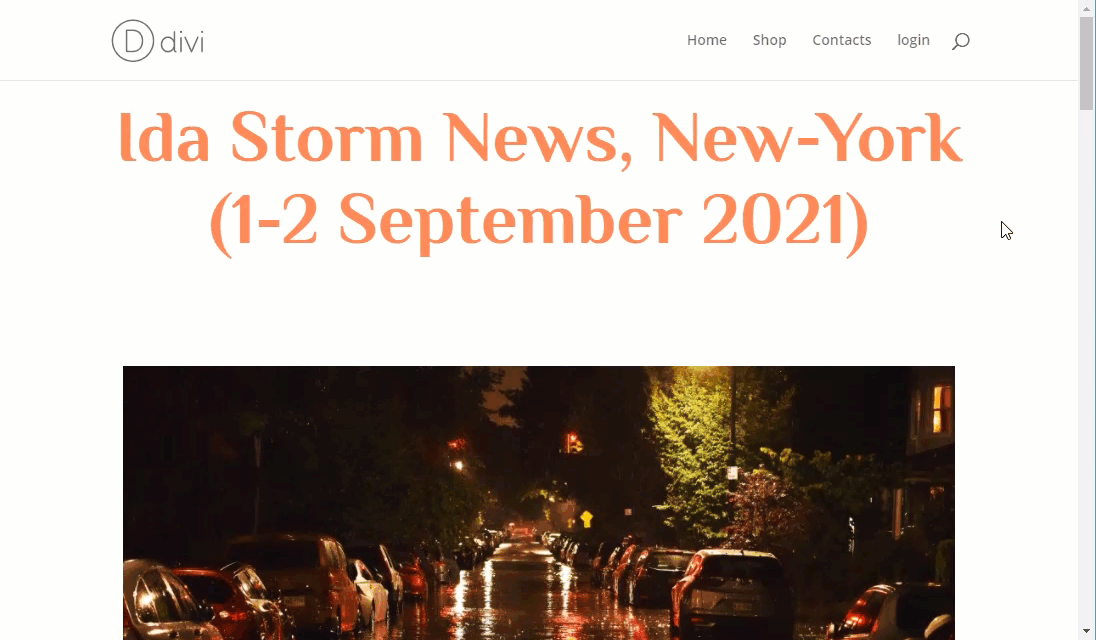
Use Case Assumptions
In this example use case guide we will cover only how to filter articles that you want to import to your site. If you want to get to know the whole process of creating a feed, you can learn it in our use case guide: RSS Post Importer - Use Case - How to Import Articles Using RSS Feed From Another Site
We assume that you've already bought the plugin, but not installed it yet.
It follows:
Installing the Plugin
The process is the same for all CM plugins and add-ons.

- Download the plugin from your customer dashboard.
- Log in to WordPress and navigate to the WordPress Admin → Plugins settings.
- Click on Add New.
- Activate it and add the license.
Learn more: Getting Started - Plugin Overview
Quick Recap
As in this example use case guide we cover only how to filter articles, we recommend you to get to know first how to work with the plugin in general. You can learn the following in our another use case guide:
- Configuring the plugin
- Creating a Feed
- Choosing What's Important in the Feed
- Choosing What's Important in the Post
- How the Posts Are Displayed (Post Template)
- Managing Feeds
- Fetch History
Learn more about it here: RSS Post Importer - Use Case - How to Import Articles Using RSS Feed From Another Site
Filtering Articles
While creating RSS feed you are able to define, what articles you need and which ones you don't need.
To start creating RSS feed, navigate to Admin Dashboard → CM RSS Post Importer Pro → RSS Feed. Then, click the button Add RSS Feed.
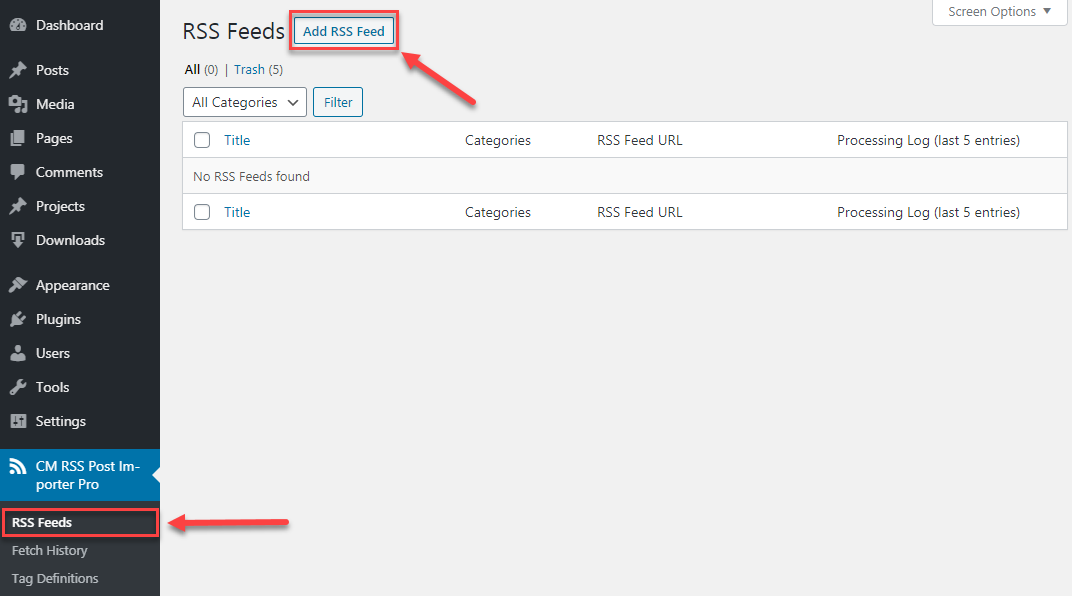
To define parameters for filtering fetched posts scroll down to the section Processing Conditions.
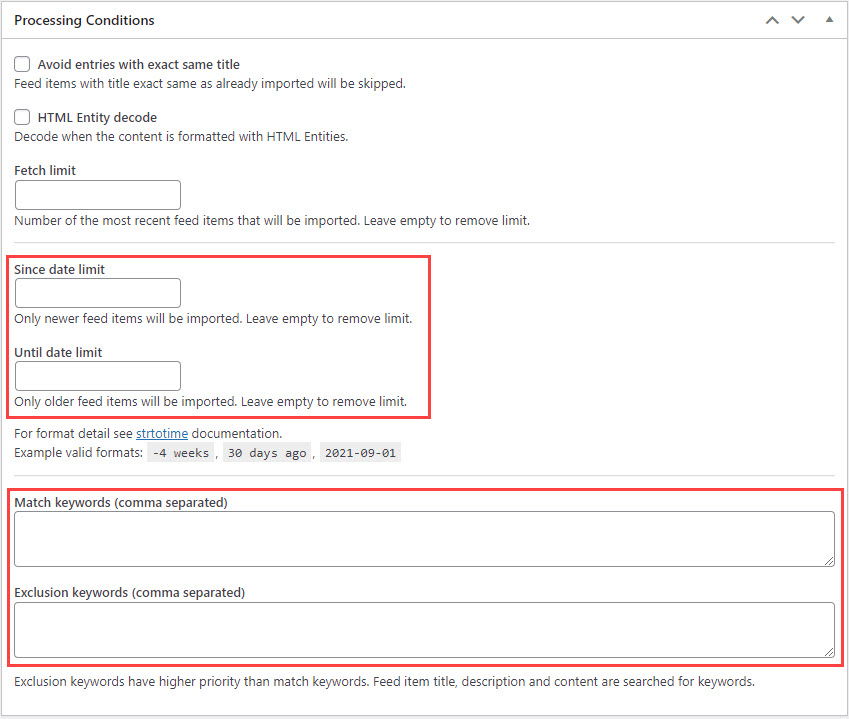
There are four crucial options for filtering that we will consider now.
Date Filters
First couple of options is about date limits - Since date limit and Until date limit. By setting date limits you can fetch articles only for specific period of time. More detailed about these options:
- Since date limit - The limit to how far back the RSS Post Importer will search back for posts to add. The since date is relevant to the date which appears in the original post metadata (when the post was written). This is an optional filter and, if not set, no timeframe limit will be set when importing posts.
- Until date limit - The upper date limit or until when the RSS Post Importer plugin will search for posts to add using the original date shown in the post's metadata. (both the 'Since date limit' and the 'Until date limit' will search without limits if left empty). The format used in this case can be a specific date - for example, 2021-01-31 or a text describing how many days back from the current day to fetch article in the following format.
More examples of possible options of setting since/until date limits:
- 27.08.21
- 27 August 2021
- -1 day
- 1 week ago
- last Thursday
Note: For format details see strtotime documentation.
TIP: Get Old RSS Feeds
Even though the plugin allows defining since and until date limits weeks and months ago, most RSS sources keep their items only for last a few days. So, if you want to fetch some news that happened weeks or months ago, you will need to use third-party services that keep archives of popular RSS sources instead of official ones. For example:
Keyword Filters
Next couple of options that can help you filtering articles is about keywords - Match keywords and Exclusion keywords. These options can help you to fetch the posts on needed topics and exclude the posts with unwanted topics. More detailed about these options:
- Match keywords (comma separated) - Will import posts only if they contain the keywords defined in this text area. This is an important feature that lets you filter the posts you are importing based on keywords found in the post content. You can list many keywords and if at least ONE of the keywords is found, then the post will be imported
- Exclusion keywords (comma separated) - Will import posts only if they do not contain keywords defined in this text area. You can list many keywords in this list. In case if at least ONE of the exclusion keywords is found, then the post will not be imported.
Important: exclusion keywords have higher priority than match keywords. Feed item title, description and content are searched for keywords.
Fetching
Now let's fetch a feed about storm Ida in New York with the following parameters: 1-2 September 2021, and keywords must match with "storm", "ida" and "flood".
Note: keyword doesn't have to match 100% to found word, it can be a part of some word. For example, if we use a keyword "flood", the matching words can also be "floods" and "flooding", as "flood" is part of them.
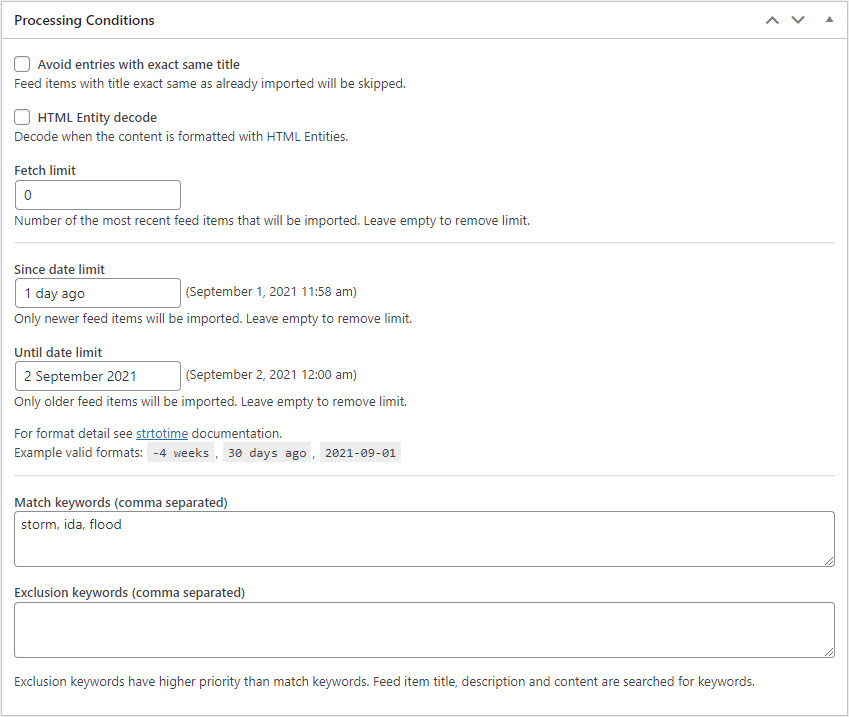
When the RSS feed is created, let's check how fetching works. Navigate to Admin Dashboard → CM RSS Post Importer Pro → Fetch History.
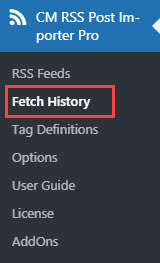
In the fetch history we can see the items that match one of the keywords - these articles are fetched and converted to posts. And other items that do not match any keywords are just skipped.
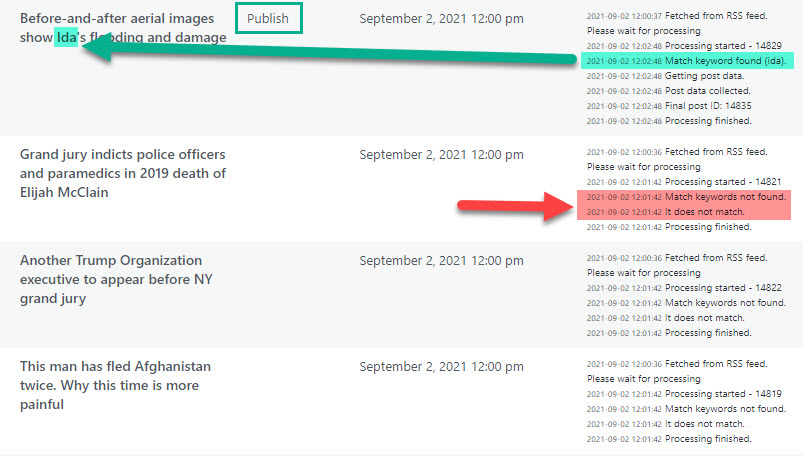
End Result
Following instructions found in the plugin and guides, you should be able to filter and import needed to you articles from different RSS sources.
Use Case Front-End
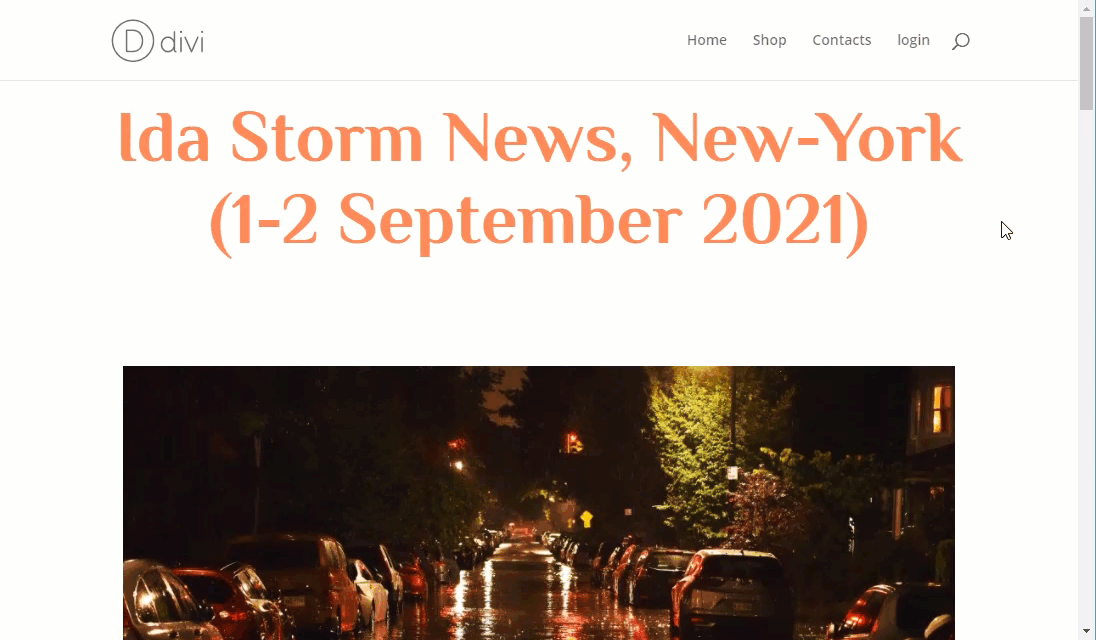
 |
More information about the RSS Post Importer plugin for WordPress Other WordPress products can be found at CreativeMinds WordPress Store |
 |
Let us know how we can Improve this Product Documentation Page To open a Support Ticket visit our support center |
