WordPress Questions and Answers (CMA) - Integration - ChatGPT Support
ChatGPT Integration
This feature is available in the Pro version of WordPress Questions and Answers since the version 4.7.1.
TIP: Try our Live Demo in action.
Introduction
The WordPress Questions and Answers supports integration with ChatGPT. It allows to post automatically generated by AI answers to questions in certain categories.
ChatGPT is an AI chatbot that uses natural language processing and machine learning to generate conversations based on user input. It is based on OpenAI's GPT-3 model and can be used to create automated conversations for websites and applications.
ChatGPT processes text using tokens. Tokens are pieces of words used for natural language processing. For English text, 1 token equals about 4 characters or 0.75 words. Every time the plugin request an answer to a question, it spends tokens which are paid. When you register your account, OpenAI gives a start credit which you can spend. When your credit is run out, you can pay to continue using the service.
Learn more about Tokens and check the Pricing Plans.
Front-end Example
Example of the automatically generated by ChatGPT answer:
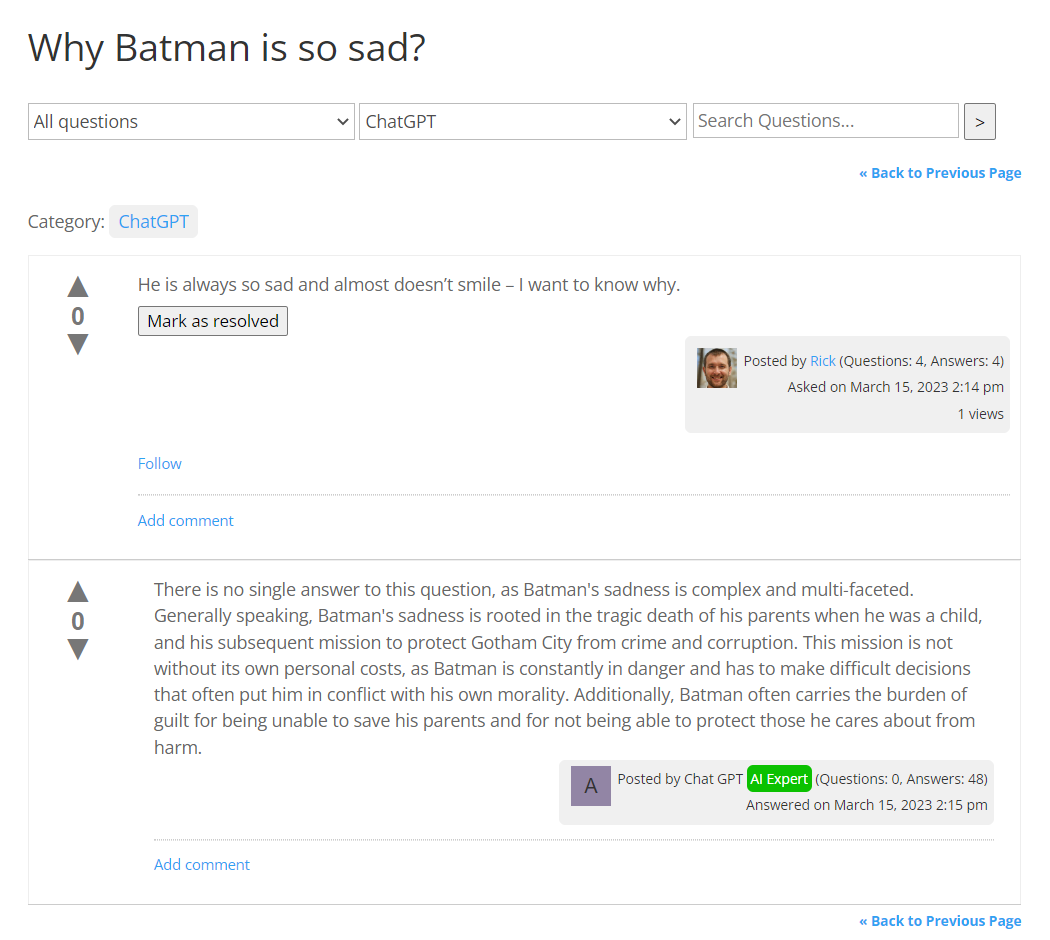
Enabling ChatGPT Integration
When the WordPress Questions and Answers is install and activated, it creates a new user role on your site with the name AnswersChatGPTUser. The plugin uses this user account to post automatic answers.
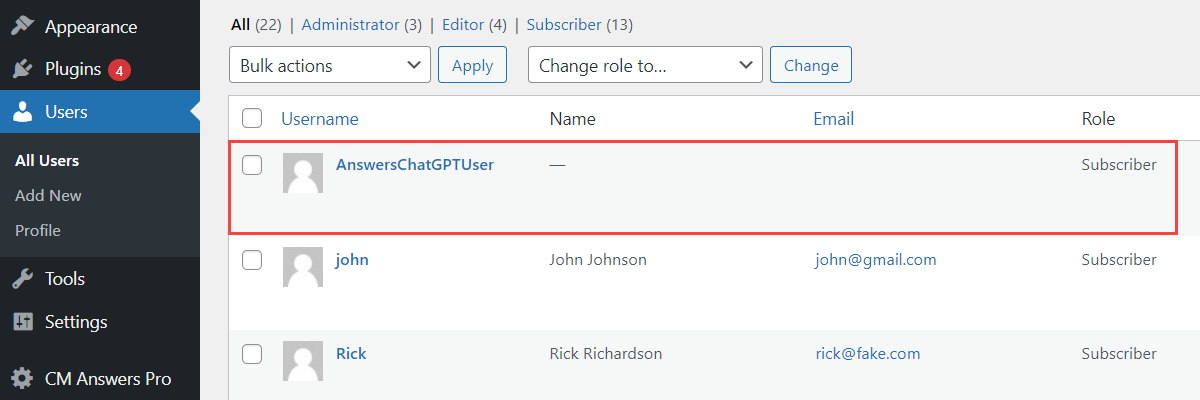
Settings
Navigate to Admin Dashboard → CM Answers Pro → Settings → General tab → ChatGPT section.
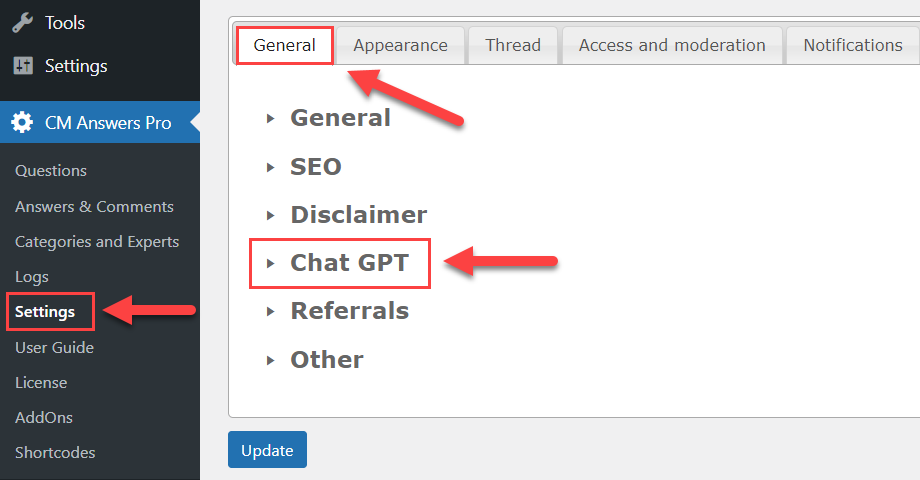
The options in this section are:
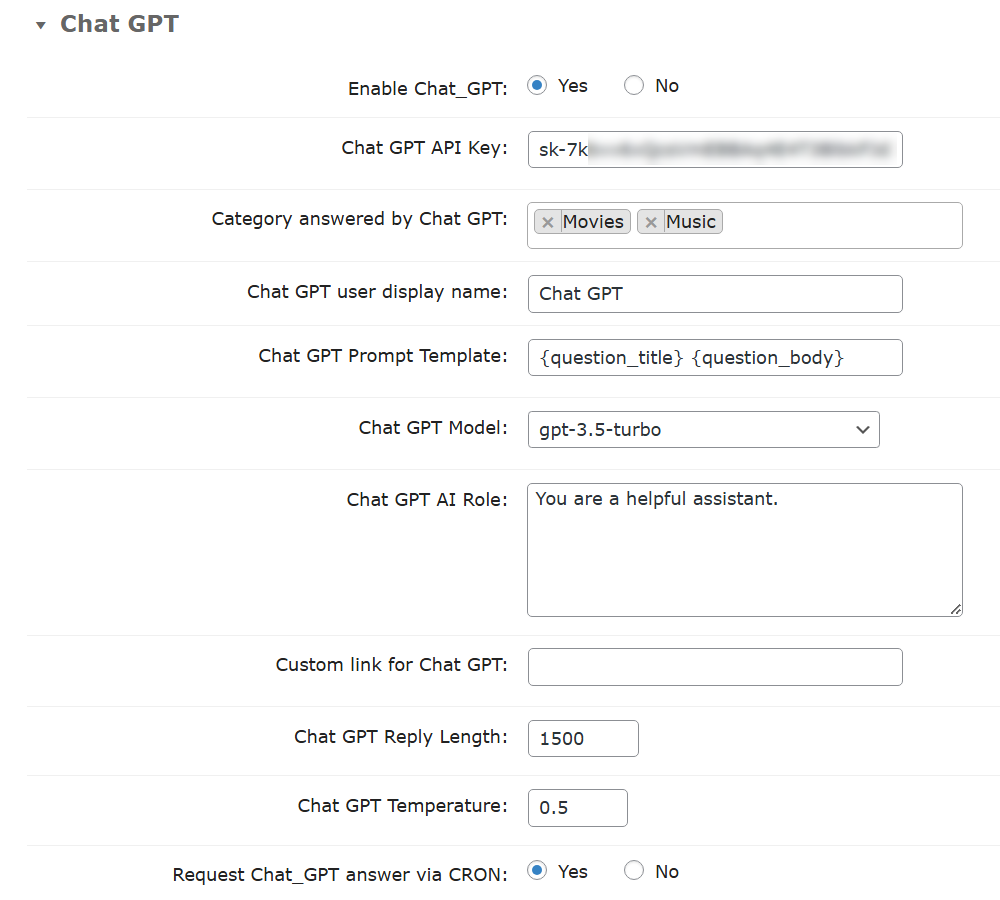
- Enable Chat_GPT - Turn on this option to activate ChatGPT feature.
- Chat GPT API Key - In order to make the feature work, you need to enter ChatGPT API Key. It can be obtained on OpenAI site. It's simple - head to the site, sign up and follow the instructions.
- Category answered by Chat GPT - Choose forum categories where ChatGPT can give automatic answers.
Chat GPT user display name - Choose a name for ChatGPT User, which will be displayed for answers.

Example of the front-end username of a user for automatic ChatGPT answers Chat GPT Prompt Template - Specify the request which the forum plugin will be sending to ChatGPT for getting answers. Important: this template must contain one or both of the following placeholders: {question_title} and/or {question_body}. These placeholders correspond to the fields of the question title and body.

Placeholders which correspond to the submission forms fields - Chat GPT Model - This option is inactive until you enter your API key in the option above and save the changes. Once it's done, you will be able to choose any model supported by your API in the dropdown. Note: this option was updated in version 4.8.5.
- Chat GPT AI Role - Here you can define the role for the Chat GPT assistant to make your answers more specialized. This way, if you define the assistant as an expert in some certain area, it will generate the answers related to your main topic. Note: this option was introduced in version 4.7.2.
- Chat GPT Reply Length - Set the maximum length of the reply requested from the ChatGPT. This value is set in tokens. Warning: longer replies use more tokens, so you can reach limit faster. Learn more about Pricing Plans.
- Chat GPT Temperature - This option allows to define how accurate the generated forum answer will be. This value ranges from 0 to 2. Higher values like 0.8 will make the output more random, while lower values like 0.2 will make it more focused and deterministic. Note: this option was introduced in version 4.7.2.
- Request Chat_GPT answer via CRON - If disabled, the question page will load only after ChatGPT's reply is received. If enabled, the page will load immediately after the question is posted, and ChatGPT's reply will appear once it's available. Enabling this option can improve site loading speed and reduce user wait time. Note: this option was introduced in version 4.8.6.
When you finished configuring the settings, click the button Update at the bottom of the page to save the changes.
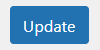
Result On the Front-end

ChatGPT Prompt Template for Category
Since the version 4.7.3, it is possible to override the ChatGPT prompt template for each category.
When creating a new category or editing the existing one, you can find the field Chat GPT prompt template for category. If it is empty, then the value from the global plugin setting is used.
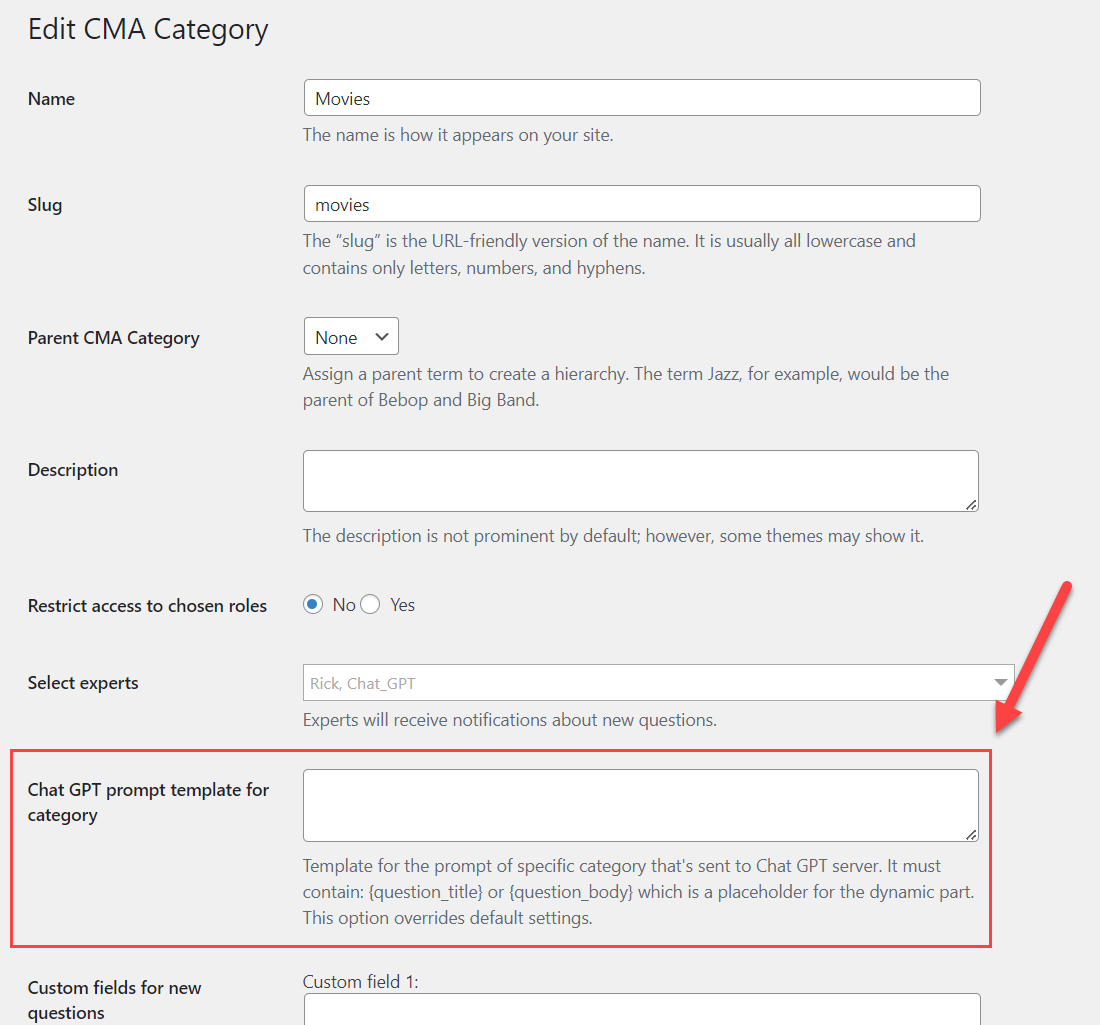
 |
More information about the WordPress Questions and Answers plugin Other WordPress products can be found at CreativeMinds WordPress Store |
 |
Let us know how we can Improve this Product Documentation Page To open a Support Ticket visit our support center |


