WordPress User Submitted Posts - Use Case - How to Let Your Users Submit Posts Without Accessing the Site Backend and Charge the Money for Posting
Use Case – How to let your users submit posts without accessing the site backend and charge the money for posting.
Note: This guide requires:
- WordPress User Submitted Posts - This document uses version 2.2.8
- User Submitted Posts Payments add-on - This document uses version 1.0.2.
- Easy Digital Downloads (EDD) / WooCommerce - To connect payment gateways such as PayPal or Stripe
Video Use-Case
Introduction
WordPress User Submitted Posts is a WordPress plugin that allows logged in users submit posts, review drafts and upload images via a customizable form. Update and moderate their content and provide writing tips. This frontend posting WordPress plugin supports unlimited custom forms for post submissions.
User Submitted Posts Payments add-on lets you monetize your site by charging the money from the users for submitting the posts on your site.
Use Case Front-End

Use Case Assumptions
In this example use case guide we will consider how to let logged in users submit and manage their posts without accessing the site backend, and how to charge the money from them for posting.
We assume that you have already bought WordPress User Submitted Posts and User Submitted Posts Payments add-on, but not installed them yet.
It follows:
- Installing the plugin
- Installing the payment plugin (EDD or WooCommerce)
- Setting up the add-on
- Labels
- End Result
Installing the Plugin
The process is the same for all CM plugins and add-ons.

- Download the plugin from your customer dashboard.
- Log in to WordPress and navigate to the WordPress Admin → Plugins settings.
- Click on Add New.
- Activate it and add the license.
Learn more: Getting Started - Plugin Overview
Installing the payment plugin (EDD or WooCommerce)
The User Submitted Posts Payments add-on requires to be installed and activated either Easy Digital Downloads or WooCommerce. To do this, navigate to Admin Dashboard → Plugins → Installed Plugins and click Add New.
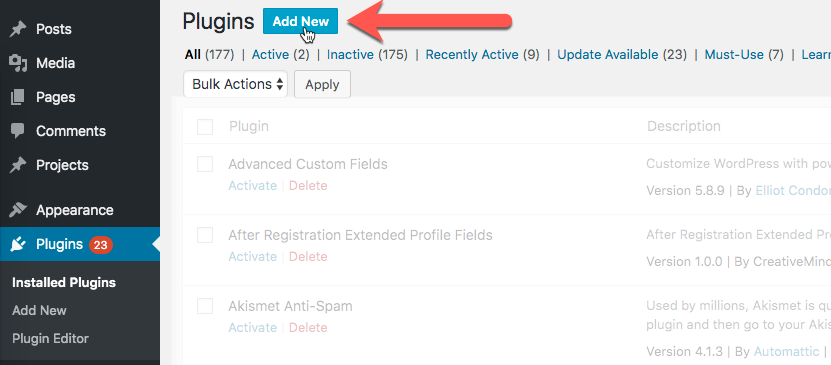
Search for Easy Digital Downloads or WooCommerce and install it.
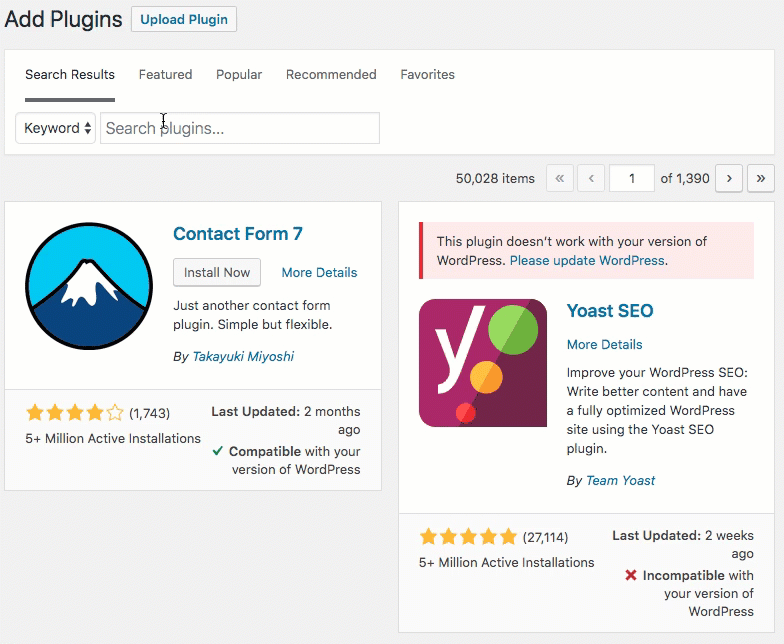
Configure Payment Plugins
Don't forget to configure the payment plugin! This way you can connect it to payment providers such as PayPal or credit card companies.
- EDD - Editing EDD Payment Gateways
- WooCommerce - Editing WooCommerce Payment Gateways
- WooCommerce - Setting Up and Integrating With Plugins
External Resources:
Setting Up the Add-on
In this use case guide we go straight up to configuring the User Submitted Posts Payments add-on. You can learn more how to configure the base plugin WordPress User Submitted Posts in our detailed guide: WordPress User Submitted Posts - Use Case - How to Let Your Users Submit Posts Without Accessing the Site Backend
Once you installed and configured the base plugin, payment plugin and add-on, it's time to configure the add-on. Navigate to Admin Dashboard → CM User Submitted Post → Settings.
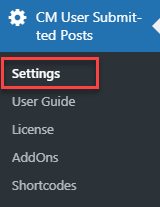
Head to Payments tab. There you will see the option with the payment system that you installed. In our example we installed EDD, but the following actions will be the same for WooCommerce.
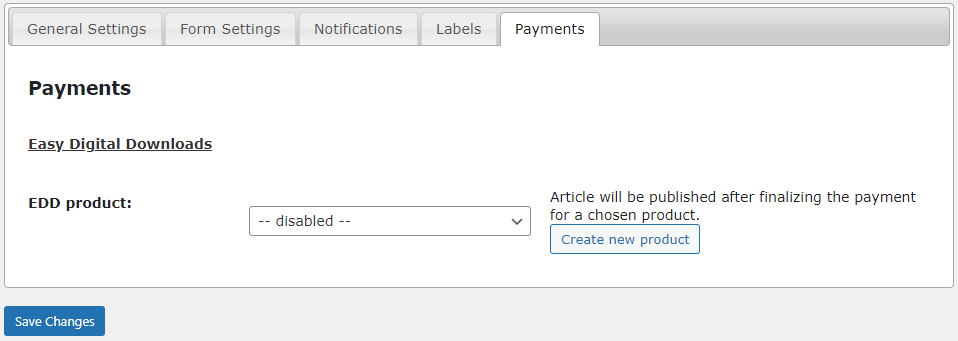
All you need to do here is to create new product with the price and choose it. To do this, click the Create new product button.
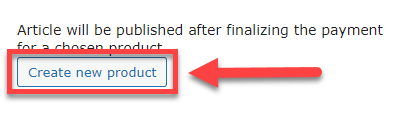
You will be redirected to the page of creating the product. There you need to give a name to the product:
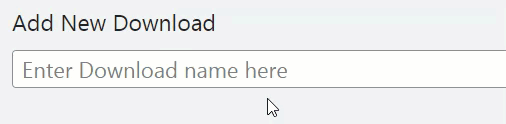
And then set the price in the Download Prices section:
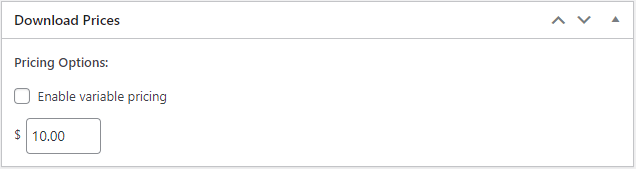
When it's done click the Publish button at the top right:
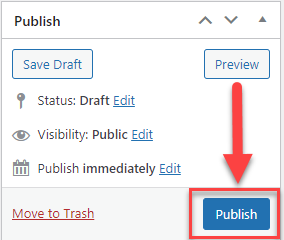
Now get back to the plugin settings to the Payments section. Choose the product that you've just created in a dropdown list and click the Save Changes button.
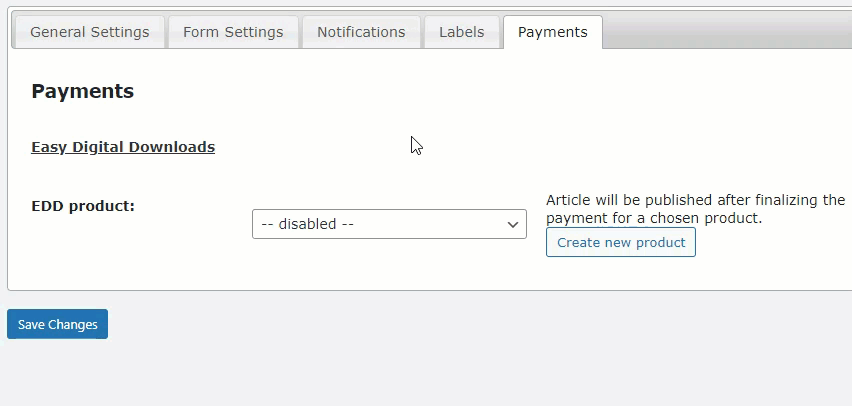
TIP
Don't forget to define the status of the submitted post in the option Added or edited post status under the Form Settings tab. This is the status that the post will have after it's paid. For example:
- publish - The post will be automatically published after the user pays for it.
- draft - After the user pays for the post, it won't be published until the admin approves it.
Note: Until the user pays, the post is not published and has the status pending.
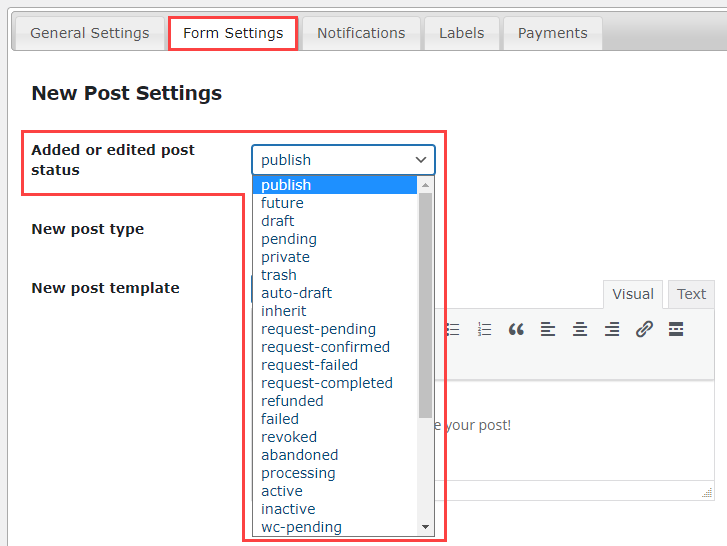
Labels
One more option you can configure - the label for redirecting the user to checkout.

Head to the Labels tab and scroll down to the Payments section.

Default text for the Redirect to the checkout page message label: You are being redirected to the checkout page. Once you finalize the payment, your post can be published.
You can change this text according to your needs or translate it to another language. Now we can keep original text.
Note: don't forget to click the Save Changes button after configuring.
Now let's see the result on the front-end.
End Result
Following instructions found in the plugin and guides, you should be able to let logged in users submit and manage their posts without accessing the site backend, and charge the money from them for posting.
Use Case Front-End

 |
More information about the WordPress User Submitted Posts plugin Other WordPress products can be found at CreativeMinds WordPress Store |
 |
Let us know how we can Improve this Product Documentation Page To open a Support Ticket visit our support center |
