WooCommerce - Setting Up and Integrating With Plugins
WooCommerce
WooCommerce is an open source Ecommerce application for WordPress, allowing you to easily turn your website into an online store. It's one of the leading solutions on the market, together with EDD (Easy Digital Downloads).
The following CreativeMinds add-ons support payments with WooCommerce:
- Business Directory Payments.
- Expert Directory Payments.
- Product Directory Payments.
- Booking Calendar Payments.
- Registration Payments.
- Questions and Answers Payments.
- Video Lessons Payments.
In this guide, we will walk through how to set up WooCommerce.
1) Checking the Server Recommendations
- PHP version 7 or greater
- MySQL version 5.6 or greater OR MariaDB version 10.0 or greater
- WordPress memory limit of 128 MB or greater
- HTTPS support
You can check the up-to-date specs on their website.
2) Installing WooCommerce
WooCommerce can be installed on a WordPress site just as any other plugin.
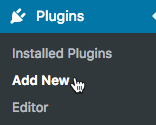
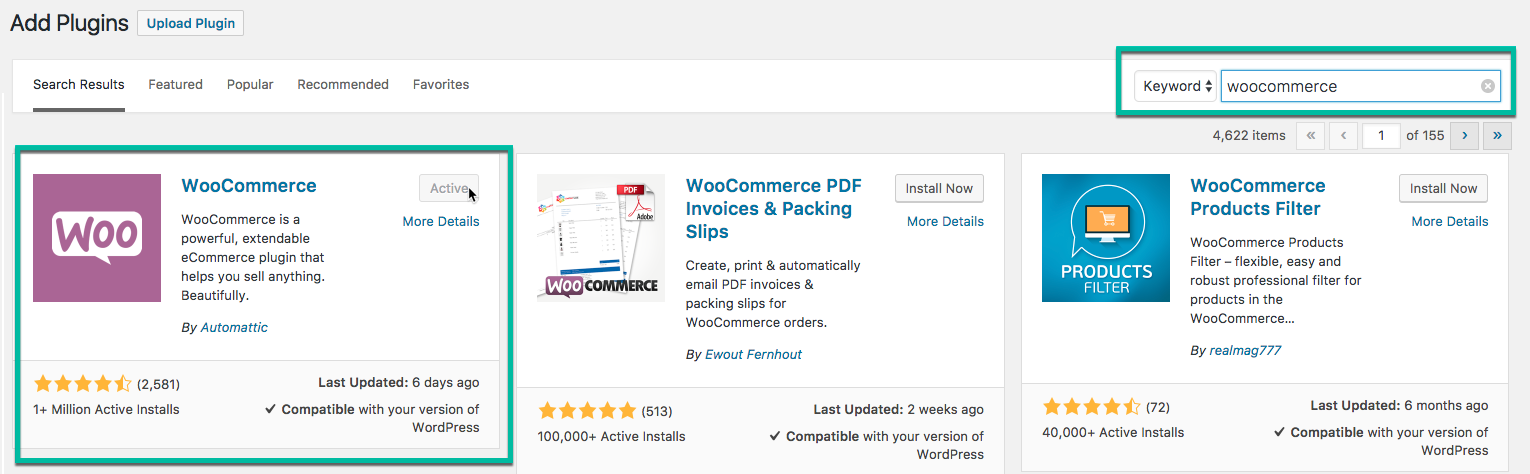
3) Configuring WooCommerce
Right after installation, WooCommerce prompts a setup wizard to help with the basics settings of the online store. Read their guide on the WooComerce Setup Wizard.
The tool walks you through basic configurations of the store, the payment methods, shipment rates and restrictions, among other information.

For in-depth information on how to set up WooCommerce, please refer to their guides on the topic.
4) Integrating CreativeMinds' Plugins With WooCommerce
Once WooCommerce is set up, enabling it on CreativeMinds' add-on is easy.
Below we show a general guide. For specific instructions, you can refer to the WooCommerce guide of each product.
- First, Select WooCommerce as the payment system for the plugin.
Follow the path Admin Dashboard → Plugin → Settings → Payments tab. There you can select between the payment systems. - Then, associate the plugin's product to a WooCommerce product.
This process is the same as EDD's. When configuring a product, such as a calendar ( Appointments Booking) or a Business Listing (Business Directory), choose the respective WooCommerce product for it, as shown: Since the plugin is associated with WooCommerce products, only "WooCommerce Products" options will show up in this drop-down menu.
Since the plugin is associated with WooCommerce products, only "WooCommerce Products" options will show up in this drop-down menu.
Note: EDD and WooCommerce can be activated at the same time in the same domain name. However, for each plugin, you must choose one of them.

 Since the plugin is associated with WooCommerce products, only "WooCommerce Products" options will show up in this drop-down menu.
Since the plugin is associated with WooCommerce products, only "WooCommerce Products" options will show up in this drop-down menu.