WordPress Quiz Plugin - How To - Send Notifications For Each Completed Quiz
Configuring and Sending Notifications
With the WordPress Quiz Plugin, you can send email notifications in one situation: after users complete any quiz.
Example
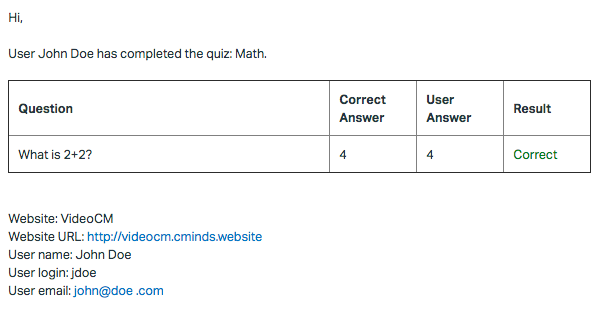
To enable and configure the message, head to Admin Panel → CM Quiz Manager Pro → Settings → Notifications tab.
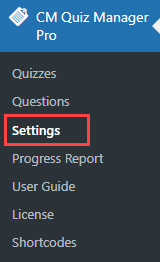

Admin Notification
- Enable notification - Turn admin notifications on or off.
Emails to notify - Which emails will receive the message. You can add multiple by separating them with a comma.
Example: admin1@example.com, admin2@example.com.
- Email subject - Accepts these placeholders:
- [blogname] - website's name
- Email body template - Accepts these placeholders:
- [blogname] - website's name
- [home] - website's home url
- [quiz_name] - name of the quiz
- [quiz_summary] - summary of the quiz
- [username]
- [userlogin]
- [useremail]
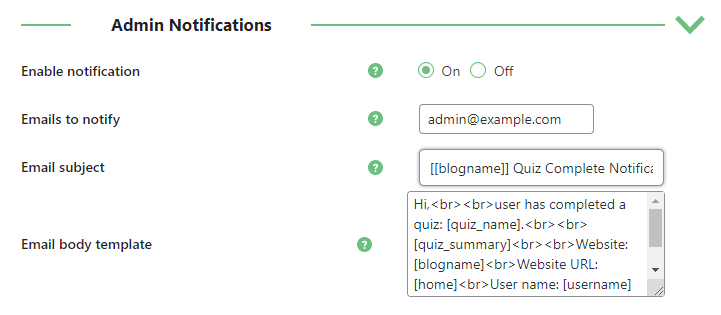
User Notification
Note: this feature was introduced in version 1.1.5.
- Enable user notification - Turn user notifications on or off.
- Email subject - Accepts these placeholders:
- [blogname] - website's name
- Email body template - Accepts these placeholders:
- [blogname] - website's name
- [home] - website's home url
- [quiz_name] - name of the quiz
- [quiz_summary] - summary of the quiz
- [username]
- [userlogin]
- [useremail]
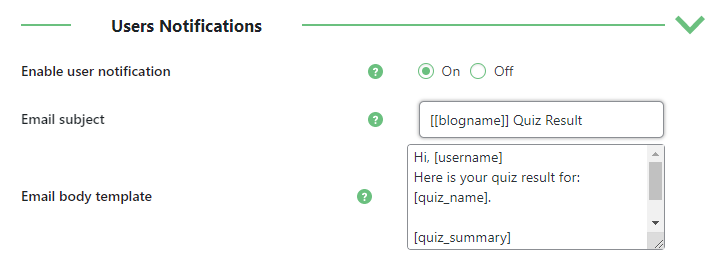
User notification is not sent automatically - the user should decide on his own if it's needed to him. If the option Enable user notification is turned on, an option for sending email notification will appear for the user under the quiz result:
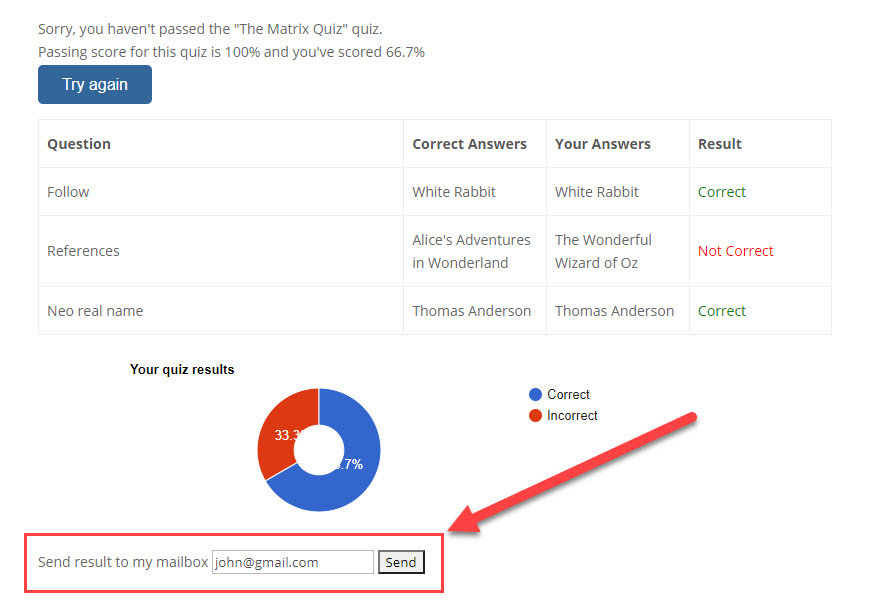
In the field Send result to my mailbox will automatically contain user's email (for logged-in users). The user can leave this email or change it and click the button Send to get the results on the email.
 |
More information about the WordPress Quiz Plugin Other WordPress products can be found at CreativeMinds WordPress Store |
 |
Let us know how we can Improve this Product Documentation Page To open a Support Ticket visit our support center |
