WordPress Quiz Plugin - Settings - General Settings
General Settings
To reach the settings menu of the WordPress Quiz Plugin, head to Admin Dashboard → CM Quiz Manager Pro → Settings.
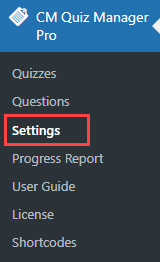
In the General tab you will find the most important settings for the plugin:
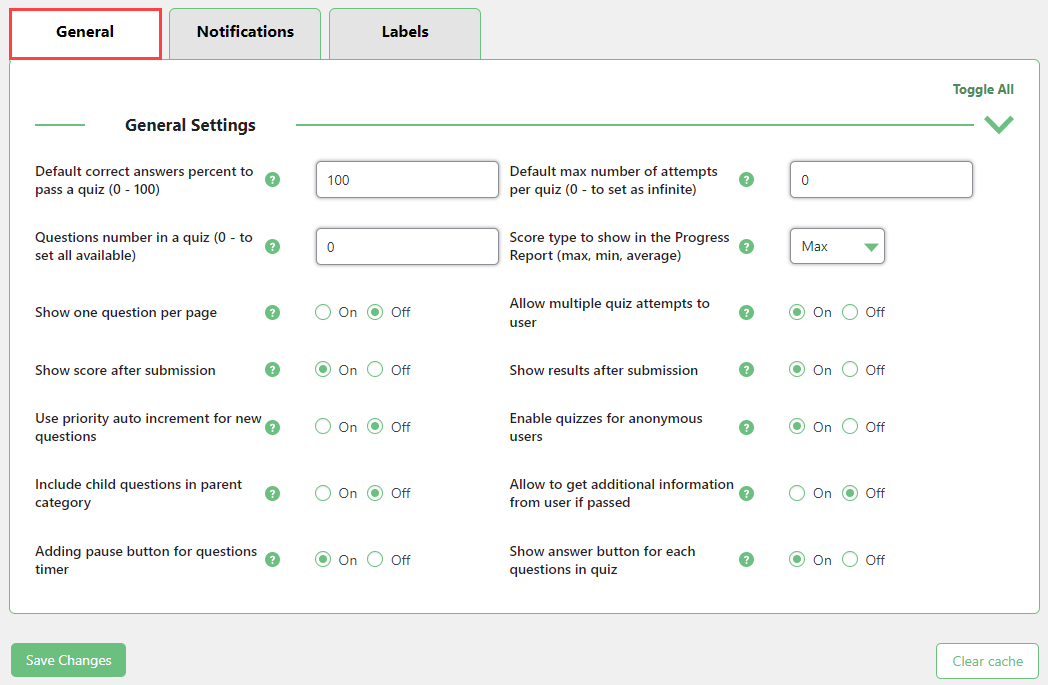
- Default correct answers percent to pass a quiz (0 - 100) - Indicates what percentage of correct answers should be given to pass the quiz. This setting can be changed per quiz.
- Default max number of attempts per quiz (0 - to set as infinite) - Indicates the number of attempts user can have to pass the quiz. This setting can be changed per quiz.
- Questions number in a quiz (0 - to set all available) - Indicates the number of questions inside a quiz. Questions will be randomly selected from available in a quiz. This setting can be changed per quiz.
- Score type to show in the Progress Report (max, min, average) - Indicates the type of score shown in the Progress Report.
Show one question per page - Forces users to answer questions in order.
Navigation
The user can navigate between questions using the buttons "Next Question" and "Previous Question".
Since the version 1.2.0, when the option Show one question per page is enabled, a new button appears in the quiz - "Mark Question". The user can mark questions and skip them, and easily get back to the marked questions choosing them in the dropdown list "Marked questions" above.

Mark question feature - Allow multiple quiz attempt to user - Enable to let users attempt the same quiz multiple times. Disable to limit to one time.
- Show score after submission - Shows the score to the user after the quiz is completed.
Show results after submission - Shows the correct answers to the user after the quiz is completed (feature added in version 1.0.2)
Example

Displaying results - Use priority autoincrement for new questions - You can enable this setting if you want to autoincrement new question priority when creating a question for a quiz.
- Enable quizzes for anonymous users - You can enable this setting if you want to show your quizzes even for anonymous users. This requires the cookies to be enabled on the user side.
Include child questions in parent category - Allows grouping questions. When enabled, will add to the quiz all the question from its children quizzes.
Example
Setup: parent category (2 questions), child category 1 (two questions), child category 2 (one question).

Example of the quizzes hierarchy - Allow to get additional information from user if passed - Requires the user to input information after passing the quiz. Requires the After Registration Extended Profile Fields plugin.
Adding pause button for questions timer - If enabled, the user will be able to stop the timer using the "pause timer" button. The timer will be displayed only for quizzes that have a timer. Note: this option was introduced in version 1.2.0.
Example

Pause timer feature Show answer button for each questions in quiz - If enabled, the button "Show answer" will appear in the quizzes, so users could check the correct answers. When the user clicks this button, he is not able to choose or change the answer for this question anymore. Note: this option was introduced in version 1.2.0.
Example

Show answer feature
Labels Tab
The settings also hold the Labels tab, where you can modify the text that appears in the Front-End. Learn more by reading the specific guide:
 |
More information about the WordPress Quiz Plugin Other WordPress products can be found at CreativeMinds WordPress Store |
 |
Let us know how we can Improve this Product Documentation Page To open a Support Ticket visit our support center |





