CM Curated RSS Aggregator (CMCRA) - Free Version Tutorial
CM Curated RSS Aggregator Free Version Tutorial
CM Curated RSS Aggregator
This article covers only features present in the free version of Curated RSS Aggregator.
It shows you how to create a directory of RSS items updated automatically.
Example

Table of Contents
Installation guide
Here are the steps needed to install the plugin:
- Download - To manually install the plugin, you must first download it from CreativeMinds to your computer.
- Navigate to the Plugins tab in the WordPress Admin Panel to install the plugin.

- Activate the plugin.
TIP: Register for Benefits
If you like, you can register your plugin to receive information about updates and our latest offers. You can complete your registration at any time.
If you don’t want to register right away, you can select the Skip button. 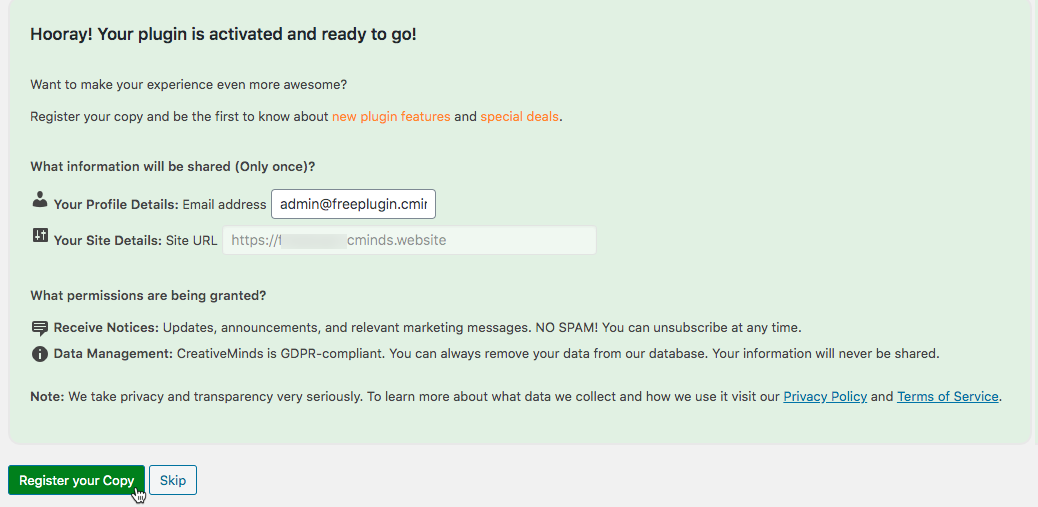
List of Features
CM Curated RSS Aggregator
Using the Free Plugin - Overview
How It Works: Categories and Links
The free plugin has a single list with multiple categories.
Each category can have multiple RSS feeds and shows the latest links of that feeds
Front-end Example: Categories (1) have multiple RSS Feeds and the plugin shows their latest links (2)
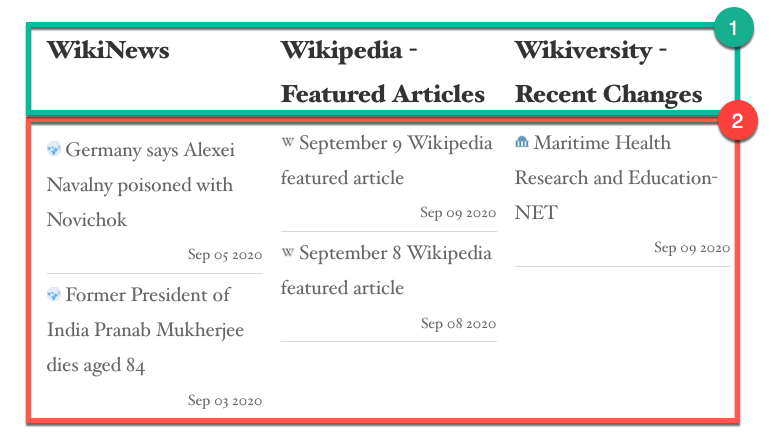
Content Example
Admin - Adding and Managing Categories
This is probably the most important part of the plugin. Each category holds any number of feeds. The list will then display the feed items organized by categories.
You can add and manage categories from the back-end. Head to Admin Dashboard → CM RSS Aggregator Free → Categories.

To the left, is the space to add categories; to the right, to manage them.

Category Fields
- Name - The name is how it appears on your site.
- Parent - Choose if the category should have a parent.
- Description - Write a category description.
- Feed URLs - You can add multiple feeds, each on a new line. Make sure each feed URL has an http:// or https:// in the beginning.
- Feed name - Used to display the source
- Feed entries presentation duration - Feed entries older than the selected period of time will be deleted.
Choose between: Never, 1 day, 2 days, 3 days, 1 week, 2 weeks, 1 month and 3 months. - Always refresh links before fetching - Only the items in the feed will be displayed.
- Favicons before links - Choose between show or hide. Global setting will mean show.
- User Agent - Choose between WordPress, Kindle, iPad, iPhone, Nexus 7, Chromecast, Edge on Windows, Chrome on Windows, Firefox on Windows, Safari on Mac OS X, Chrome on Mac OS X and Firefox on Linux.
Adding List to The Site
Use the shortcode [cm_rss_aggregator] to add the list of feeds anywhere on your site. The shortcode has no parameters.

TIP: Manually Refreshing Feeds
The free plugin checks the feeds for new items every 3 hours. However, you can manually check feeds to populate lists too. There are two ways:
1) Quick edit option Refresh All RSS Links
Click on this option while hovering the mouse on a category

2) Plugin Diagnostics tab
The rightmost tab allows you to choose one feed and force processing as well.

Plugin Settings

- Number of columns - How many columns your list will have.
Example: 2 Column vs 3 Columns

- Max number of links - Each category will have this maximum number of links
- No follow - Makes all links "nofollow", meaning search engines should not "share" your SEO ranging with the ongoing site. More information from Wikipedia.
- Open in a new window or tab - Forces the browser to open links in a new tab or window.
- Show tooltips - Display link content excerpt on hover

- Show dates - Display date or not

 |
Get more information about the CM Curated List Manager Plugin Find other WordPress products at the CreativeMinds WordPress Store |
 |
Let us know how we can Improve this Product Documentation Page Open a Support Ticket from our customer support center |




