WordPress File Manager Plugin (CMDM) - Users - Auto-Approving Or Moderating Each Upload
Moderation - Auto-Approving or Moderating Each Upload
To set up the moderation settings in WordPress File Manager plugin, navigate to the Admin Dashboard → CM Downloads → Settings.
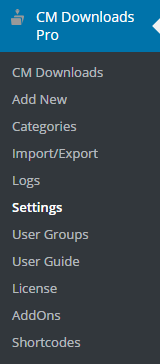
Under the Access and Moderation tab → Downloads moderation settings, you can allow the admin to define whether or not new uploads are moderated or not.

If downlods are not auto-approved by default, the admin or editor can moderate them by going into the Downloads management screen.
Then, hover over the area near the file and click on Approve or Unapprove.

 |
More information about the WordPress File Manager Plugin Other WordPress products can be found at CreativeMinds WordPress Store |
 |
Let us know how we can Improve this Product Documentation Page To open a Support Ticket visit our support center |
