WordPress Interactive Map Plugin (CMML) - How To - Show Pop-Up on Click
Pop-Up on Click
What is This Feature
With the WordPress Interactive Map plugin it's possible to trigger a pop-up when clicking on a location. The tooltip will display some information and a link to the location page.
Example
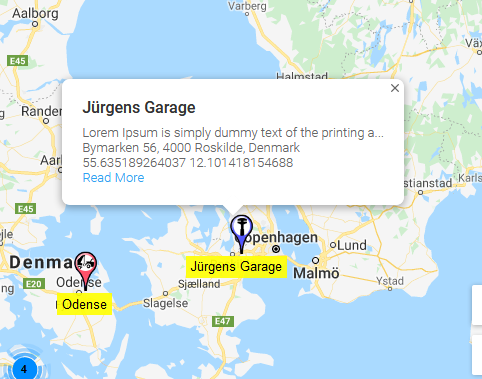
Settings
Navigate to the Admin Dashboard → CM Map Locations Pro → Settings.
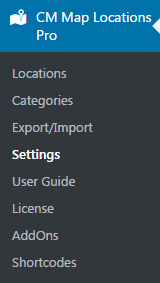
The settings are in the Index Page tab, under the Map section.
- Enable marker clustering - Enable it.
Enable info window on marker clustering - Shows the list of locations in clustered markers.

Example of the info tooltip on marker clustering - Marker label type - Choose show tooltip on mouse hover.
- Click on the location marker will - Choose show tooltip with information about location. You can configure:
- Template for the location's info window content - You can use HTML and placeholders
- Max width/height for the info window content
- Max width for images inside the info window Number of characters from the location's description to display on - Set number of characters from the location's description to display on the tooltip
- The number of characters from the location's description to display on the tooltip - Set number of characters from the location's description to display on the tooltip.
And one more option can be found in the Index Page tab under the Appearance section.
- Clicking on the location's list item will - Choose Show tooltip with information about the location.
 |
More information about the WordPress Interactive Map Plugin Other WordPress products can be found at CreativeMinds WordPress Store |
 |
Let us know how we can Improve this Product Documentation Page To open a Support Ticket visit our support center |

