CM Powerful Responsive Slider (CMPRS) - Getting Started - Slider Default Settings
Slider Default Settings
To make your website look more engaging to users, it is recommended to use sliders. Using the extension you can easily customize sliders globally or each slider separately.
There are two sections in the General tab that will allow editing slider's Style and Gallery. Go to Powerful Slider Plugin → Settings → General. 
Style
After you activate the plugin, the elements for configuring sliders will appear. The following settings allow changing sliders' width, height, specifying their speed, selecting a type, and more.
Slider Type
There are five types of navigation, which can be used to switch your slider:
- Classic. This slick slider displays the images without distractions or labels.
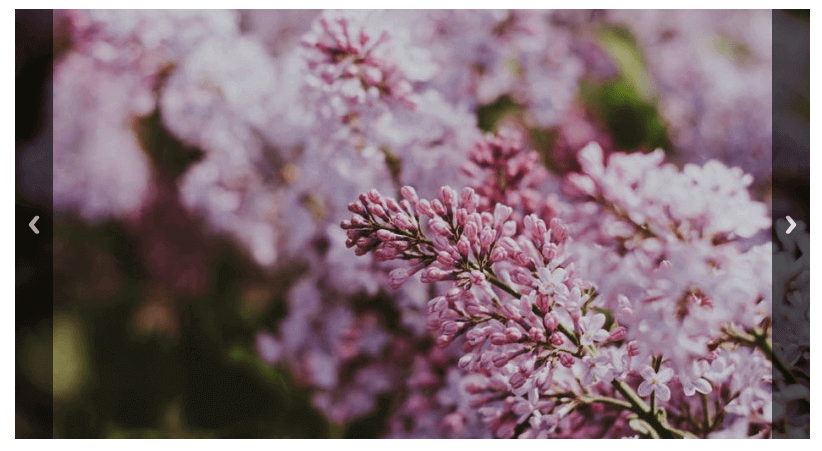
- Bullets. These are the little dots under the slider that are empty. Users can switch between the slides by clicking on the dots or arrows

- Numbers. Numbers help users navigate between slides
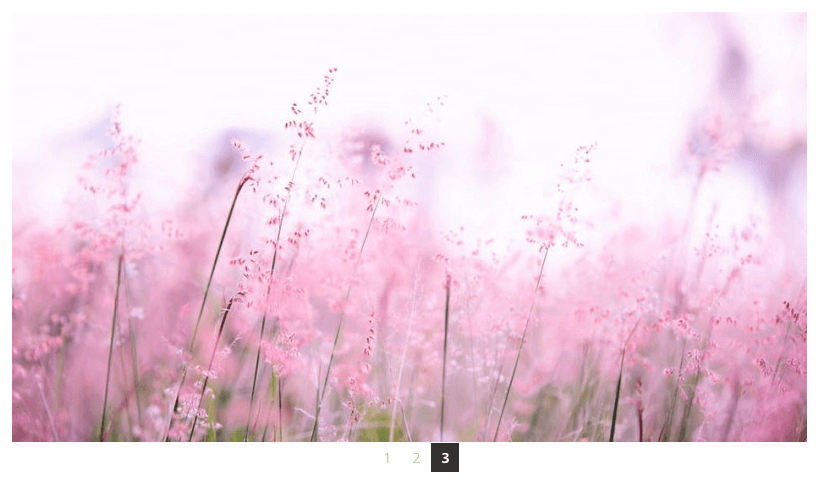
- Slideshow. With the Slideshow option, images will automatically move from one to the next after a few seconds. You can also add titles and descriptions to this type of slider. Users can move to the next slide by using left and right navigation

- Thumbnails. With this option, images will be organized in a carousel style row of thumbnails below the slider.

Slider Dimension
Slider Width - the width of the slider. You can specify its dimensions by entering the values into the field, or using the Up and Down arrows. 100 pixels are set by default.
Width in percentage - allows setting the width in percentage. If you choose No, the width will be selected in pixels. If you select Yes the width will be set in percents. Thus it means 100 pixels = 100%. So if a user wants to set a full width, the 100 value in percentage should be specified.
Slider scaling - Define how the slider will scale. Note: This setting will only take effect if you the width is set in pixels.
- Resize to Fit specified dimensions (no cropping)
- Crop and resize to best fit the dimensions (default)
- Resize proportionally to fit entire image into specified dimensions
- Resize proportionally adjusting size of scaled image
Slider height - the height of the slider. You can specify the height dimensions by entering the values into the field, or using the Up and Down arrows. 300 pixels are set by default.
Slider Controls
- Slider controls - allows users to move from one slide to the next. The setting activates controls on the slider. The controls are activated by default. The vertical controls are available for the Classic, Bullets and Slideshow types.
- Slider controls size - configures the size of vertical controls on the slider. You can select either Short or Full controls to be displayed for the slider.

Slider Animation
- Autostart - if you select auto start on the slider, the slides will start moving to the next ones automatically. If No is chosen, the users will need to click on the controls or slides to see the next slide.
- Slide duration - you can also set a custom duration when one slide stays on the screen (in milliseconds). 4000 milliseconds are set by default.
- Transition speed - defines transition speed when the slides should change each other (in milliseconds). 500 milliseconds are set by default.

Gallery
The Gallery section allows configuring the following settings:
Replace the [gallery] shortcode - as WordPress supports Shortcodes to be used in a post's content, there is a trivial shortcode for a gallery - [gallery]. The plugin allows replacing the default shortcode and using the plugin's sliders.
Which plugin should replace the default [gallery] shortcode - allows selecting the plugin which should replace the [gallery] shortcode. The setting is available if only the previous setting is enabled.

After the settings are configured, remember to save the settings by clicking the button Update.
 |
More information about the CM Powerful Responsive Slider WordPress Plugin Other WordPress products can be found at CreativeMinds WordPress Store |
 |
Let us know how we can Improve this Product Documentation Page To open a Support Ticket visit our support center |




