WordPress MicroPayments (CMMP) - Getting Started - Stripe Configuration and Stripe Payout
Stripe Configuration
Starting from version 1.5.0, WordPress MicroPayments supports Stripe Payout. To use it, you must:
- Add your credentials to the plugin
- Use the shortcode
[cm_micropayment_points_to_stripe]on any page
Learn more below.
What You Need From Stripe
Note that these steps depend on Stripe and may change. If you think this section is out of date, please contact us.
- Create a free Stripe account. You'll get access to test API Keys
Head to your profile and fetch your account ID

Stripe Account ID Head to the API Keys page and fetch the "Publishable key" and "Secret Key".

Stripe API keys - Confirm your email and activate your account to get access to live keys. You'll find them in the same screen.
Finding the Settings
Go to the Admin Dashboard → CM Micropayment Platform → Settings.
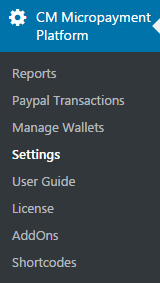
Then select Stripe.

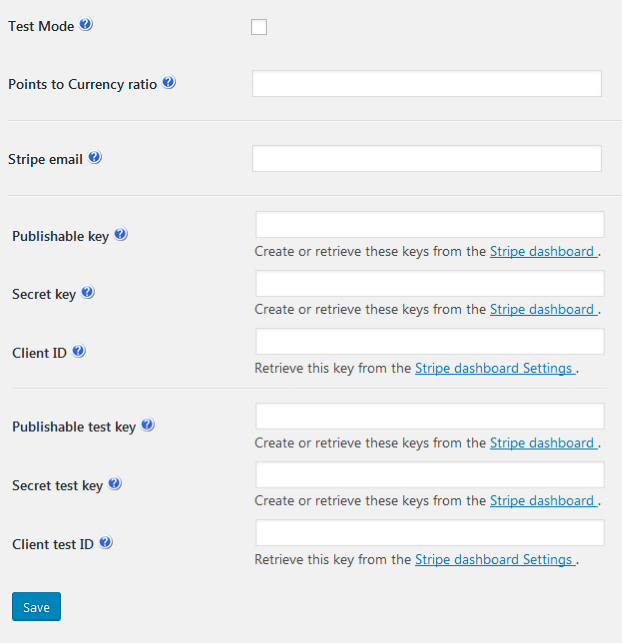
- Test Mode - Choose if you are in live or test mode.
- Points to currency ratio - For example, inputting "10" means that each 10 points are worth 1 currency unit. So 50 points would be $5.
- Stripe email - Your account email.
Add the keys to the respective fields below.
- Live Publishable key / Secret key / ID- Add the live keys here.
- Test Publishable key / Secret key / ID - Add the test keys here.
Applying the Shortcode
Add the shortcode [cm_micropayment_points_to_stripe] to any page, as shown:
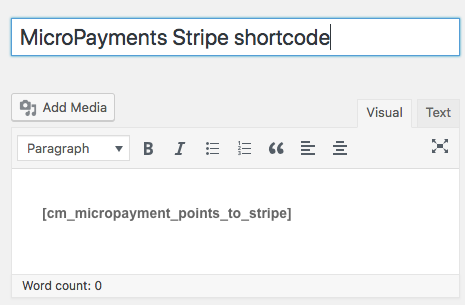
And you'll have access to the Stripe Payment:
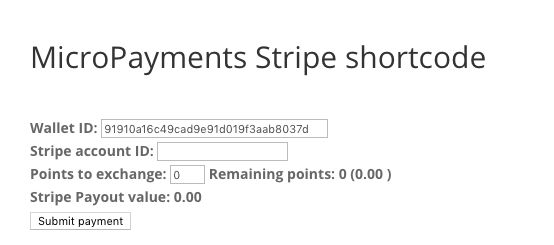
Adding Connect Button
Add the parameter connectbutton to the shortcode to help users connect with Stripe. It will include a message and the link.
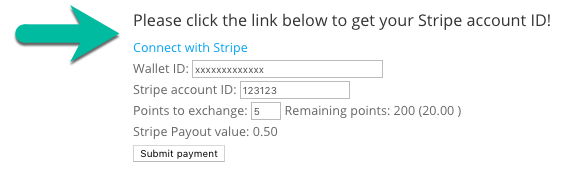
Shortcode with the attribute:
[cm_micropayment_points_to_stripe connectbutton="1"]
Translating Text on the Front-End
The plugin has three translatable labels related to Stripe.
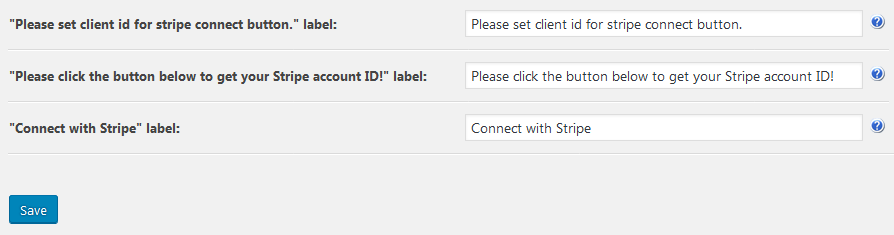
To learn more, check: Getting Started - Labels (Choosing The Point Name, Translating The Text Users See)
 |
More information about the WordPress MicroPayments plugin Other WordPress products can be found at CreativeMinds WordPress Store |
 |
Let us know how we can Improve this Product Documentation Page To open a Support Ticket visit our support center |


